With Amazon Prime Video, you can access movies like Gemini Man, The Silencing, Gretel & Hansel, and Redemption. There are also popular TV shows like Downtown Abbey, Grimm, The Mentalist, and Dexter. If you want something new, check out Amazon Originals such as Black Box, The Lie, One Night in Miami, Hanna, and Carnival Row.
Now, you can stream on Amazon Prime Video without Fire TV Stick thanks to Chromecast. You can cast or mirror your Amazon Prime Video from your mobile phone or browser as it offers full Chromecast support with its latest version.
But before you can start binge-watching on Amazon Prime Video using Chromecast, you will need to use the minimum system requirement on your Android or iOS device to get the update. For Android devices, you will need to have the Android 5.0 or later. For iOS, you must have the iOS 10.1 version or higher. Now, you can start installing the latest version of Amazon Prime Video.
To download the latest update, go to Google Play Store or the AppStore. On the search bar, type Amazon Prime Video. Tap on the app to open. Tap Install/Get.
DON’T MISS: Exclusive Deals on Chromecast Devices at Walmart Right Now!
How to Cast Amazon Prime Video from a Browser to Chromecast
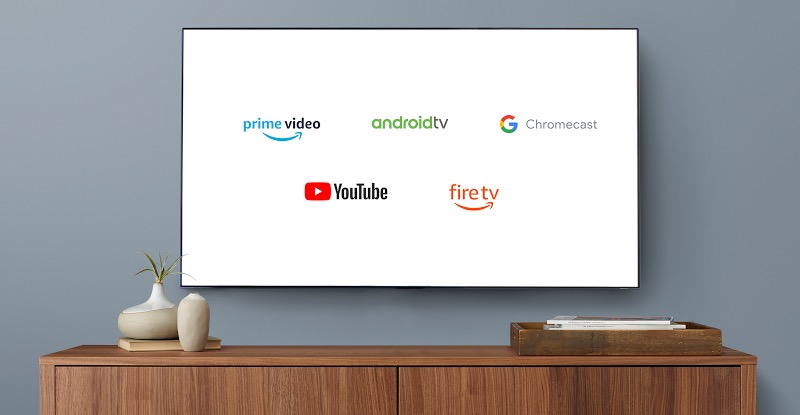
After installing the latest update on your Prime Video app on mobile, you need to know how to cast your videos using Chromecast. The steps are easy to follow. Make sure you are using the same network connection for your mobile device and TV through Chromecast.
On your computer or mobile device, launch the Chrome browser. Then, on the top-right corner, select the three-dotted icon and choose the Cast option. It will start to detect any available device ready for casting. Click the device you want to cast your Amazon Prime Video. Now, start watching!
How to Watch Amazon Prime Video Titles from the App to your TV using Chromecast
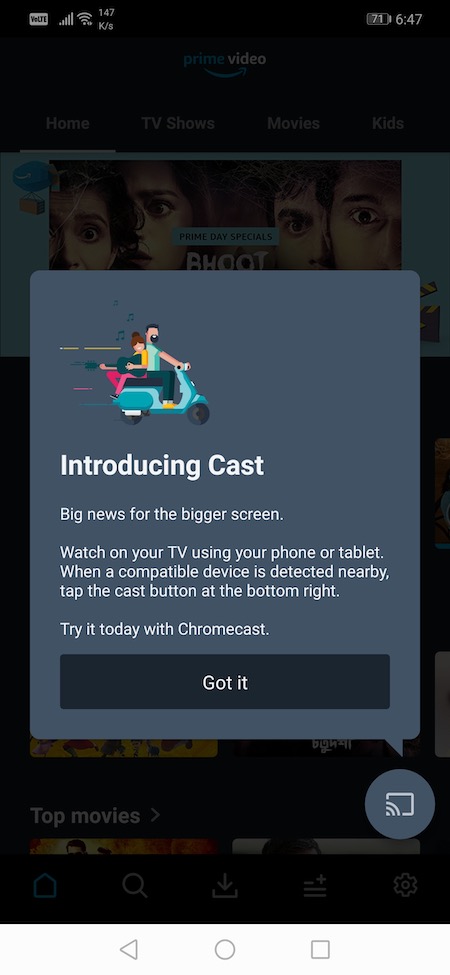
Now that you have connected your devices, you can stream on Amazon Prime Video.
Launch the Prime Video app on your mobile device and choose any title you want to stream. After connecting your phone for casting, the video will appear on your TV. Click Play to start watching. Once you have finished watching your movie, click the Cast icon. Select Stop casting, and it will stop.
DON’T MISS: Get Google Chromecast Device at Best Price on Amazon
Are you excited to watch Amazon Prime Video on your smart TV even without a Fire Stick? What shows will you be watching first? Let us know in the comments below.


