Disney+ has revolutionized how we enjoy our favorite Disney, Pixar, Marvel, and Star Wars content. However, encountering technical issues with the Disney Plus app on your Xbox One, Series X, or S console can be frustrating. Don’t worry, though!
How to Fix Disney+ App Not Working, Crashing on Xbox One or Series X/S Device
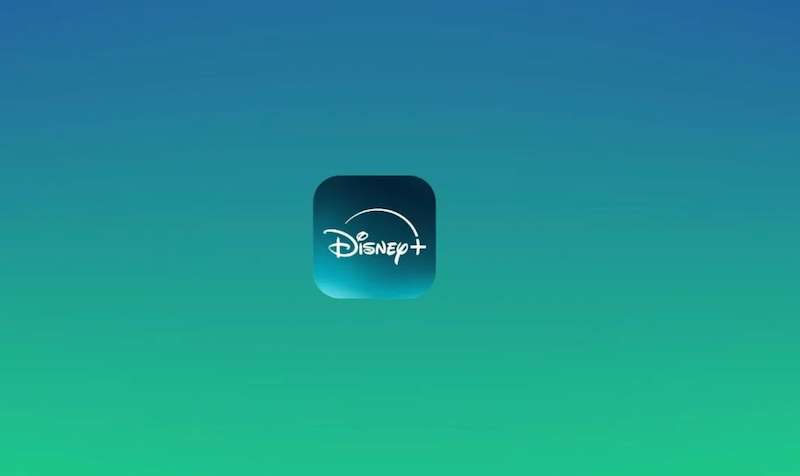
Below, we’ll provide effective solutions to troubleshoot and fix the Disney Plus app when it’s not working on your Xbox console. Let’s dive in and restore the magic of streaming without any hiccups.
Check Internet Connection and Xbox Live Status
To ensure a smooth streaming experience, verify your internet connection and Xbox Live status. Ensure your console is connected to a stable network, preferably wired. Additionally, check the Xbox Live service status on the Xbox support website to rule out any service disruptions.
Update the Disney+ App and Xbox System Software
Outdated apps and system software can often cause compatibility issues. Check for updates for the Disney Plus app and your Xbox console to resolve this. Head to the Microsoft Store to update the Disney+ app, and navigate to Settings > System > Updates on your Xbox console to update the system software.
Clear Cache and Power Cycle

Clearing the cache and power cycling your Xbox console can often resolve app-related glitches. Follow these steps:
- Press and hold the Xbox button on your controller.
- Select “Restart console” and “Restart” again to power cycle your console.
- After restarting, unplug the power cable from the back of your Xbox console and wait for 10 seconds.
- Plug the power cable back in and turn on your console.
- Launch the Disney Plus app and check if it’s working properly.
Reinstall the Disney Plus App
If the issues persist, reinstalling the Disney+ app might be necessary. Here’s how to do it:
- Press the Xbox button on your controller and navigate to “My games & apps.”
- Select “See all” and locate the Disney Plus app.
- Press the “Menu” button on your controller and choose “Uninstall.”
- Go to the Microsoft Store, search for Disney Plus, and reinstall the app.
- Launch the app again and check if the problem is resolved.
Ensure Sufficient Storage Space
Inadequate storage space on your Xbox console can hinder the proper functioning of apps. To resolve this, ensure that you have enough free storage space. Remove unnecessary games or apps to create additional room for the Disney Plus app.
Contact Disney+ or Xbox Support
If you’ve exhausted all the troubleshooting steps without success, it’s time to seek expert assistance. Reach out to the Disney+ or Xbox support team for further guidance. They can provide personalized assistance and help you resolve any underlying issues with your account or console.
Key Takeaways
Experiencing issues with the Disney Plus app on your Xbox gaming console can damage your streaming experience. However, by following the steps outlined in this guide, you can tackle these problems head-on.
Should all else fail, don’t hesitate to seek assistance from Disney Plus or Xbox support. Get ready to immerse yourself again in Disney’s enchanting world with a fully functional Disney Plus app on your Xbox One, Series X, or S console. Happy streaming!


