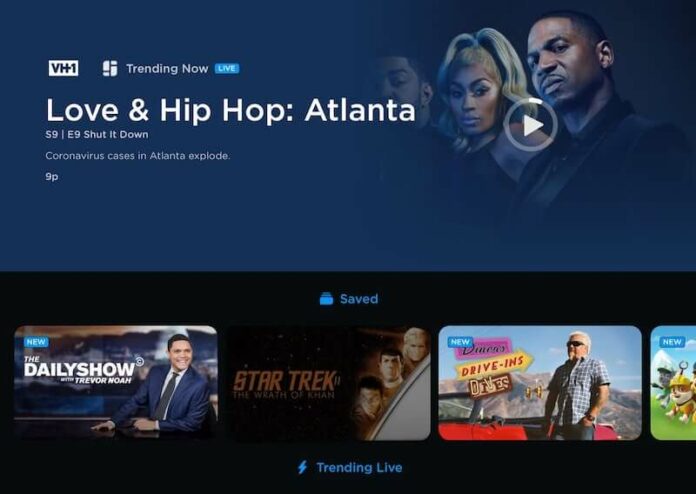Philo TV is one of the excellent options you can consider when you want to stream live TV on your smart TV or any streaming device. It offers more than 60 channels from major networks. Philo also gives you on-demand service with unlimited DVR. You can save all your TV shows and watch them offline for up to 30 days, plus skip advertisements if you don’t want to see them.
It takes only $20 per month to subscribe to Philo TV, which is less than your regular cable TV subscription. You can also cancel your subscription account at any time without any contracts.
Philo accepts several payment methods when paying for your membership plan. You can use credit or debit cards, PayPal, Amazon Prime Store Card, and Apple Pay services to pay for your streaming bills.
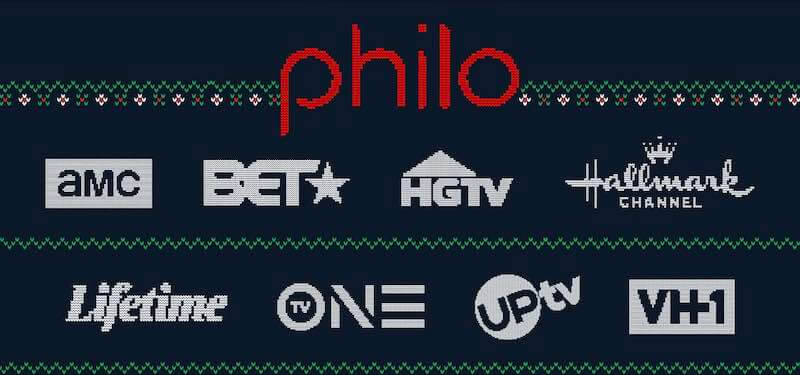
But, there are instances when you need to change your payment method into a different billing option. If the account details you are using expires, you need to update your payment information with the new one. Sometimes, you simply need to switch to another payment option.
How to Update the Payment Method Information on your Philo Account Billing
You can change your Philo account payment method on the device you are using. Look for your preferred device below and follow the steps.
Change Philo Account Payment Details via Web Browser
- On any browser, go to https://www.philo.com/player/user/account.
- Select Enter New Payment Info.
- Type your new payment details.
- Click Change Payment.
Edit Philo Payment Method through Roku Player
- Go to https://my.roku.com/account/payment on your browser.
- Navigate to the Payment Method section.
- Click Update.
- Enter your new payment details.
Update Philo Payment Information using your Amazon Account
- On your Amazon account, navigate to Manage Your Content and Devices. You can also go to https://www.amazon.com/hz/mycd/digital-console/alldevices.
- Select Preferences.
- Navigate to the Edit Payment Method.
- Choose Digital Payment Settings.
- Add a new payment method.
- Click Continue.
- Enter your new payment details.
Changing Philo Payment Option via Apple TV
- Launch the Settings menu of your Apple device.
- Select your profile name.
- Go to Payment & Shipping.
- If you want to add a new payment method, tap Add Payment Method. You can also edit an existing payment method by selecting it to edit your information. Now, change the priority order of your payment options by selecting Edit and arranging the order using the Move Order icon.
Switch Between Payment Methods on Philo TV via Android Device
- Open https://www.philo.com/player/user/account on any web browser.
- Select Enter New Payment Info.
- Type your payment details.
- Click Change Payment.
What are your reasons for changing the payment method that you are using on your Philo TV subscription account? We would love to know your story. You can share it with us in the comment section below.