Are you watching on Philo but don’t get the hang of what the characters are saying? It happens to many people since there are different accents and languages from various films and TV series on Philo.
However, you don’t have to settle for not grasping everything you need to hear and moving on with the story. You can now read what the characters are saying through the closed captioning (CC) feature and subtitles.
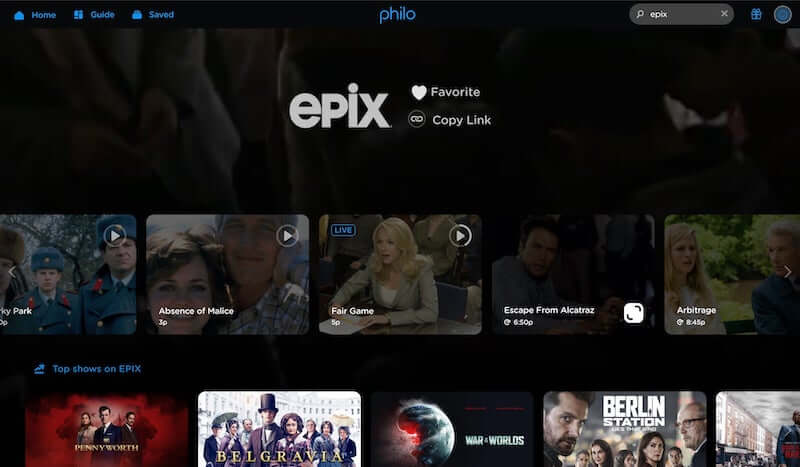
Philo gives you a live and on-demand TV streaming experience from over 60 channels. For $25 per month subscription plan, you get an unlimited DVR that will allow you to record videos and live TV. If you want to rerun your favorite scenes from a TV series or a film, you can. Philo lets you store videos for as long as 12 months of storage in your DVR.
Now, Philo allows you to turn on or off closed captions and subtitles on all your videos on different devices. Let’s check out the steps below.
NO ACCOUNT YET? Sign up for Philo free trial account here!
How to Turn On or Off Closed Captions & Subtitles when Watching Shows on Philo TV
You can stream Philo on different compatible devices and supported platforms. To enable or disable closed captions and subtitles, look for your device below and follow the steps.
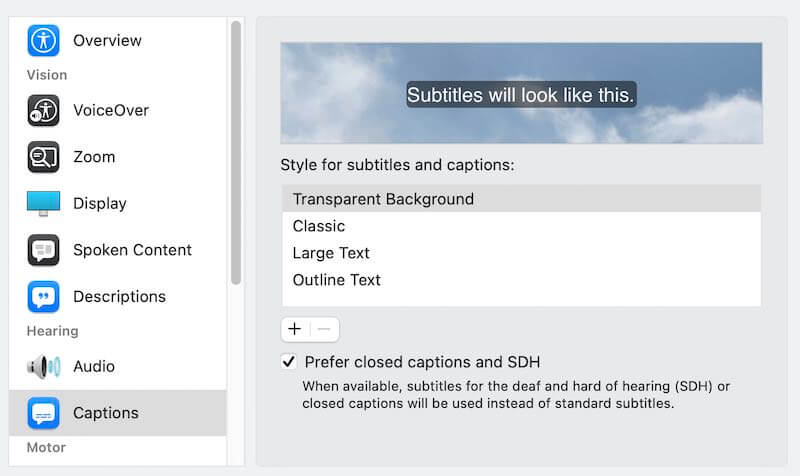
Turn On or Off Philo Closed Captioning or Subtitles using Web Browsers
- Launch Philo.com on your web browser.
- Play a video.
- In the upper right corner, click the Message icon.
- You can enable or disable captions.
Enable or Disable Philo Closed Captions or Subtitles on Roku Streaming Media Players
- Open Philo on your Roku device.
- Play any video.
- On your remote, press the Down Arrow button.
- Select the Message icon to turn on or off captions.
TODAY’S DEALS: Check out these limited-time offers on Roku streaming players at Amazon & Walmart!
How to Activate or Deactivate Philo CC on Amazon Fire TV & Firestick Devices
- Launch Philo on your Amazon Fire TV or Fire TV Stick.
- Play a video.
- Press the Down Arrow on your remote.
- Choose the Message icon.
- Enable or disable captions.
- Another way is to go to Settings.
- Select Accessibility.
- Choose Closed Captions.
Enable or Disable Philo Closed Captioning or Subtitles on Amazon Fire Tablet
- Open Philo on your Amazon Fire Tablet.
- Play any video.
- On the top right corner, select the Gear icon.
- Tap the Message icon to turn on or off captions.
Turning On or Off Philo Closed Captioning & Subtitles on Android TV
- Launch Philo on your Android TV.
- Play any video.
- On your remote, press the Down Arrow button.
- Select the Message icon to enable or disable captions.
Enable or Disable Philo Subtitles on Android Mobile Devices
- Open Philo on your Android phone or tablet device.
- Play a video.
- Go to the upper right corner and tap the Gear icon.
- Select the Message icon to turn on or off captions.
Turn On or Off Philo Closed Captions & Subtitles on Apple TV
- Launch Philo on your Apple TV set-top box.
- Play any video.
- On your remote, swipe the Down Arrow icon.
- Choose the Message icon to enable or disable captions.
DON’T MISS: Check out these limited-time offers on the latest Apple TV device at Amazon, BestBuy, & Walmart!
Enable or Disable Philo Closed Captioning or Subtitles on iPhone/iPad
- Open the Philo app on your iOS device.
- Play a video.
- Tap the Message icon found in the upper right corner.
- Turn on or off captions.
What device do you prefer when streaming content on the Philo TV app? You can share your story with us in the comment section below.
NO ACCOUNT YET? Sign up for Philo free trial account here!


