I bet you’re going through a similar situation: you’re stoked for the big football game of the season and decide to stream it live on the Bally Sports app. But once the game starts, you get an error message that says “You are not entitled to this content.” Don’t trip, I got you! In this article, I’ll guide you through some legit ways to fix the ‘Not entitled to this content’ error when the message pops up on the Bally Sports app.
This can happen for a variety of reasons, like an expired subscription, incorrect login details, or outdated app software. But no worries, there are several solutions to fix this issue and get back to enjoying your favorite sports content.

How to Fix Issues & Resolve You are Not Entitled to this Content Video Playback Error on Bally Sports App
The error message you might see if you encounter this problem on the Bally Sports app reads:
“There is an issue playing this video. Either you are not entitled to this content or there is an error playing it. Please contact support at help.ballysports.com”
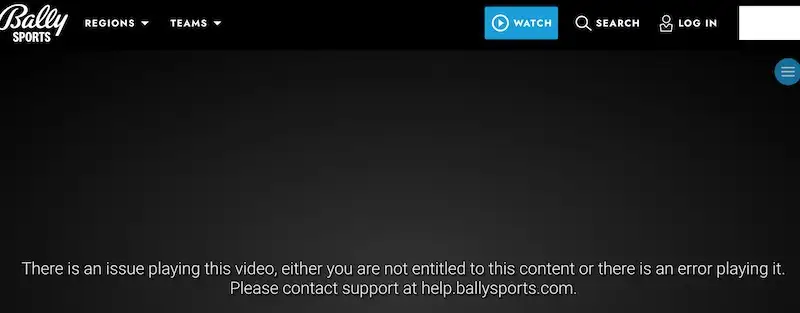
First off, let’s start with the easy fixes!
Log out and log back in to your Bally Sports account
Sometimes, logging out and logging back in refreshes the app and helps it verify the streaming subscription or login credentials. To bounce out of the Bally Sports app, go to the app’s settings and click on “Log Out.” Then, close the app and reopen it. Once you’ve reopened the app, log back in using your membership account.
Force closes the app
If logging out and logging back in doesn’t work, try force closing the app and reopening it. On most devices, you can force close the app by swiping up from the bottom of the screen and swiping the app off the screen. Once you’ve force closed the app, reopen it and try logging in again.
If none of those options helped you, try these tricks that might solve your problem.
Clear the cache and data for the app on your device
If force closing the app doesn’t work, try clearing the cache and data of the Bally Sports app. Clearing the cache and data will remove any temporary files or settings that may be interfering with the app’s verification process.
- To clear the cache and data on Android devices, go to Settings > Apps > Bally Sports > Storage > Clear Cache/Clear Data.
- On iOS devices, go to Settings > General > iPhone Storage > Bally Sports > Offload App. Relaunch the app and attempt to log in again.
Update the Bally Sports app
Make sure that the Bally Sports app is up-to-date. Sometimes, outdated apps may have compatibility issues with the latest updates or operating systems, causing errors such as “Not Entitled to This Content.” To update the app, go to the app store on your smartphone and search for Bally Sports. If an update is available, click “Update” to install it.
Disable your VPN service
Some users have reported that using a virtual private network (VPN) can trigger the “Not Entitled to This Content” error on the Bally Sports app. VPNs can mask your IP address and location, which may cause the app to detect a different region than the one associated with your subscription. If you’re using a VPN, disable it and try accessing the content again. To disable a VPN, go to your device’s Settings app and navigate to the VPN section. Select “Disconnect” to turn off the VPN.
Try using one of these premium providers if your current VPN server causes issues when streaming content on the Bally Sports app:
If none of the above solutions work…
Don’t hesitate to hit up Bally Sports support! They have a squad of experts who can provide you with the appropriate assistance to solve your problem and get you back to enjoying your favorite sports content.
Don’t sweat it if you get hit with the “You are not entitled to this content” error while streaming sports on the Bally Sports app. There are several solutions available that can help you get back to enjoying your favorite games on a live TV, and you can easily fix the problem. Good Luck!


