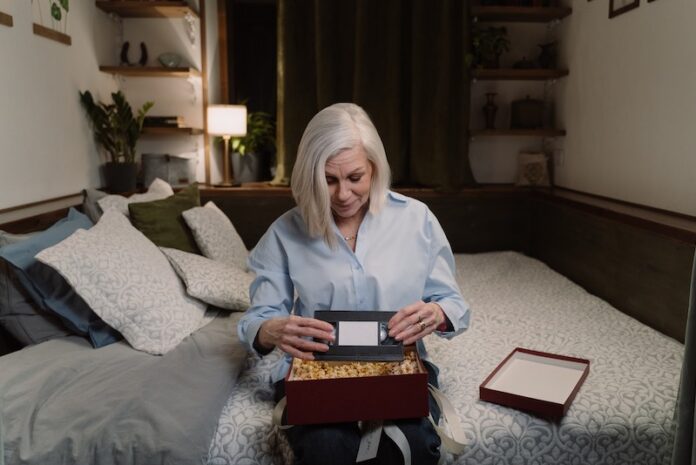Gone are the days when we record home videos on VHS tapes. Now, we have easier and faster means to save our videos with much better quality using our mobile phones and tablets. However, many users still have VHS tapes at home that have sentimental value and not worth throwing in the trash. To salvage the videos, you can make digital copies of your VHS tapes.
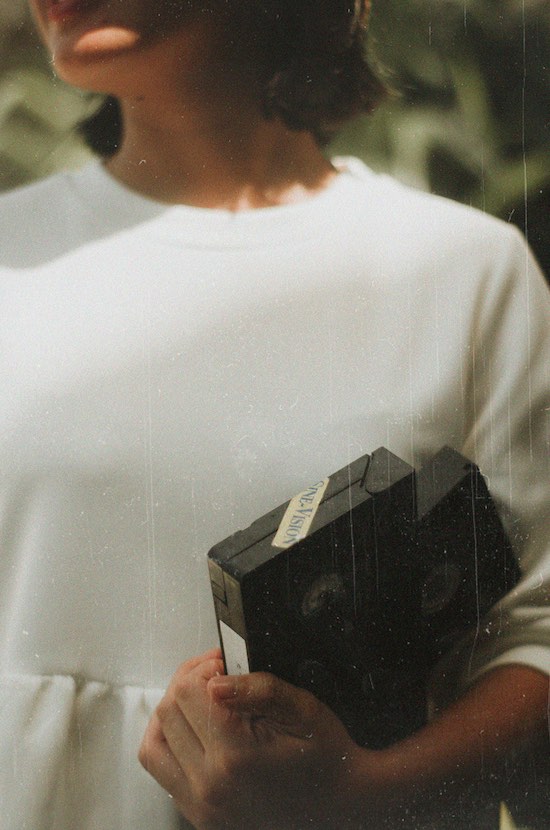
How to Convert VHS Video Tapes to DVD, Blu-ray or Digital File Copies
Converting your VHS tapes into DVD, Blu-ray or digital copies can be done easily by yourself at home. However, it may take some time and effort on your side if you want to do it yourself. The good news is that you can save money, especially if you have tons of videos to be digitized than sending them to digitization stores or software companies.
Tools to Use when Converting VHS Videos to Digital File Format
Before you start copying your VHS tapes and making them into modern file copies, you need to prepare a few tools:
- VCR
- USB-to-composite video converter
- Computer with USB port

It may sound old and a bit impossible, but you will need to have a VCR (check out these VCRs on Amazon) to do the video conversion. If you don’t have one at home, you can search online for second-hand tools available. It may cost you money to buy a VCR player, but it will be worth it when you see all your memorable home videos on digital copies that you can watch on your phone, tablet, computer or smart TV.
A USB-to-composite video converter is a lot easier to find online or in stores. However, some brands are a bit expensive, so best to know which one will work best for you. For instance, the Elgato Video Capture converter is on the higher price side but has added features for you to use.

The Process to Convert & Transfer your VHS Tapes into Digital Copies
Once you got those tools sorted out, you can start the digitation process of your old VHS videos and make them into a modern video file. Let’s get started!
Download the software of your USB-to-composite video converter and install it on your computer. Using the USB-to-composite video converter, connect your VCR to your computer and pop in your VHS tape inside the VCR. Now, rewind your VHS tape to the start of the video. Press Play on your VCR while tapping the Record button on the software on your computer. All you have to do next is wait for the conversion to finish. Once done, it will convert the files to MP4.
Once you have transferred the VHS video into an MP4 file, you can then burn it to a DVD or Blu-ray disc for whatever purposes you have. Don’t forget to keep a copy of your digital video file on the cloud to keep it safe.
How many VHS tapes do you have at home that needs digitization? We would love to know who has the most video tapes at home so please do share your answer below.