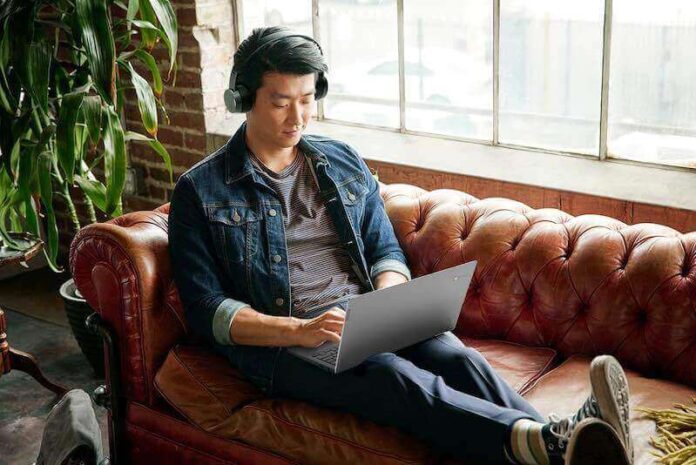Not everything you want to watch on your smart TV can be found on the apps installed on the device. Sometimes, there are shows, videos, and films you want to check out on your Chromebook computer but want to stream them on your smart TV for a more cinematic feel. If that is the case, all you need to do is cast or mirror the video from your Chromebook to your TV.
While it is a convenient thing to do, there are times when you may encounter problems, and your mirroring tool might just fail. For instance, your Chromebook video casting to the TV feature on ChromeOS through Google Chromecast may not be working properly.
There may be underlying issues that prevent you from casting content from your Chromebook to your smart TV. If you experience such an error, fortunately, there are also troubleshooting ways to fix it.
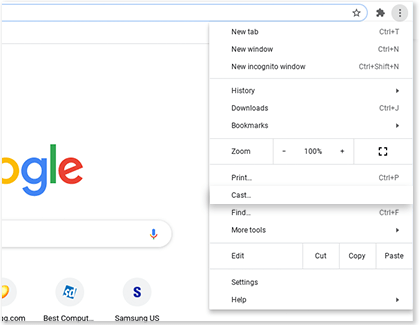
Google makes it easy for you to enjoy a wider screen when you want to watch videos and movies from your Chromebook laptop using Chromecast. Check out the solutions below to know how to resolve the problem with your Chromebook video casting not working on a smart TV.
TODAY’S DEALS: Best offers on the latest Chromebook laptops at Amazon & Walmart!
How to Troubleshoot & Fix Chromebook Video Content Casting or Mirroring to Smart TV Not Working Error on ChromeOS
There are various reasons why your Chromebook cannot cast a video on your smart TV. It can be an error with your casting device or a problem with your Internet network connection. Your hardware may have issues that prevent it from transmitting the video to your smart TV.
We may try to dig deeper into each factor that may be the possible cause of the problem. But, you can already try to fix it with the methods indicated below.
One of the things you can do first is to make sure that your smart TV and Chromebook are on the same WiFi Internet network connection. You can also try to restart both devices to rule out any cache-related issues.
Perform a Power Cycle Method on your Devices
- Turn off your Chromebook laptop and smart TV.
- Unplug your smart TV, router, and modem.
- Wait for at least 3 minutes before plugging them back in and connecting to the Internet.
- Now, turn on your Chromebook and smart TV.
- Retry casting a video from your Chromebook to your smart TV.
Check your WiFi Network Connection
It can be an issue with your Internet network connection. Do a speed test to check your network signal. You may try to improve it by elevating your router.
You can also place both your Chromebook and router near your smart TV. Make sure that nothing is blocking along the connection path. If nothing still works, you may try to bypass your router and connect your smart TV or Chromebook directly to your modem using an HDMI cable.
Double Check your HDMI Cables and Port Connections
Sometimes, your HDMI cable may be loose or broken, which causes the connection error. Inspect your cables and make sure they are in good shape. You may also try to switch both ends and see if it works. Try plugging your HDMI cable into a different port as well.
Update your Chromebook and Smart TV
Install the newest firmware or device software upgrade on your smart TV based on the device’s directions. To install the latest software updates on your Chromebook, follow the steps below.
- On your Chromebook, go to the bottom right.
- Select the Time.
- Navigate to Settings.
- Go to the left side and click About Chrome OS.
- Choose Check for updates.
Enable Media Router
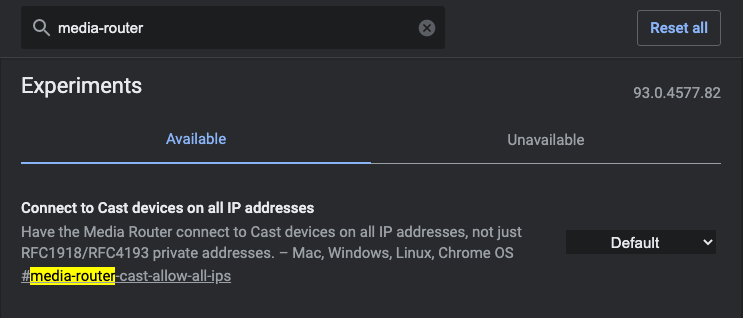
- On your Google Chrome browser, navigate to chrome://flags/#media-router.
- Look for the Media Router feature.
- Select Enabled.
- If set to Enabled, disable it and restart your Chrome browser. Now, enable it again.
Did any of the methods above help you fix the Chromebook casting error? Which one did the trick? You can tell us in the comment section below.
DON’T MISS: Limited-time deals on Chromebook devices from Samsung, Acer, Asus, Lenovo, HP, etc at Amazon & Walmart!