Okay, so you saw the error code NSES-500 when you try streaming Netflix on your Google Chrome or Microsoft Edge web browser app. Yes, it is disappointing to get blocked by a problem when all you want is to enjoy binge-watching your favorite TV series.
But, such an error is not a cause of alarm. While you may not immediately watch your shows, you can try to resolve the issue first and get back to watching.
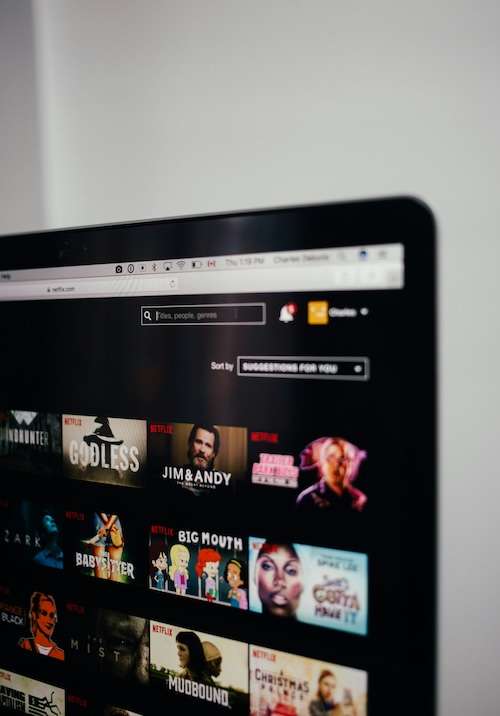
Netflix error code NSES-500 shows the message, “Something went wrong Sorry, we’re having trouble with your request.”
To help you troubleshoot this problem, let’s check out some possible solutions.
Easy Ways to Deal with Netflix Error Code NSES-500 on Chrome or Edge Browser
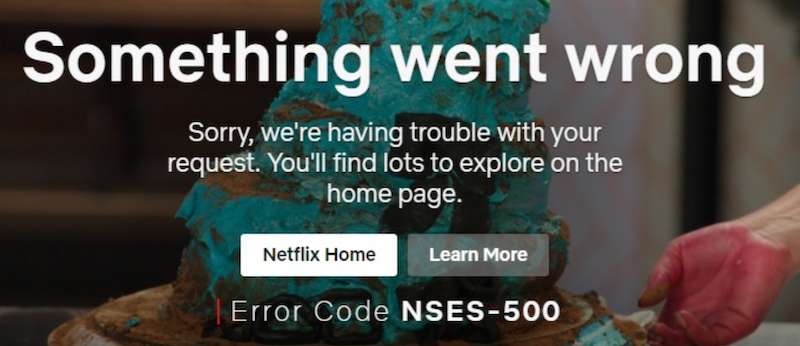
One of the quickest and easiest ways to fix this issue is by simply refreshing the page. Click the refresh button at the top and wait for Netflix to reload the page. Often, it eliminates the error.
If it does not work, close Netflix and wait for several minutes. It may be a delay on your part, but sometimes, it helps to wait a while. Then, try to relaunch Netflix.
Perhaps the problem is with your network connection. Why not load a different streaming service and see if it works. If not, do a speed test to verify your Internet signal. Once the cause is your network connection, find means to strengthen the signal.
Clearing your browser cache and cookies helps too. For Google Chrome, go to the Settings menu and click More. Select Clear browsing data and clear the cached image and cookies. For Microsoft Edge, go to Settings and head over to Privacy. Simply go to Clear browsing data and select cache and data to clear.
You can also try signing out and signing back into your Netflix account. Log out of your account and try signing back in. You may also sign out of all your devices and sign back in. To do so go to your profile and select Account. Navigate to Settings and click Sign out of all devices.
After everything you have done and nothing works, you can contact Netflix customer service through this link: https://help.netflix.com/en/contactus.
Wrapping Up!
Streaming on Netflix offers you endless options. Fix possible hindrances to your streaming experience and enjoy your time.


