There’s a lot of new content uploads happening on Netflix that you don’t like the idea of missing them out. Great titles are appearing on your Netflix menu but then, you seemed to hit the wall of an error code 2-0 or 3-0. They come bearing unpleasant messages like: Error Code 2-0 “This title is not available to watch instantly. Please try another title.”, Error Code 3-0 “Sorry, something went wrong”, Error Code 3-0 “This title is not available to watch instantly” and Error Code 3-0 “Unable to instantly watch this content…”
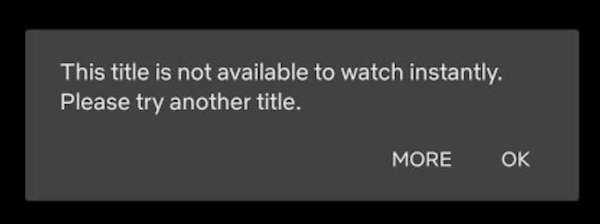
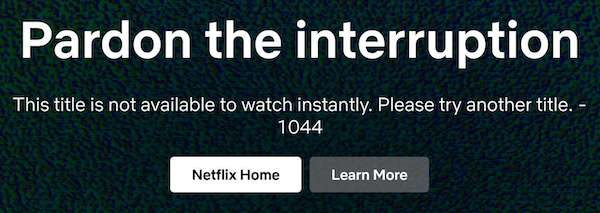
So, what are you to do but to resort to the basic troubleshooting solutions like restarting your device, checking your network connection, etc. While these may sound cliche to you, sometimes, these typical methods may be just what the situation needs. If not, you can either wait for Netflix to fix the problem themselves or experiment other ways.
Troubleshooting Netflix Error Code 2-0 and 3-0 Title Not Available on Apple TV Device
Let’s see what we can do to try and resolve the issue with Netflix streaming app on your Apple TV device.

Restart your Netflix App
Not only should you restart your device, but an intentional reboot of your Netflix app can also make a difference. To do so, click Exit or More Details when you are on the error screen and select Exit Netflix. When it is done, try to open your Netflix app again.
Sign Out of your Netflix Account
Maybe the issue is with your Netflix account. From the home screen, launch the menu by pressing the Back button on your remote. Navigate to your profile icon and click Get Help. Select Sign out and confirm with a Yes. Try to sign back in and see if it works.
Another way is to simply choose More Details from the error screen and select Sign out or Reset.
Install the latest Netflix Update
How about updating your Netflix app? The latest software addition may be just the solution you are looking for. Head over to the App Store and go to Netflix. Click the Update button if available. You may want to restart your device after the update.
Reinstall the Netflix App
One of the recommendations to fix the Netflix error on your Apple TV device is to reinstall the app. It comes in handy especially if you just updated your Apple TV device. If not, it is still worth trying the method.
Wrapping Up!
Netflix errors may oftentimes be solved on the service’s end. The error shows that Netflix is down and you just have to wait. But, doing something on our end too can also be helpful.


