Sling TV can give you access to more than 30 channels with live TV. You can watch your favorite sports games, TV shows, and more without spending too much compared to a cabled connection. However, some users complain that their Sling TV app is not working on their Samsung smart TV. It keeps on the loading screen, buffering, skipping, or freezing at times, blocking them from watching their favorite channels.
Reasons Why Sling TV App is Buffering, Freezes or Not Loading on Samsung Smart TV
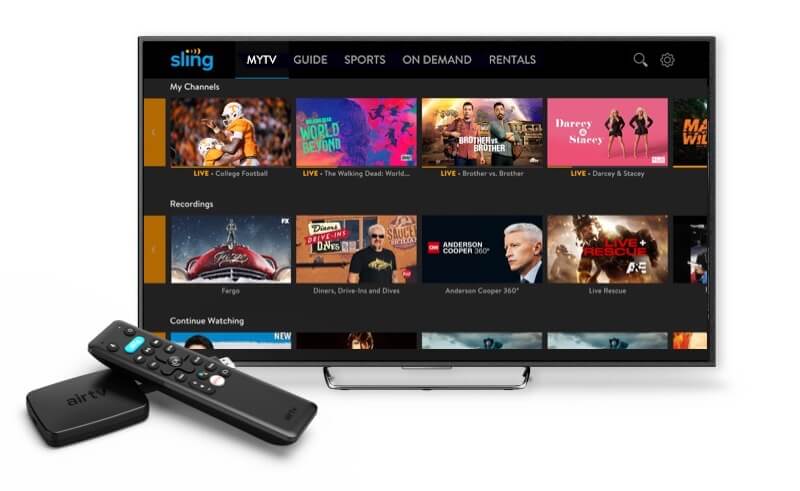
If you experience the same issue with your Sling TV app, there are different reasons why it happens. First, you may have a problem with your network connection. The current bandwidth may not be enough to stream live channels on your Samsung smart TV.
Another reason is the cached information that may be causing the issue. There are times when your Sling TV app has not been updated, therefore triggering the freezing or buffering problem. In some cases, a glitch in the app itself is causing the error.
How to Fix and Stop Sling TV App from Buffering or Freezing on Samsung Smart TV
It is indeed frustrating if your Sling TV app is not loading or just buffering or freezing when you stream on Samsung smart TV. Still, there are ways that you can do to fix it.

#1 – Check Your Network Connection
Sometimes, your WiFi Internet connection is having issues, thus preventing you from streaming online. You can do a speed test to know how fast is your connection. You may also want to bypass your router and connect directly to your modem. Another way is to try connecting to a different network.
Power cycling your device also helps in these situations. All you have to do is to turn off your device and unplug your router and modem. Wait for at least 1 minute before you plug them back on and connect to the Internet. Doing so will refresh your connection.
#2 – Clear the Cache on Your Sling TV App
Clearing the cache will delete temporary files that may be causing the problem. It will also clear up storage in your Sling TV app. To clear the Sling cache on your Samsung smart TV, go to the Settings menu. Click Apps and look for Sling TV. Then, select Clear cache.
#3 – Update Your Sling TV App
You may be missing out on important updates for your Sling TV app. That may be the reason why it keeps on buffering or freezing. To update the app, go to the Apps section of your Samsung Smart Hub. Choose the Sling TV app and select Reinstall. After reinstalling the app, it will have the latest version.
#4 – Contact Sling Support
If none of the solutions above work for you, it is best to contact the customer service of Sling TV. Go to sling.com/help, find help and report your issue. They can further assist you with what you need to do to fix the streaming problem.
What did you do to fix your Sling TV buffering issues on Samsung TV? Sharing your solutions will help other users as well. Please do write them down below.


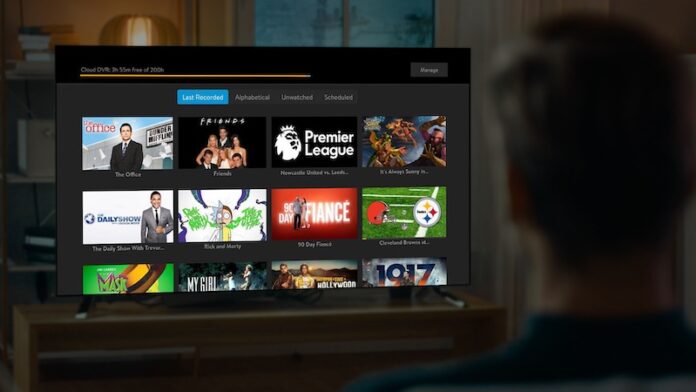
It keep buffering