Using voice commands can get you quick access to your streaming entertainment. Instead of clicking your remote buttons manually to navigate through your smart TV, you can simply say it without moving a finger.
Now, Google Assistant is compatible with the new Samsung 2020 TV and above. By using your voice commands, you can tell Google Assistant to find the next episodes of your previously watched series, search titles for a specific movie genre, or play the first TV show on your Continue Watching List.
But, you will need to set up your Samsung smart TV before you can access Google Assistant as well as use Google Home voice commands on your device. Here’s how you can do it!
DON’T MISS: Awesome Deals on 8K & 4K Samsung TVs at Amazon Right Now!
How to Setup & Connect Google Assistant to Your Samsung TV to Use Voice Commands
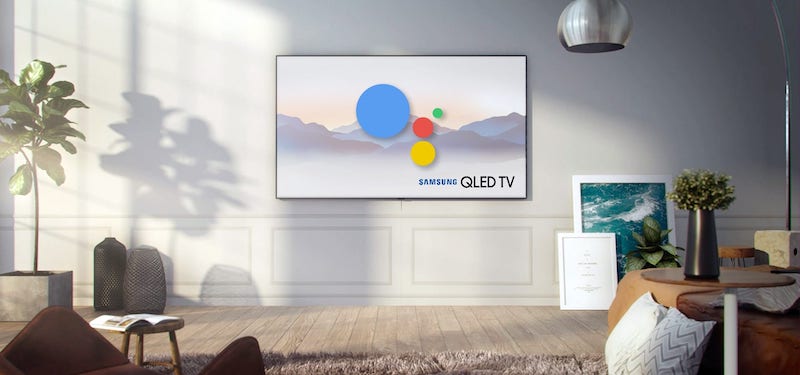
First, you will need to set your new Samsung smart TV. Turn on your TV and follow the instructions on the screen.
After setting up your Samsung TV, you can either set up Google Assistant now or do it later. If you want to start watching your shows first but use Google Assistant, you can set it up later and follow the instructions below.
CHECK OUT: Walmart Offers Exclusive Deals on the Latest Samsung Smart TVs!
- To access Google Assistant without setting it up, go to the Settings menu.
- Click General.
- Choose Voice.
- Select Voice Assistant.
- Choose Google Assistant.
- Note that if you cannot find Google Assistant, you will need to update the software of your Samsung Smart TV.
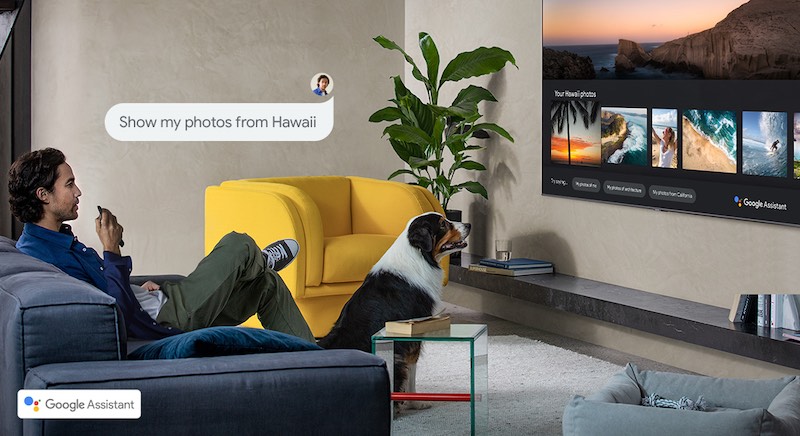
But, if you want to set up Google Assistant right away, follow the steps below.
- On your remote, long-press the Mic button until the prompts appear on your TV.
- Allow Google to help you.
- Allow Google and Samsung to share information.
- On your smartphone, connect it to the same WiFi network with your Samsung Smart TV.
- Launch the Google Assistant app.
- Select your Samsung Smart TV.
- Tap Next.
- Make sure the codes on your TV and phone matches. If yes, tap Yes.
- Allow your Samsung Smart TV to access your phone.
- Now, you can start using Google Assistant.
How to Use Google Assistant on Your Samsung Smart TV
- To start using Google Assistant, press the Mic button on your remote.
- Now, say your command.
- “Search for new original series.”
- “Find romantic movies.”
- “Play Trolls movie.”
- “Add this series to My List.”
Google Assistant is compatible with 2020 Samsung Smart TVs like 2020 8K and 4K QLED TVs, 2020 The Frame and The Serif TVs, 2020 Crystal UHD TVs, and 2020 The Sero and The Terrace TVs.
SEE ALSO: Complete List of Commands for Sky Q Voice Control Remote
What is the first command that you want to say to Google Assistant once you’re done setting up your Samsung TV? We love to hear your stories! Please share them with us below.


