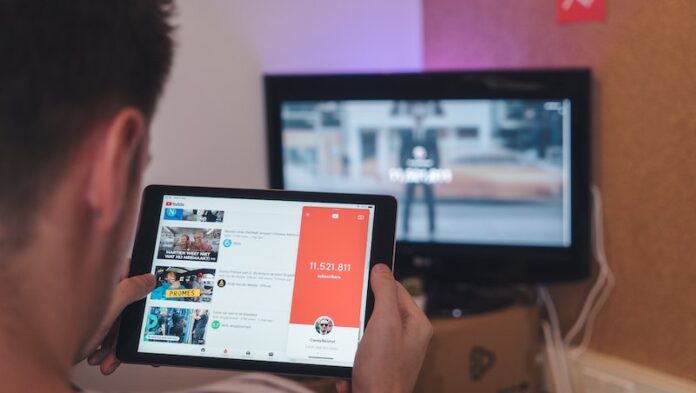YouTube allows its users to interact on the platform through the comments section. You can post questions, appreciations, or anything you want to say. However, many users face an error after they try posting and sending a comment.
When a user hits the Enter to send a comment, the loading process takes time and ends up showing the error message, “Comment Failed to Post” or “Unknown Error” when using an old format. This problem happens on any video even if the user actually owns the video he is commenting on.
Why Are Comments Not Posting on YouTube?
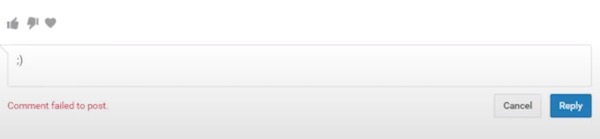
There are several causes of this YouTube commenting issue. It can be a problem with your server or browser. Your VPN and adblocking extensions may prevent the comments from appearing or posting successfully.
How to Fix YouTube Comment Failed to Post Error
It seems annoying to retype your comment, especially if you took some time and effort in constructing it. But, there are ways to fix the error so you can post on YouTube successfully.
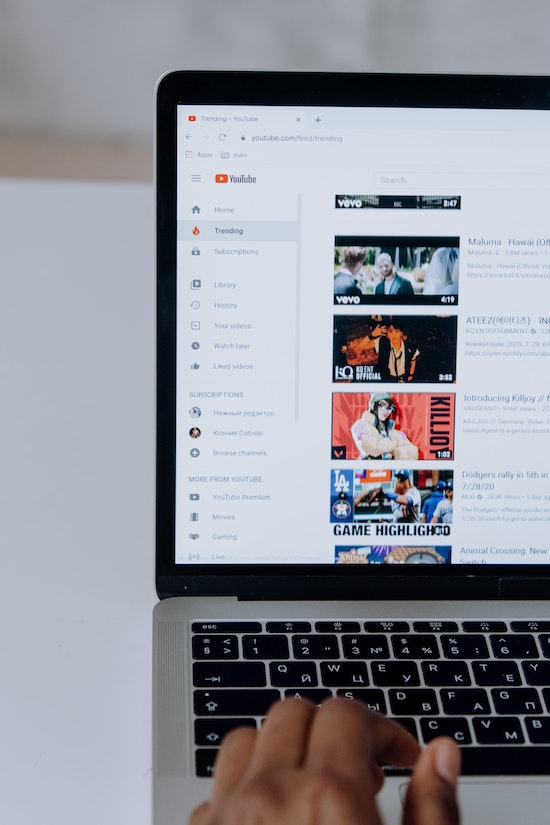
Disable your VPN Client
Your VPN client may be blocking the comments to be posted on YouTube, so it is best to disable it to help troubleshoot the issue. See if it is indeed the culprit.
- Navigate to the Settings menu.
- Go to Network & Internet.
- Click your VPN client.
- Select Disconnect.
You can also try out any of these VPN company that offers services exceeding the industry-standard.
Play the Video For at Least 30 Seconds
Some users claim that they played the video for 30 seconds first. Then, they can post their comments without a problem. Google may be doing it to prevent spamming.
Sign Out & Sign In to YouTube Again
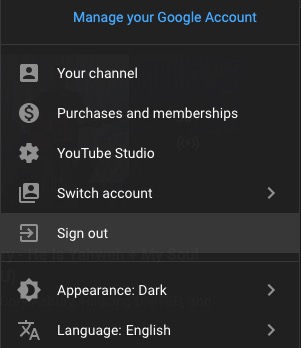
Try to sign out of your Youtube account and then sign back in again. Some users claim that this simple solution actually works.
- On the upper right corner, click your Profile.
- Select Sign Out.
- Restart your device.
- After rebooting, relaunch YouTube and sign back in.
Use Another Device or Browser to Access Youtube
If you are using the YouTube app, you can try posting the comment on your browser. You may also use your laptop instead of your mobile app or vice versa. Switching to other devices may help you submit your YouTube comments.
Disable Browser Adblocking Extensions
Some extensions have adblockers that may be preventing your comment from going through.
- To disable extensions, click the three-diagonal icon on your Chrome browser.
- Click More Tools.
- Select Extensions.
- Look for the adblocking extension.
- Disable it, and relaunch YouTube.
Clear your Browser Cache
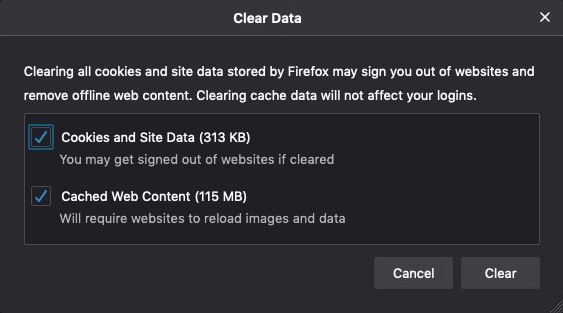
- To access the browser cache, go to the History settings of your browser.
- Select Clear browsing data.
- You can choose the time range and check cache, cookies, and browser data.
- Click the Clear data button.
Which of the methods above helped you post your comments on YouTube? You can share with us in the comment section down below.