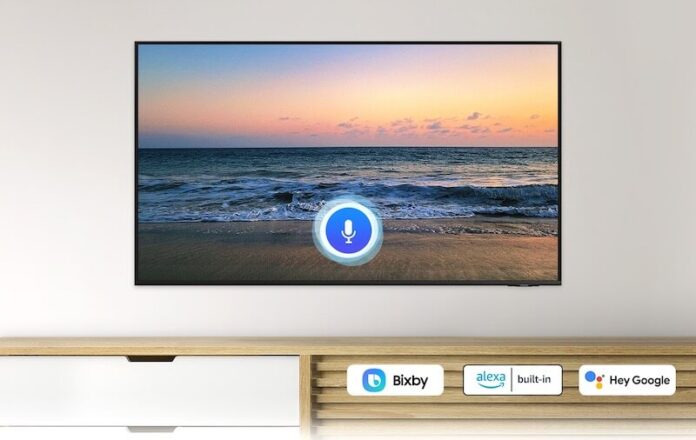If you are planning to buy a new Samsung smart TV, why not purchase a device with a built-in Amazon Alexa? With Amazon Alexa voice-assistant available on your Samsung smart TV, you have all the assistance you need to take control of your home devices. All you have to do is say the command, and Alexa will do it for you.
Instead of manually browsing through movies and TV shows, you can ask Alexa to search the title you want to watch. You can also command Alexa to play a video for you or skip to a different series. Aside from doing the playback controls for you, Amazon Alexa can also control your smart devices and play music.
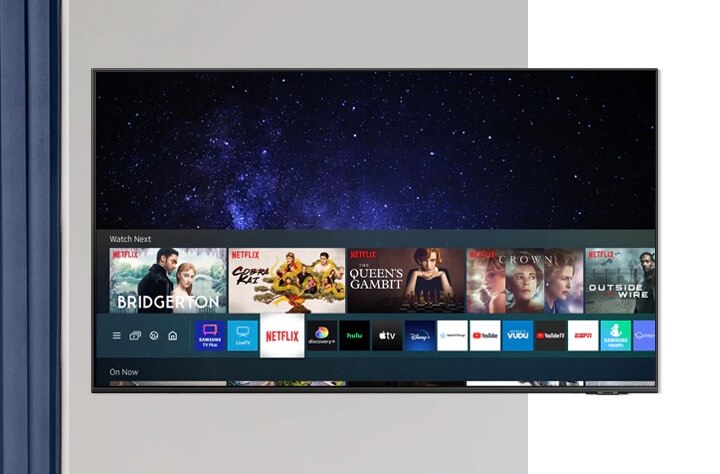
Now, you have the option to choose devices with a hands-free speech feature. It means that you can talk to Alexa without using your hands. You need to be within 1.5 meters or 5 feet of your remote to say your command to Alexa.
CHECK THIS OUT: Find the Best Deals on Samsung TVs at Amazon Right Now!
The Samsung smart TV models with built-in Amazon Alexa feature are 2020 8K and 4K QLED TVs, 2020 The Frame, 2020 The Serif, 2020 The Sero, 2020 The Terrace TVs, and 2020 TU8000 and above Crystal UHD TVs.
If you want to use Alexa hands-free, choose these models: Q950ST, Q800T, Q90T, Q70T, Q900ST, Q95T, Q80T, and LS7T.
How to Set up and Connect Samsung Smart TV to Amazon Alexa Voice Assistant
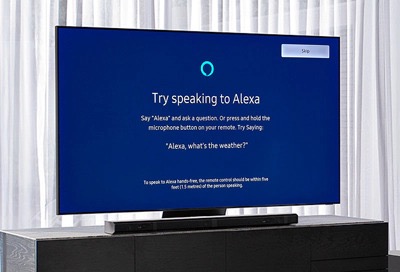
To connect Amazon Alexa on your Samsung smart TV, you have to do it during your initial TV setup. But, you need to have an Amazon account first. You can create and sign up for a new Amazon account by going to amazon.com.
Related: How to Use, Setup, Connect Samsung TV to Google Assistant
While setting up, launch your Alexa app on your Samsung smart TV. You can sign in to your Amazon account. You will see a generated code on your TV. Go to https://amazon.com/us/code and use the code to complete the setup.
Now, if you want to enable the hand-free feature, navigate to the Settings menu. Go to General and select Voice Settings. You can turn it on.
After setting up Amazon Alexa on your Samsung TV, you can start talking to your new virtual assistant. You can ask Alexa to control your TV playback, play music, search for titles, and more. If you want to explore more options, you can check out the Alexa app.
DON’T MISS: Walmart Offers Exclusive Deals on the Newest Samsung TV Models
What will be the first command you will ask Alexa on your Samsung smart TV? We are curious to know, so write us your comments below.