Do you want your own space when streaming movies and TV shows online? Sharing accounts and devices with your friends and loved ones can be fun. But sometimes, we need to have a personal space where we can curate all the things we love. That is why most streaming services and platforms now allow multiple profiles where you can separate various users into one account.

Does Google TV Supports Multiple Profiles?
The answer is a big yes. Google is finally rolling out support for streaming profiles on Google TV devices now which it announced a year ago. Users can add more user profiles on their Google TV and tailor their content recommendations, personalize list, and get customized watch history based on their actual preferences. You do not need to worry if what you want to watch gets jumbled with other lists. Google TV gives you a place for your own needs.
When adding a user profile on Google TV, you can access your own watchlist and separate it from other profiles. Your recommendations will suit your preferences of movies or TV series and watch history so you can discover more titles in line with your interests. Plus, you can use Google Assistant for added convenience. Parents can also set up a Kids Profile to give personal space for the young audiences.
How to Add Multiple Streaming Profiles on Google TV Devices
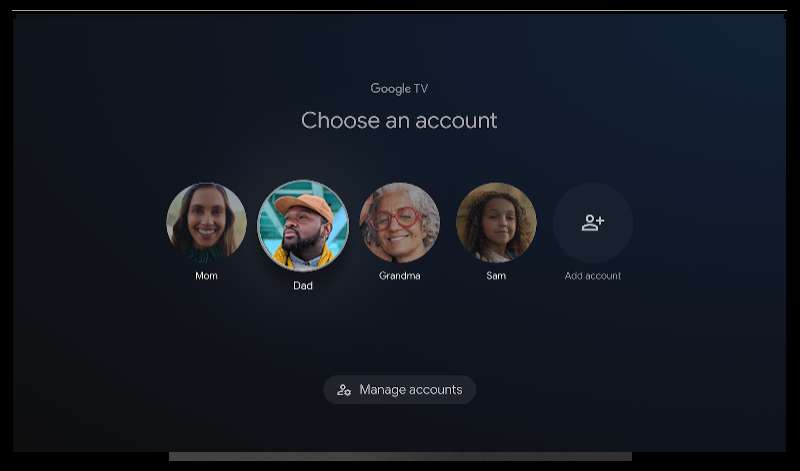
It is easy to set up and create more user profiles on your Google TV account. All you have to do is follow the steps below.
- Navigate to the home screen of your Google TV device.
- In the upper right corner, select your profile.
- Choose your name.
- Select +Add Account.
- Now, sign in to the Google account you want to add to your Google TV.
- Follow the instructions to finish the account setup.
- Choose the streaming services that you want to access using the new profile.
How to Remove and Manage User Profiles on a Google TV Streaming Device
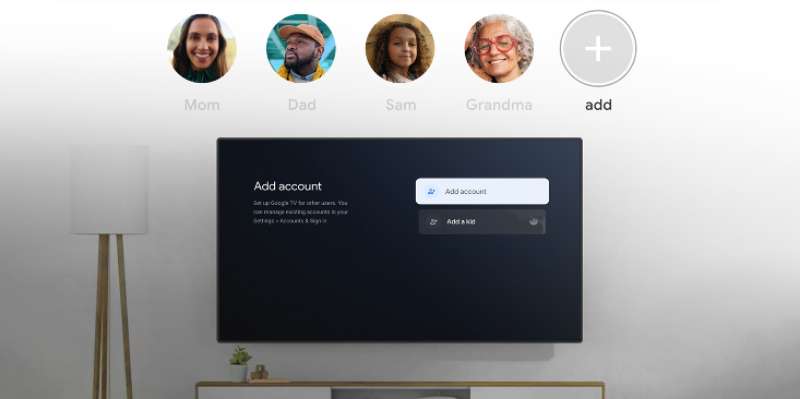
If you change your mind about adding a new profile or want to kick someone out of your Google TV, you have the option to delete the user profile at any time you want. You can remove the user profile via your smart TV or computer.
Deleting a User Profile on Google TV via Smart TV
- Go to the home screen of your Google TV.
- Click your profile in the upper right corner.
- Navigate to Settings.
- Select Accounts & Sign In.
- Choose the profile you want to remove.
- Select Remove.
- Choose Remove account.
Deleting a User Profile on Google TV via Web Browser
- Launch any web browser on your computer or smartphone.
- Go to myaccount.google.com/device-activity.
- Sign in to your account on your Google TV.
- Select the device you want to remove.
- Choose Sign Out.
Are you excited to add more user profiles to your Google TV device? You can share your thoughts with us in the comment section below.


