Have you always wanted to watch TV shows, movies, and live sports channels on Peacock? Now you can with your Samsung smart TV! Peacock is adding Samsung TVs to its list of compatible and supported devices where you can stream the app.
Users have been limited to devices that support the Peacock app. For smart TVs, you can watch TV shows, movies, and channels from Peacock on VIZIO SmartCast and LG TVs. With the addition of Samsung smart TV to the list, more users will be able to shout and scream for their favorite sports team. You can even get exclusive highlights from the Tokyo Olympics if you will.
How to Download and Install Peacock App on Samsung Smart TV
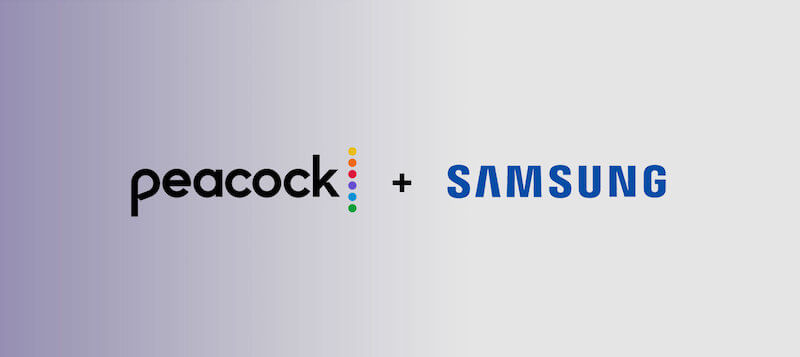
Samsung will make the Peacock TV app readily available to download and install anytime through the Samsung App Store. You can also use the Search option to find and look for the Peacock app to add to your suite of apps on your Samsung TV.
- On your Samsung smart TV remote control, press the Home button.
- Go to Apps.
- Click the Search icon.
- Enter Peacock.
- Click the Peacock app from the search results.
- Select Install.
Unfortunately, the Peacock app is available only to Samsung smart TV models from 2017 and later. Older models of Samsung smart TV cannot install the Peacock app due to hardware restrictions.
DON’T MISS: Select Samsung TV Models are Heavily Discounted at Amazon Right Now!
How to Start Watching Peacock TV Shows and Movies on Samsung Smart TV

If you have downloaded and installed the Peacock app on your Samsung smart TV device, you are ready to watch live channels and original films exclusively available on the streaming platform. Just click the Peacock app from your TV home screen to launch it.
However, you will need to sign up for an account and subscribe to any of the Peacock subscription plans to start watching. You will have to use the account information you set up upon subscribing to Peacock to sign in to the app on your Samsung TV.
Peacock is available for free but with limited access to its content. If you want full access to all its channels and content, you can sign up to Peacock Premium for $4.99 per month or $49.99 per year. Still, it includes advertisements during streaming. If you want to get rid of the ad interruptions, you can upgrade to Peacock Premium Plus for $9.99 per month.
NO ACCOUNT YET? Sign up for Peacock Premium Account Here!
How excited are you to start streaming Peacock shows on your Samsung smart TV? You can share your excitement with us in the comments section below.


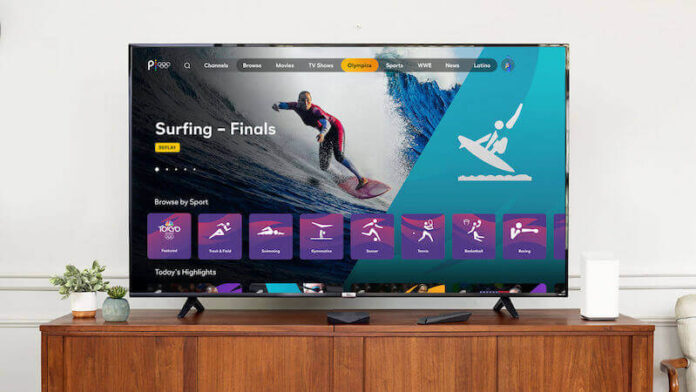
I want to upgrade from free to premium on my Samsung Smart tv but there are no instructions and I’ve tried everything I can think of. Help,