SHOWTIME gives you access to on-demand titles, popular TV shows, and live TV channels. For only $10.99 per month or $99 per year, users can enjoy streaming their favorite movies or TV series at any time using several devices.
There may be instances when you want to change something with your subscription or payment details. If you signed up on SHOWTIME via the official website, you can manage your membership and billing options from there. But, if you use a different provider, you need to update your information directly through their respective websites or apps.

Managing & Updating your SHOWTIME Streaming Subscription Billing Information
SHOWTIME lets you create necessary changes with your account subscription information based on your preferences. You can modify your account payment methods, update your credit card details, or cancel your streaming subscription in one place.
How to Change Payment Methods on SHOWTIME
SHOWTIME accepts various forms of payment methods when paying for your subscription account. You can use credit cards and other payment platforms like American Express, Discover, MasterCard, PayPal, or Visa.
- To change your payment method, go to Showtime.com on your web browser and log in to your account.
- Click your profile icon on the upper right corner.
- Navigate to Your Account.
- Look for your payment details and edit the information.
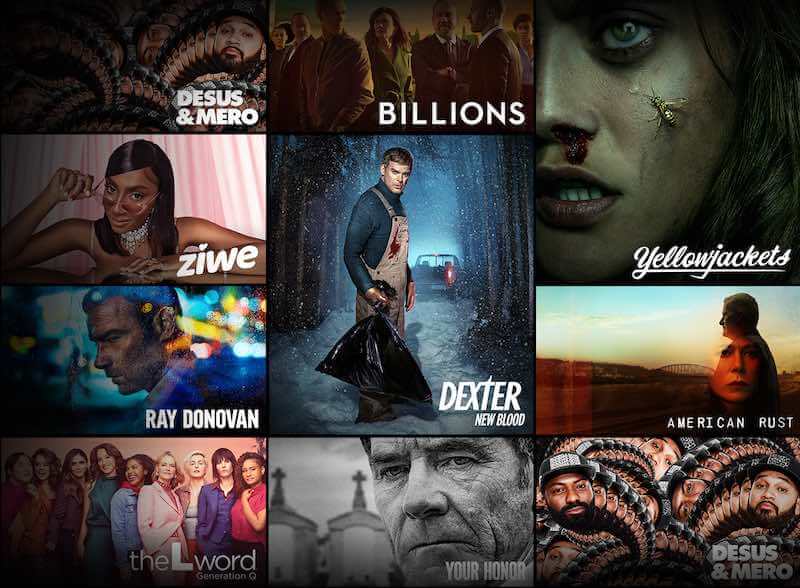
Steps to Update your Credit Card Information on SHOWTIME
- Go to Showtime.com on your web browser.
- Login to your account.
- On the top right corner, click your profile icon.
- Go to Your Account.
- Look for your credit card and click Edit next to it.
- Type your password.
- Click Submit.
- Now, enter your new credit card information.
- Click Save.
How to Change Billing Providers on SHOWTIME
You can subscribe to SHOWTIME directly on the SHOWTIME website or through supported third-party providers such as Amazon, Apple devices, Android, or Roku players. If you sign up on a SHOWTIME subscription plan on one provider and would like to change to another for some reason, you have the option to do so by following the steps below.
- First, cancel your SHOWTIME subscription on your current provider.
- For instance, if you signed up on membership via Android, go to Google Play Store and cancel your SHOWTIME subscription there.
- Wait until the end of your subscription period.
- Once done, go to your desired provider, such as SHOWTIME website, Amazon, Apple, or Roku, and sign up for a new subscription.
Checking your SHOWTIME Billing History
- Go to Showtime.com and log in to your account.
- Click your profile icon and navigate to Your Account.
- Click See History.
- If you use the SHOWTIME app, tap your profile icon on the top right corner.
- Select Subscription & Billing.
- Tap See History.
How was your experience with SHOWTIME? We would love to know your thoughts! You can drop us one in the comment section below.
NEED A NEW ACCOUNT? Sign up for SHOWTIME 30 days free trial here!


