Streaming on YouTube will give you access to millions of videos online. You can find thousands of recommendations and content in a variety of genres. If you love watching new videos from the same channel, it helps to know the channel ID. That way, you know where to go the next time you want to watch the same videos as before or discover new ones.
Is there a difference between YouTube channel ID and username? Some users have the same channel ID and username. It works if you have only one YouTube channel. But, if you need to expand and create more channels, you can use a different channel ID.
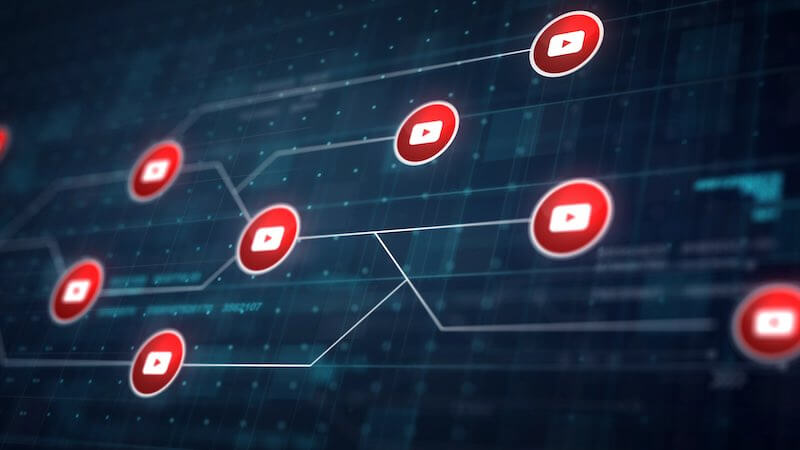
Your username is your identity for your YouTube account. The channel ID or name is your identity for your YouTube channel. You or your followers can use it to look at your channel on social media apps or services. Each channel ID is unique.
Ways to Find & Get Someone Else’s YouTube Channel ID
If you want to look up someone else’s YouTube channel ID, there are several ways to do it. Let’s check out the methods below.
- On any web browser, open the YouTube website.
- On the search bar, enter the name of the YouTube channel.
- Click the URL on the address bar.
- You can find the channel ID on the URL, right after the word channel/.
Another way is to use third-party YouTube ID finder tools to help you find the channel IDs. One of the best places to go to is YouTube Comment Picker. Just go to https://commentpicker.com/youtube-channel-id.php on any web browser and enter the YouTube channel or video URL.
How to Find your Own YouTube Username and Channel ID
What if you do not know your YouTube Channel ID? You can also find your channel ID and username on your YouTube account settings.
- Launch YouTube on any website.
- Login to your account. Make sure to log in to the account where you want to know your channel ID.
- Go to the top right corner and click your profile icon.
- Select Settings.
- Click Advanced Settings.
- Scroll down and look for Channel ID. To copy it, click the Copy button. You can also find your username there.
- Paste it into your notes.
Were you able to locate the channel ID on YouTube? You can tell us in the comment section below.


