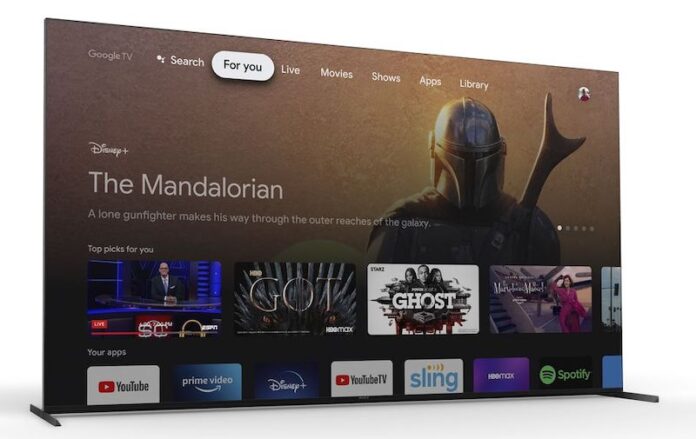Keeping your Sony smart TV device software or firmware up-to-date can give you access to better features and enhanced experience. Updates are available every now and then and Sony releases them regularly. These firmware updates will allow you to download and install the latest apps while also fixing bugs and issues found in the previous version.
In most cases, your Sony Bravia that runs on Android TV or Google TV will automatically install available updates for you. However, if you come across a new version that you want for your TV but Sony does not notify you, it is easy to manually check it on your device and install it yourself.
You may also regularly check if the latest version is available so you will not miss out on new features and security upgrades. To perform a software or firmware update on your Sony Bravia TV device, continue reading below and follow the steps.
What To Do Before Installing Firmware Updates on Sony Bravia Android TV
If you install the updates on your Sony TV, make sure to always follow the instructions. Avoid turning your TV off or unplugging it from the power outlet. Doing so, can brick your device and can render it dead.
How to Manually Check for Available Software Updates on your Sony TV
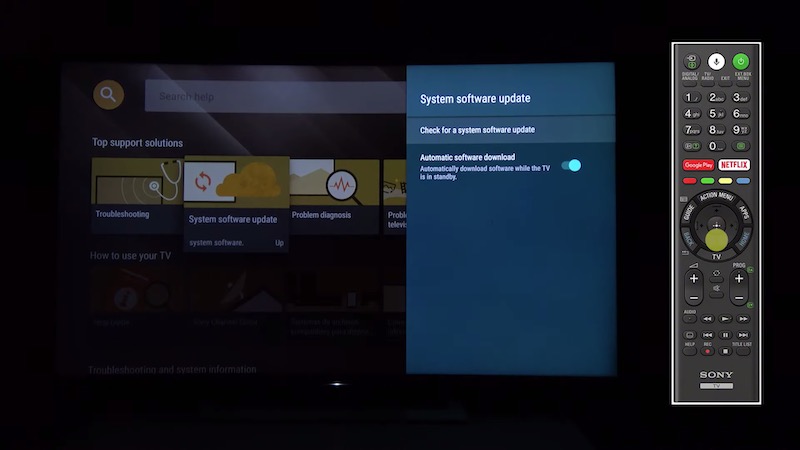
If your Sony TV did not install the new software version automatically, you can check for the latest upgrade yourself. To manually do it, follow these steps:
On your Sony smart TV, navigate to the Settings menu. You can also click the gear icon to open the menu. Select Device Preferences and click About. Now, go to System software update and click Software update. It will check if there are available updates you can install.
If there is a new version, click Install and wait for the process to finish. If there is none to install, your Sony TV will tell you that your software is up to date.
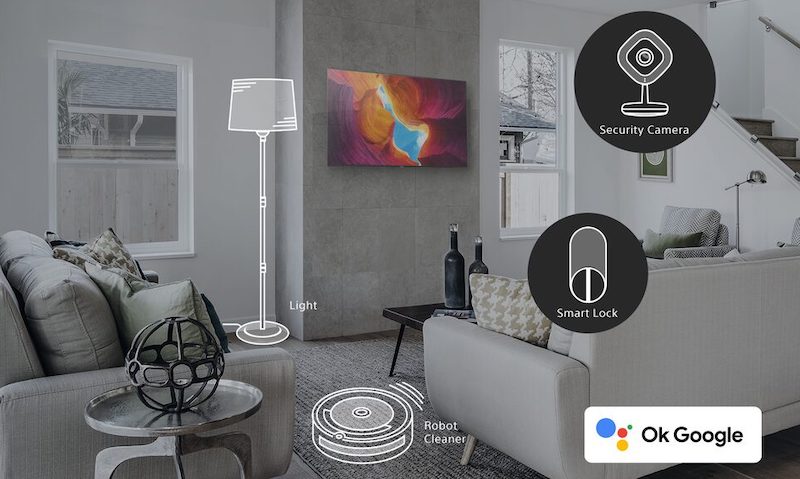
Enable Push Notification for Sony Smart TV Device Software/Firmware Updates
It helps if your Sony Bravia TV will send you notifications on available updates so you can install them as they are released. To configure this setting, follow this guide.
On the Settings menu, go to Device Preferences. Select About and click System software update. Now, look for Automatically check for update and toggle it to ON.
When did you perform the last update to your Sony TV device software? Was it easy to upgrade your firmware to the latest version? We would love to know your thoughts, so drop us a comment below.