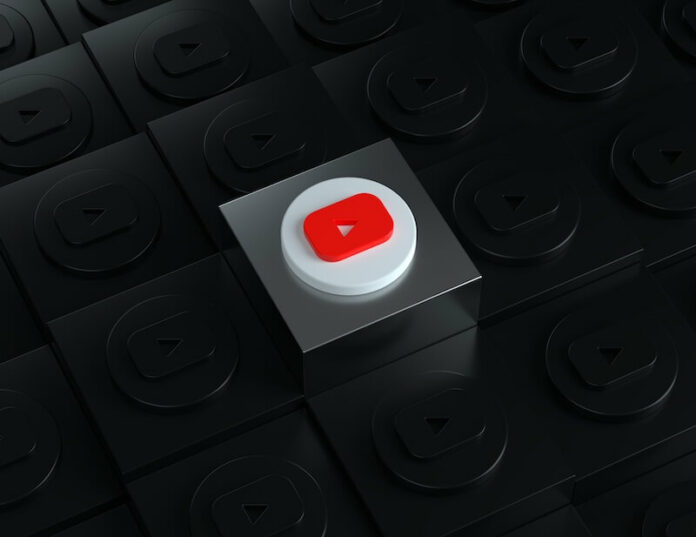You may be planning to spend your free time watching your favorite channels and videos on YouTube. But then your screen turns green when you start streaming and playing videos on the video player. You can hear the audio, except everything on your screen is the annoying green.
The video player glitch happens to many users who watch YouTube videos using web browsers on Windows 10 or 11 PC. It appears on Google Chrome, Mozilla Firefox, and Microsoft Edge browsers.

The issue can also be experienced by people using the YouTube app on a smart TV, Android phone, or iOS mobile devices, as well as desktop or laptop computers such as Mac, Linux, or Chromebook. There may be a problem with your device, your browser, or the YouTube app that may be causing the error.
TODAY’S DEALS: Check out these limited-time offers on Chromecast with Google TV at BestBuy & Walmart!
How to Troubleshoot & Fix Green Screen Problem when Playing Videos on YouTube Video Player
YouTube offers thousands of content to stream all day long. But, being blocked by a green screen issue can hinder you from enjoying your time. Below are several methods that you can try to troubleshoot the green screen error and fix the problem on your YouTube website or mobile app video player.
Switch to a Different Streaming Device
If you stream YouTube on a browser, you can use another browser and check if the green screen error still exists. If yes, try to switch to a different device and see if it shows the same issue.
Turn Off the Hardware Acceleration on your Browser
- Navigate to the Settings menu of your browser.
- Select System.
- Look for the Use Hardware Acceleration When Available option.
- Turn the button to off.
Turn Off Hardware Acceleration on your PC
- Click the Start button.
- On the Search bar, enter Internet Options.
- On the Internet Options window, navigate to the Advanced tab.
- Look for the Use Software Rendering Instead of GPU Rendering and check the box next to it.
- Click Apply.
- Click OK.
- Restart your Device.
Change the Video Resolution on YouTube
- On your YouTube account, try to play a different video.
- Locate the gear icon to open the Settings menu.
- Select Quality.
- Now, set a lower resolution for your video.
Power Cycle your Devices
- Exit the YouTube app or your web browser.
- Turn off your device and unplug your router and modem for at least 5 minutes.
- Plug your router and modem back in and connect to the Internet.
- Turn on your device and relaunch YouTube.
Install Available Software Updates on your Device
- Navigate to the Settings menu of your device.
- Go to Update & Security or the About section.
- Check if there are available updates. If yes, install them.
Update your Graphics Driver
- On your PC, open the Device Manager.
- Navigate to Display Adapters and expand the menu.
- Right-click on your graphics driver.
- Select Update Driver.
- Click Search Automatically for Drivers.
Run Video Playback Troubleshooter
- Open the Settings menu of your PC.
- Navigate to System.
- Select Troubleshoot.
- Click Other troubleshooters.
- Look for Video Playback.
- Click the Run button next to it.
Did any of the solutions above help you fix the YouTube Green Screen error on Windows 10 or 11 PC? You can tell us in the comment section below.
NEED A 4K DEVICE? Check out these amazing deals on 4K Smart TVs & streaming players from Amazon!