Amazon Prime Video is a popular service for many consumers these days, and for good reason. It’s incredibly convenient and jam-packed with quality content, ranging from adult shows to fun, family entertainment. It’s a phenomenal service, and with Amazon themselves being so ubiquitous in so many countries, Amazon Prime Video is pretty accessible for most people.
Of course, with popularity and this many users comes bugs and errors, and there are plenty when it comes to Amazon Prime Video app or website. Perhaps most infamous however are Error Code WA_3500 and Error Code WA_5006, both of which are vague and hard to troubleshoot. Even searching online, there’s very little information on both of these streaming errors, which is where we come in.
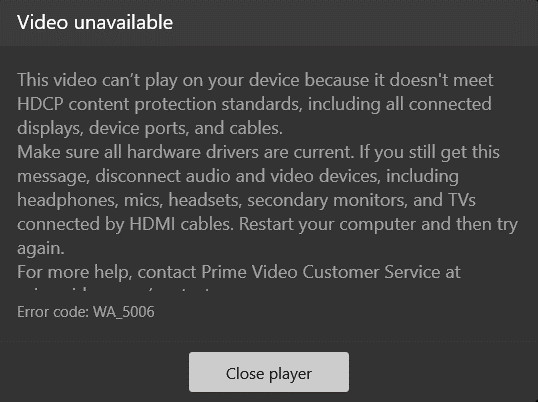
If you’ve faced these errors in the past when streaming movies or TV shows using Prime Video player on a Windows 10 or 11 PC or a Surface laptop computer, or are even facing them right now, then we’re here to help you out. Today, we’ve prepared several solutions for these errors that should help alleviate some of the issues.
If you follow or step-by-step guides below, then you’ll find yourself back and watching your downloaded content on your laptop or desktop computer in no time. So, let’s get right into it!
TODAY’S DEALS: Find the latest offers on Surface laptops at Amazon & Walmart right now!
How to Fix Error Code WA_3500 or WA_5006 on Amazon Prime Video App for Windows PC
It’s difficult to really pinpoint what the issue is when it comes to these two Prime Video app error codes on Windows computer in particular. Amazon themselves don’t really give a clear explanation, and the solutions are basically all over the place. Thankfully, even though we don’t know the exact reason they happen and users can’t play downloaded content on PC, we can still fix them with some simple steps.
Solution 1: Restart Amazon Prime Video Application
- Close the Amazon Prime Video app completely on your PC.
- Start it back up again.
- Try to access downloaded videos again.
Solution 2: Update the Application to Latest Version
- Open the Amazon Prime Video application.
- Check the application for updates.
- If available, update the application to its latest version.
- Try to access downloaded videos again.
Solution 3: Switch to Browser Client Instead Of Application on PC
- Close the Amazon Prime Video application.
- Open web browser.
- Log into Amazon Prime Video via a web browser.
- Try to access downloaded videos again.
Conclusion
If you’ve followed all of these steps accordingly, then you should find yourself back to watching your downloaded Amazon Prime Video content again in no time. We hope this guide helped you get your Amazon Prime Video service working again on Windows PC, and keep reading for more helpful fixes and tips like this!
DON’T MISS: Sign up for Amazon Prime Video free trial here!


