The immense popularity of Disney Plus is practically unmatched in 2022. Among streaming services, it’s by and far one of the fastest growing on the market, and it’s hard to overstate how impressive that is.
Their viewership matches and even surpasses many of their competitors, thanks to their library of legacy content, on top of all the quality new shows and movies on the platform.
Disney+ continues to grow as we speak, but that doesn’t make it a flawless platform. For starters, Disney+, like every other streaming service, comes with a bevy of bugs and errors.
These make your viewing experience frustrating, especially when there’s no obvious way to fix it. One of the more recent issues in Disney Plus is changing the user’s default language to Spanish all the time.
So, how can you fix it?

Solutions to Fix Disney Plus Getting Stuck in Spanish Language
The reason Disney+ keeps changing your default language to Spanish is usually an internal error with Disney’s servers. There are a plethora of reasons this can happen, from mismatched app versions to server glitches.
Regardless, if you follow these simple steps we’ve provided below, you should be back to watching in no time.
Check and Install Available Updates on the Disney+ App
- Go to your device’s app store.
- Find the Disney+ store listing.
- Check and see if there are any updates available.
- If there are, then update your Disney+ app.
- Once it’s done updating, open your Disney+ app.
- Check if the issue persists.
Uninstall and Reinstall the Disney Plus App
- Go to your device’s app store.
- Find the Disney Plus store listing.
- Uninstall the Disney Plus app.
- Wait until it finishes uninstalling.
- Once complete, reinstall the application.
- When the application finishes installing, check to see if the issue persists.
Switch to English as the Default Language on the Disney Plus Website
- Visit the Disney Plus website.
- Log in to your account and then select the Profile option in the top right corner of the screen.
- Select Edit Profile from the menu.
- Choose your profile.
- Select the App Language option.
- Select English as your default language.
Change the Default Language to English via the Disney+ App
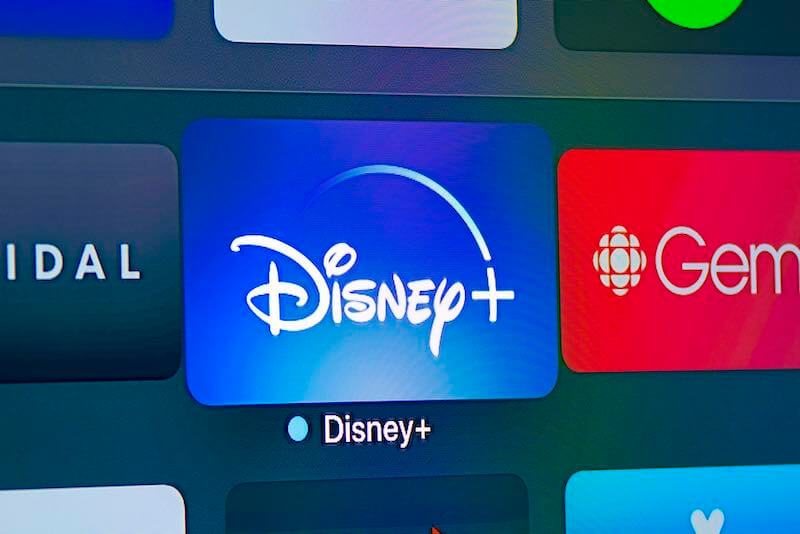
- On your device, launch the Disney+ App.
- Choose your profile.
- Select Edit Profile from the menu.
- Select your profile.
- Click on the App Language option.
- Set the default language to English.
- Once finished, your app should be back to English.
We hope that with this, you have resolved the problems you were having with your Disney Plus account. It’s undoubtedly a strange problem, and it would be great if Disney would resolve it sooner rather than later.
Stay tuned for more guides and fixes just like this soon!


