There are a lot of TV shows and movies to look forward to on Disney Plus this coming August. You can check out Lightyear on August 3, I Am Groot on August 10, She-Hulk: Attorney at Law on August 17, and Andor on August 31.
But, if your Disney+ app is acting up, you will end up not watching these titles. The Disney Plus app can encounter problems at some point due to different reasons. When you experience a streaming or playback issue, you will see a Disney+ error code such as 1026, 1028, & 1016. These common issues typically happen to users of smart TVs such as Samsung or LG TV devices. If you are getting of these error codes,
Error code 1026 shows the message, “We are having a problem. Please exit the app and try again. Error Code 1026: – AUTH_SERVICE_INIT_FAILURE”
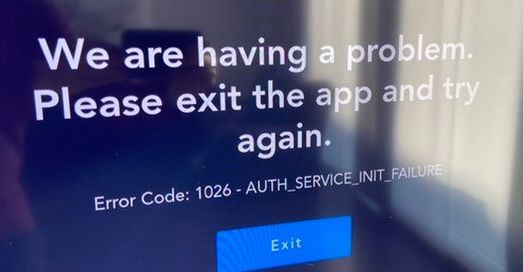
You will encounter the error message, “dictionary_service_init_failure” (Error Code 1028).” for error code 1028.
Error code 1016 will give you the error message, “We’re having a problem. Exiting the App… Error Code: 1016 – App_Config_Failure.”
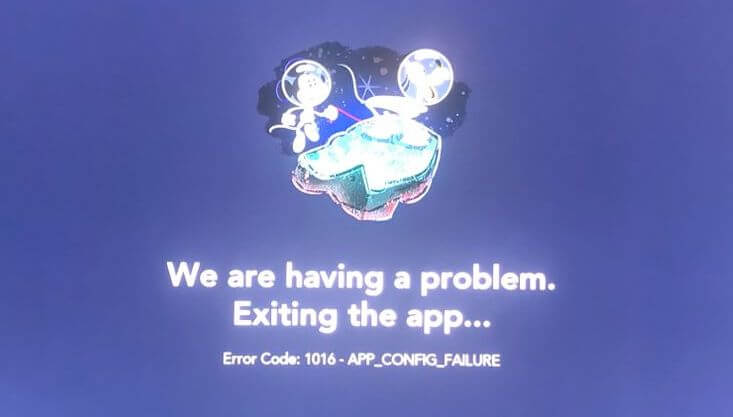
How to Troubleshoot & Fix Disney Plus (+) Streaming App Error Code 1026, 1028 or 1016
You can troubleshoot and resolve the issues on your Disney Plus app with several solutions below. Try to follow each step one at a time and check if it fixes the problem or not. If not, do the next method and check again.
Perform a Power Cycle on your Devices
Power cycling your device will refresh your network connection and device processes. It only takes a few minutes to do the process.
- Exit the Disney Plus streaming app on your smart TV or mobile device.
- Turn off your streaming device.
- Unplug your WiFI Internet router and modem for at least 5 minutes. You can also unplug your smart TVs.
- Plug in your devices and wait to connect to the Internet.
- Turn on your device and relaunch Disney+.
Install Available Software Update on your Device
- Navigate to the Settings menu of your device.
- Look for Update and Security or the About section.
- Now, check if there are available software updates you can install.
- Reboot your device and check if the error is still there.
Update your Disney Plus App
- Head over to the App section of your device.
- Look for Disney+ and see if there is an update button.
- Click or tap the Update button and wait for the update process to finish.
Reinstall the Disney+ App
- First, uninstall the Disney Plus app based on your device’s instructions.
- Now, head over to the Store or App section of your device.
- Look for Disney+ and install the app.
- Switch to a Different Streaming Device
If none of the solutions above work, you can use a different device to stream on Disney+. Install the Disney+ app and log in to your account.
Which of the solutions above fix the Disney Plus app error mentioned in this guide? We love to know what works! You can tell us in the comment section below.


