Roku is a popular choice when it comes to streaming TV and devices. It is reliable and has been tested by many users for years. However, there are also errors occurring on Roku devices. A couple of these issues is the error code 009 and 016, Roku not connecting to the local or wireless network. It happens when you try to launch a Roku channel to stream movies or TV shows.
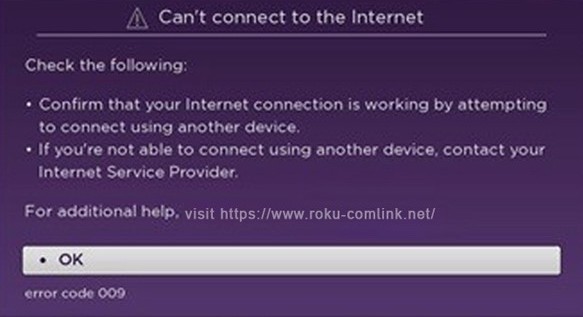
There are different reasons why you are facing the Roku error code 009 and 016. First, you may have a problem with your router or your Internet connection. Another cause of the error is a faulty DNS cache in your local network. In some cases, your ISP may be blocking the website.
Whatever is the reason for the Roku error code 009 or 016 when connecting to your WiFi network, there are several ways how you can fix it. Check out the solutions below.
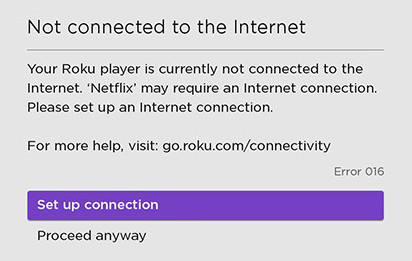
How to Fix Roku Error Code 009 or 016-Unable to Connect to Internet Issue
The Roku error code 009 or 016 means that your device cannot connect to the Internet. It may happen when you start your Roku TV. To resolve the issue, follow each solution below.
Power Cycle your Roku and Network Devices

Turn off your Roku TV or Roku streaming media player. Then, unplug your WiFi router. Wait for at least one minute before plugging the devices back in. After connecting to the Internet, turn on your Roku TV or streamer and check if the error is still there.
Perform a Speed Test of your Internet Connection
Check the strength of your Internet Connection. It may be an issue with your home network connectivity. You may want to improve your network by elevating your router or connecting your Roku TV directly to your modem. If none works, you need to contact your Internet Service Provider and inquire about your slow network connection.
Clear the Cache on your Roku Device

To clear the cache on your Roku device, follow these steps.
On your Roku remote, press the Home button. You will need to go to the Home screen to do the next steps. Press the Home button again five times and then press the Up button once. Now, press the Rewind button two times and press the Fast Forward button two times.
This process will clear the cache and data on your Roku device. Now, restart your TV or streamer in 30 seconds.
Reset your Network Settings on Roku
You can easily reset the network settings on your Roku TV or streaming player. These are the steps:
Simply, navigate to the Settings menu and go to System. Select System Restart and then go to Network Connection Reset. To reset the connection, press the Select button on your remote. Your Roku TV will restart.
After rebooting, go back to settings and select Network Option. Select WiFi Option and choose your WiFi. Set it as Home Network Option. Click the Automatic Options and then type your WiFi password.
DON’T MISS: Check out these amazing deals on Roku devices at Amazon right now!
Which of the solutions above helped you fix any of the two Roku Internet connectivity problem? We would love to know what works for you. You can tell us in the comment section below.


