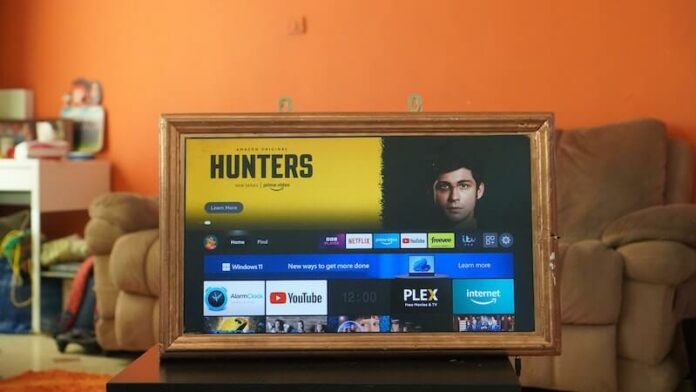Using Amazon Fire TV Stick allows you to connect and utilize Amazon Services. However, there are instances when you cannot access the platform and unable to establish a connection via your Amazon Fire TV streaming stick. It can be a problem with your Amazon device or your Internet network connection that you need to fix.
A lot of issues arise when you have a weak Internet Wi-Fi signal or your device won’t get connected to your router. Even if your Firestick works appropriately, you can continue with what you want to do if the WiFi network connection is unreliable and not working.

DON’T MISS: Best deals on Fire TV Stick streaming players at Amazon right now!
How to Troubleshoot & Fix Amazon Fire TV Stick or Firestick Device Not Connecting to Amazon Services
It can be frustrating not to be able to access Amazon Services on your Firestick device. But, you can try to troubleshoot and resolve the error on your streaming media player by following the methods and fixes below.
Perform a Power Cycle on your Devices
- Turn off your Amazon Fire TV stick.
- Unplug your router, modem, and Fire TV stick for at least 3 minutes.
- Plug them back in and turn on your Amazon Fire TV Stick.
Restart your Amazon Fire TV Stick
- First, go to the Settings menu.
- Select Device.
- Choose Restart.
- Another way is to press and hold the Play/Pause button for at least 5 seconds or until your device reboots.
Check your Internet Connection
One of the possible reasons for the error is a poor network connection. You can do a speed test to see if you have a reliable Internet signal or not. If not, try to improve it by elevating your router or placing it near your Fire TV device. You can also contact your Internet Service Provider.
Change the WiFi Security Settings on your Amazon Fire TV Stick
- Launch the Settings menu.
- Go to Connections.
- Select WiFi.
- Choose Edit Security.
- Check the settings mode. If it is on AES, continue with the next steps below.
- Open any web browser.
- Go to 10.0.0.1.
- Enter the login as Admin
- Enter the password as Password.
- Look for the Setting Type.
- Change it to TKIP.
Re-register your Amazon Fire TV Stick
- Open the Settings menu.
- Go to Amazon Account.
- Select Deregister.
- Chose Deregister again.
- Choose I already have an Amazon account.
- Now, try to sign back in to your account.
- Select Continue.
- Click Yes to save the password.
Clear the Amazon Prime Video App Data on your Fire TV Stick
- Open the Settings menu of your Fire TV.
- Go to Applications.
- Select Manage Installed Applications.
- Choose Prime Video.
- Click Force Stop.
- Now, select Clear Data.
- Choose Clear Data again.
Do you have other ideas on how to fix the issue with Amazon Services not working on Amazon Fire TV Stick device? We love to hear your solutions! You can tell us in the comment section below.
TODAY’S DEAL: Check out these amazing offers on Fire TV Stick devices at Amazon!