Signing up on YouTube allows you to watch it on your smart TV, mobile devices, gaming consoles or computer. Now, you can enjoy streaming all the different YouTube channels and videos on a bigger screen. It offers a better experience and a more enjoyable time.
To start watching YouTube, you will need to download the YouTube app on your streaming device. You can use compatible devices such as Xbox, PlayStation, Android TV, and other smart TVs. Search YouTube app in your device’s store and install it. From there, you can sign in to your account and start streaming.

However, if you need to sign out or remove a streaming device from your YouTube account on Google, the steps are easy. One of the reasons why users choose to remove a device is when it is no longer available or accessible. If you lose your device or plan to give it away, the best thing to do is sign out to your account, so the next user cannot access your membership.
SEE ALSO: How to Fix YouTube Music Windows 10 App Crashing, Pausing, Stopping
Another reason is when you want someone else to use your YouTube app but don’t want any access to your account. You can log out your Google account first and let your guest use it. That way, your history and the library are safe.
There are two scenarios when you want to logout or remove a device on your YouTube account. The first is when you still have access to your device and the second is when you don’t.
Signing Out Devices from YouTube Account With Access to the Device
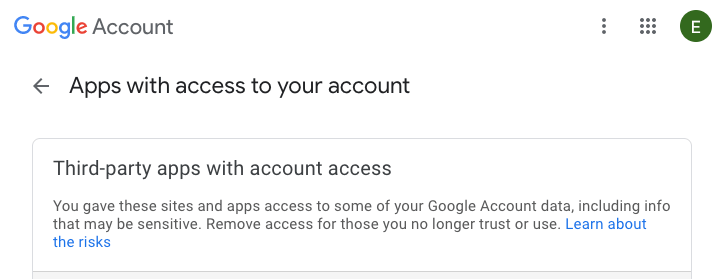
If you still have access to your device, you can sign out to your account through the YouTube on TV app. Navigate to your account page and select your account. Click Sign Out or Remove Account, depending on your choice.
Signing Out Devices from YouTube Account Without Access to the Device
If you no longer have access to your device, you can sign out or remove your YouTube account remotely. Go to https://myaccount.google.com/permissions and select the device that you want to remove access to.
SEE ALSO: Fix YouTube Comment Failed to Post Issue or Unknown Error
That’s it! You have the option to sign out or remove your device from your YouTube account at any time. What are your reasons for signing out of your YouTube on TV or other supported devices? We would love to know them! Kindly write to us below.


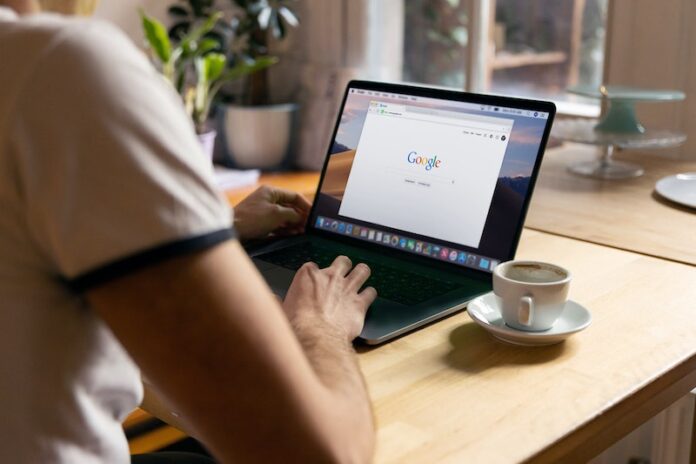
My grandchildren listen to music and watch videos that I’m not generally too fond of. If I set up an account for them, we would have to sign in and out. I have decided to let them use the YouTube app in Roku, and I’ll use the TV app for my smart TV. I’m welcome to suggestions on a better way to do this.
I cant get on u tube on my tele cause there as been a device linked up too it & i cant put the code in u tube cause there r letters in the code at the bottom.of my screen can anyone help
Can I sign off of a devise temporarily to hook up a guest then go back to my devise after they leave?