In the era of streaming services, Pluto TV has gained popularity for offering a diverse range of free content, from movies and TV shows to live channels. However, like any digital platform, Pluto TV is not immune to technical hiccups.
One common issue on Pluto TV that users encounter is the dreaded “Can’t Connect – Please Check Your Connection and Try Again” error message. In this article, we will explore the reasons behind this error and guide you through the troubleshooting steps to resolve the Pluto TV issue.
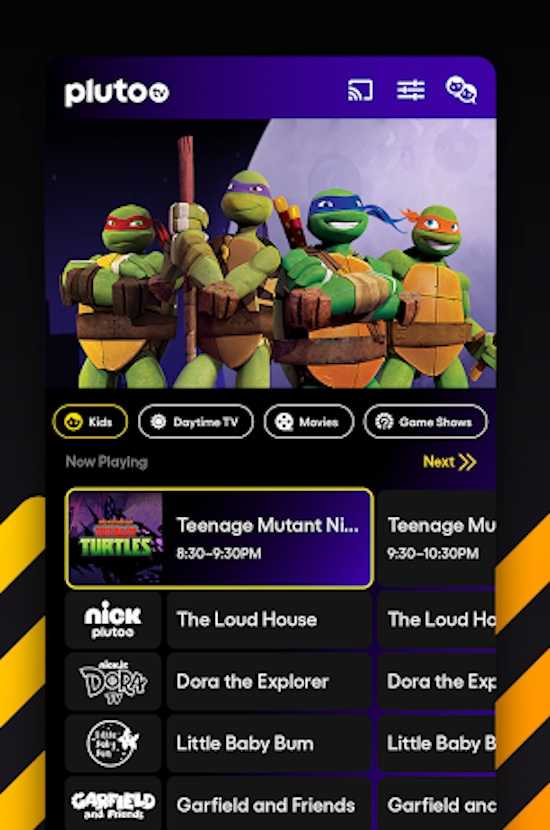
Understanding the Pluto TV Error: ‘Can’t Connect Please Check Your Connection And Try Again’
The “Can’t Connect” error is a generic message that Pluto TV displays when it fails to establish a stable connection to its servers. This error can manifest in different ways, such as “No Internet Connection,” “Unable to Connect,” or similar variations, but the underlying issue is essentially the same – the app cannot communicate with the Pluto TV servers.
Reasons Behind Connection Issues on Pluto TV

Several factors can contribute to the network or server connection problems on Pluto TV:
- Network Issues – The most common culprit is a poor or unstable internet connection. If your network is slow, experiencing interruptions, or you have a weak Wi-Fi signal, Pluto TV may struggle to connect.
- Server Problems – Occasionally, the issue might not be on your end but rather with Pluto TV’s servers. Temporary outages or maintenance can lead to connectivity problems.
- App or Device Issues – Outdated app versions or software glitches can also cause this error. Ensure you have the latest Pluto TV app installed and your device’s operating system is up to date.
- Device-Specific Problems – Some devices may have compatibility issues with Pluto TV. It’s essential to ensure that your device meets the app’s requirements.
- Firewall or Security Software – Overzealous firewall settings or security software on your device could block Pluto TV’s access to the internet.
Troubleshooting Steps to Fix ‘Please Check your Connection and Try Again’ Error Message on Pluto TV
Now that we’ve identified the possible causes, let’s discuss how to resolve this error:
Check Your Internet Connection
Ensure your internet connection is stable and performing well. You can do a speed test to confirm this. If you’re using Wi-Fi, try moving closer to your router to improve the signal strength.
Restart the Pluto TV App and Device
- Close the Pluto TV app, then reopen it.
- If the error persists, try restarting your device.
- Powering it off and on can often clear temporary glitches.
Update Pluto TV App

Make sure you have the latest version of the Pluto TV app installed on your device. Outdated apps may have bugs that have been fixed in newer versions.
Check for Pluto TV Server Issues
Sometimes, the issue might be on Pluto TV’s end. You can check social media or the Pluto TV status page for announcements about service outages or maintenance.
Adjust Firewall Settings
If you have a firewall or security software installed, check if they are blocking Pluto TV. You may need to add an exception or temporarily disable them to see if they’re the cause of the problem.
Check for Device Compatibility
Verify that your device meets the minimum requirements for running Pluto TV. Older devices may struggle with the app, and it’s advisable to use a more up-to-date device.


