Channel searches and timed bathroom breaks during commercials are all part of a distant history now. On-demand has become the name of the game these days and consumers are no longer imprisoned to scheduled programming.
Thanks to streaming services like Pluto TV, users can have a seamless watching experience at their own pace.

Troubleshoot Pluto TV Gets Stuck on Loading Screen Issue
Unfortunately, Pluto TV is not without fault. If your Pluto TV is stuck on loading screen, you can try the following tips to have it up and running again.
Check the Status of the Pluto TV Server
The fact that Pluto TV is free only means that a large number of people use it daily. It also means that you won’t be able to stream any app content if the servers of Pluto TV are either overloaded or completely not functioning.
The only downside here is that there’s no official way of checking the status of the Pluto TV server. However, you can always use third-party tools.
Server issues are obviously beyond your control. The only thing left for you to do is to wait until the service fixes the issue.
Pick the Right Browser to Stream Pluto TV
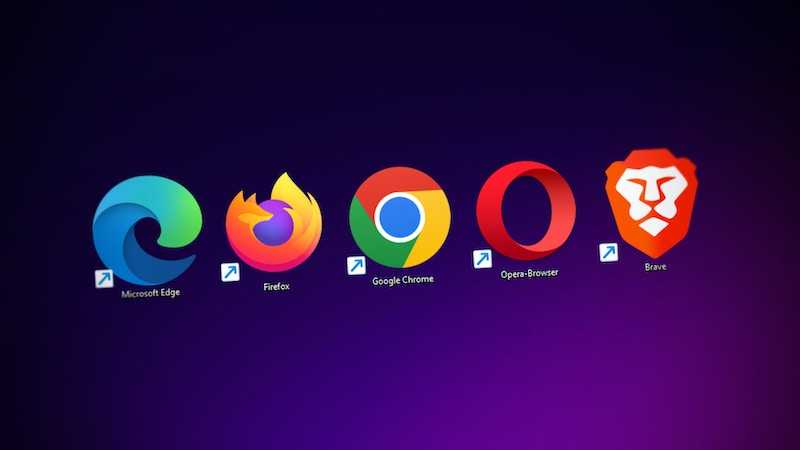
You need to use the Pluto TV app if you’re viewing it on a streaming platform or mobile device. On the other hand, you can directly view it in the browser if you’re using a desktop computer or laptop.
If you’re having service interruptions while using your computer, use either Firefox or Chrome browser since these are more compatible.
The Adobe Flash Player plugin is another potential issue if you’re using your computer when streaming on Pluto TV. Since some videos are streaming through the plugin, problems may arise if you’re using an outdated version.
Close and Launch Pluto TV Again
A simple and quick restart might be all that it takes to fix the issue of Pluto TV being stuck on the loading screen. This solution is not only easy as it already worked for lots of users, and will also likely work for you.
- Just close Pluto TV then remove this from the recent apps section.
- Load the app again and see if the problem is gone.
Update Pluto TV

Pluto TV, just like other apps, also releases updates regularly. These are essential for security and consistency purposes.
Stability issues may arise if you’re not using the latest version of the app. Go to the official Updates page of Pluto to ensure that you got the newest version.
- To update Pluto TV, launch the app store of your device.
- Look for Pluto TV.
- Check if there are updates available.
- Click Update to install new version.
The device you’re using might also be a potential problem. If your device is running on an outdated operating system, it might fail to properly support Pluto TV.
Visit the website of your device manufacturer for instructions on system updates.
Restart the Device
A restart is an age-old yet effective method of fixing some of the most common problems including apps getting stuck on the loading screen. This means that rebooting your device might be all it takes to fix your issue with Pluto TV.
If Pluto TV gets stuck on the loading screen just when you’re in the middle of watching your favorite show or movie, the steps above can help you get back to your viewing as soon as possible.


