Pluto TV is a popular streaming service that offers a wide range of on-demand content. However, like any digital platform, users may occasionally encounter issues with Pluto TV.
One common problem is when Pluto TV’s on-demand content fails. Keep reading to learn practical solutions to fix this issue and ensure you can enjoy seamless streaming on Pluto TV.
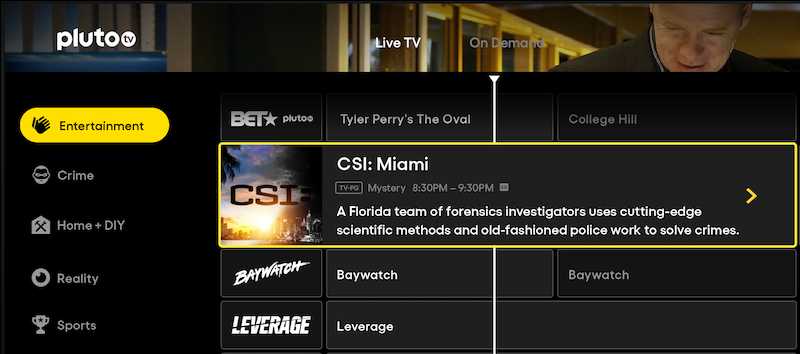
Top Methods to Troubleshoot Pluto TV On Demand Content Not Working Properly
Check Your Internet Connection
The first step in troubleshooting streaming services is ensuring a stable internet connection. A poor or unstable internet connection can lead to buffering, freezing, or other playback issues.
Verify your internet connection is strong by running a speed test on your device. If the results show a slow connection, try resetting your modem or contacting your internet service provider for assistance.
Update the Pluto TV App
Outdated versions of the Pluto TV app can sometimes cause playback problems. Check for any updates for the app on your device’s app store.
Updating to the latest version can often resolve compatibility issues and improve the app’s overall performance.
Clear the Pluto TV App Cache and Data
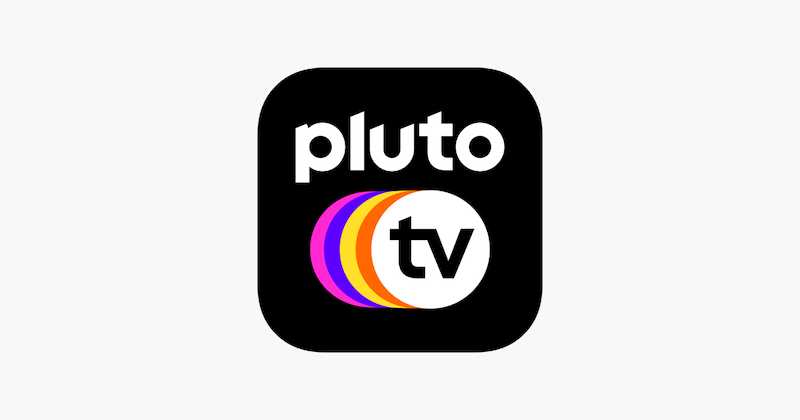
Cached data can accumulate over time and impact the functioning of the Pluto TV app. Clearing the cache and data can help resolve various issues, including problems with on-demand content.
- Go to Settings > Apps > Pluto TV > Storage > Clear Cache to clear the cache on Android devices.
- On iOS devices, uninstalling and reinstalling the app will clear the cache.
However, clearing data will log you out of the app, so ensure you have your login credentials handy.
Restart Your Device
Sometimes, a simple restart can work wonders in resolving technical glitches. Restart your device and relaunch the Pluto TV app.
This primary troubleshooting step can help refresh the system and clear any temporary issues affecting the app’s performance.
Check for App-Specific Known Issues
Pluto TV occasionally experiences app-specific issues that can impact on-demand content. Check their official website, social media channels, or community forums to see if any known issues or outages affect the app.
If the problem you are experiencing aligns with a general matter, the Pluto TV team is likely already working on a fix.
Disable VPN or Proxy Connections

If you use a virtual private network (VPN) or proxy connection while streaming Pluto TV, try turning it off temporarily. VPNs and proxies can sometimes interfere with the streaming service, causing playback problems or blocking access to certain content.
Turning off these connections will help determine if they are the root cause of the issue.
You may also try to switch to a different VPN service. Check out these premium VPN services you can try:
Contact Pluto TV Customer Support
If none of the above steps resolve the problem, it’s time to contact Pluto TV support for further assistance. Visit their official website and look for the support or contact section.
They may have specific troubleshooting guides or provide personalized support to help you resolve the issue. Be prepared to give details about your device, operating system, and the particular problem you are encountering.
Encountering issues with on-demand content on Pluto TV can be frustrating, but you can take several practical steps to troubleshoot and resolve these problems. These troubleshooting steps can also be applied to other streaming services if you encounter similar issues in the future.


