It is frustrating to see your Roku device connected to your WiFi network with an excellent signal strength but the connection is not working when you play a game or stream a video. You may be wondering what is wrong and it leaves you clueless about it. The Internet connection issue happens to a lot of users and the exact reason for the WiFi problem may vary.
Fortunately, you can try to troubleshoot the issue if your device won’t connect to Wi-Fi and fix it by following the different solutions below. One solution may not always work out, so best to try each method and see if it works for you.
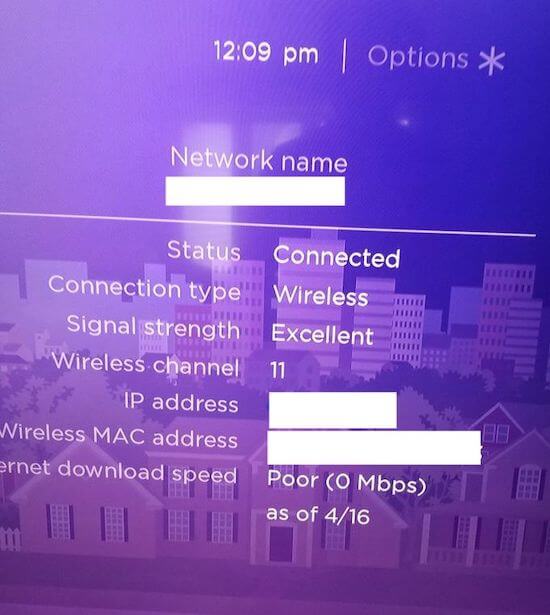
DON’T MISS: Amazing deals on the latest Roku TVs from TCL, Hisense, & ONN at Amazon & Walmart!
How to Troubleshoot & Resolve Roku Won’t Connect to WiFi Network with Strong Signal Issue
Roku is one of the household names when it comes to streaming media devices. Not being able to connect it properly to your WiFi network can prevent you from continuing with your favorite TV series. You can follow each step below and check if your WiFi comes back working again.
Perform a Power Cycle on Your Roku Device
A WiFi problem is most of the time caused by your Internet connection. Try to do a speed test to check if you have a strong network signal. If not, you can improve it by elevating your router, bypassing it to connect to your modem, or moving your router near your Roku device. Another way is to do a power cycle.
To power cycle your devices, you need to turn off your Roku device and unplug your router and modem for at least 3 minutes. Plug them back in and turn on your Roku device. After connecting to the Internet, retry launching the video or game that you want to open.
Restart your Roku Device
- On your Roku remote, press the Home button.
- Go to Settings.
- Select System.
- Choose System Restart.
- Select Restart.
Use a Different WiFi Internet Network Connection
If you have an alternative and different Internet network at home, you can try to switch the connection on your Roku device. Forget the WiFi network where you currently connect your Roku streaming media player and reconnect it using a different network. It may be an issue with your previous connection.
Reset the Network Connection on Roku
- Press the Home button on your Roku remote.
- Go to Settings.
- Select Advanced System Settings.
- Choose Network Connection Reset.
- Click Reset Connection.
Check the Status of your Internet Service Provider
The WiFi not connecting issue on Roku may be an error due to a system problem with your Internet Service Provider (ISP). You can check their updates or call customer service to report your network problem. If it is an issue with your ISP, all you have to do is wait for them to fix the error.
What solution helped you fix the error with your Roku device? We would love to know what works. You can tell us in the comment section below.
TODAY’S DEALS: Check out these limited-time offers on Roku streaming players at Amazon & Walmart!



Doesn’t work