YouTube TV lets you stream live TV and watch sports coverage on any device. You can watch your favorite TV channels and shows at any time of the day in any place you like.
However, there are instances when your YouTube TV app keeps on buffering or freezing randomly. Sometimes, the app instantly crashes and stops. It interrupts your streaming experience. While it can happen to anyone due to various reasons, you can always troubleshoot and fix it when it occurs on your YouTube TV app.
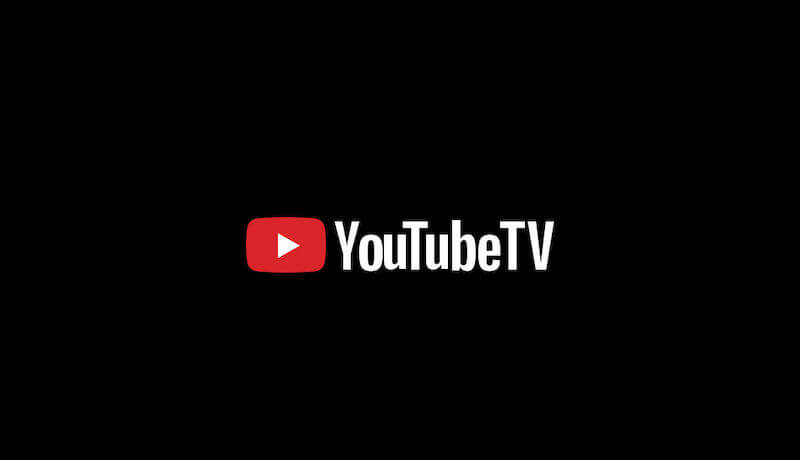
How to Troubleshoot & Fix YouTube TV Keeps Buffering, Freezing & Crashing Streaming Issues
One of the reasons why your YouTube TV app keeps on buffering, crashing, freezing, or simply not working is your poor Internet network connection. Another cause of the constant crashing issue is when you forget to update to the latest version of the app. In other cases, there is an issue with the cache or your streaming device.
TODAY’S DEALS: Check out these limited-time offers on the latest set-top boxes at Amazon & Walmart!
Restart the YouTube TV App
The first thing you can do to resolve the buffering issue is to restart the YouTube TV app. A quick refresh on the app can sometimes fix whatever problem is going on there. If it does not help, check out the next solution.
Do a Power Cycle on your Device
Power cycling will refresh the processes on your device. It will also restart your network connection.
- First, exit the YouTube TV app.
- Power off your device and unplug it with your router and modem.
- Wait for at least 3 minutes.
- Plug your devices back in and connect to the Internet.
- Power on your device and relaunch the YouTube TV app.
Perform a Speed Test
Check the performance of your Internet connection. You need to have at least 3 Mbps to enjoy streaming on YouTube TV. If it is lower than that, you can improve your network signal by placing your router next to your device or bypassing it and connecting to your modem directly. If none works, contact your Internet Service Provider and report the issue.
Clear the Cache on your YouTube TV App
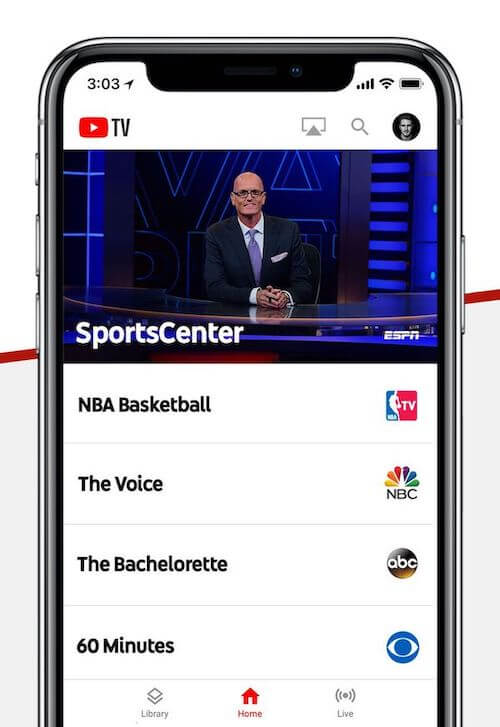
- On your Android device, navigate to the Settings menu.
- Go to Apps.
- Select YouTube TV.
- Choose Storage.
- Tap Clear Cache.
- If using other devices, you will need to uninstall the app and reinstall it to clear the cache.
Update your YouTube TV App
Check if there are available updates that you failed to install. You can navigate to the Apps section of your device or go to the App Store or Google Play Store. Look for the YouTube TV app and install the latest app version. If you are using other devices, you need to install available updates of your device software to update all the apps automatically.
Reinstall the YouTube TV App
If you continue to encounter the freezing, buffering, and crashing streaming issue on your YouTube TV app, another way to resolve it is to uninstall the app. Then, go to the app store section of your device and reinstall a new version of the Google streaming app.
Do you have other methods that can help troubleshoot and fix the YouTube TV streaming issue? You can share them with us in the comment section below.
DON’T MISS: Best deals on Fire TV-powered Smart TVs at Amazon right now!


