Ever wanted to have some privacy when you stream your favorite TV shows? You can isolate yourself to a room without anyone else or have the entire house to yourself. But, if you have people around, and you don’t want them to know what you are watching, you need to set up private listening.
Selected Roku devices now have private listening features that will allow you to watch your favorite TV series and movies on Roku while listening via your headphones. No longer will you need to turn the sound volume down just to keep things to yourself. You can comfortably stream any video on Roku at the volume you want without compromising the comfort of anyone around you.

Private Listening mode works by diverting the sound from your Roku device to your headphones or earphones via your smartphone. You will need to activate and connect your wireless headphone to your Android or iOS mobile phone and access the audio from there. Unfortunately, you can only use private listening on selected Roku devices like Roku Streaming Stick, Roku Streaming Stick+, Roku Express, Roku Express+, Roku TV, and Roku Ultra. It is not only applicable with other A/V gear like Blu-ray players or game systems.
TODAY’S DEALS: Check out these limited-time offers on Roku streaming players at Amazon & Walmart!
How Does Private Listening on Roku Devices Work
The main audio control is on your smartphone. When you connect your headphones to your phone, you can connect your Roku device with your smartphone. Then, enable the Private Listening feature from the Roku app.
Once you set them all up, you can play any video on your Roku device, and it will divert the audio to your phone. You can then listen to it via your headphones. Any headphone or headset works with private listening, as long as you can connect it to your phone. You can control the volume on your phone or headphone with volume buttons.
How to Set up & Connect your Bluetooth Headphones to your Roku Device
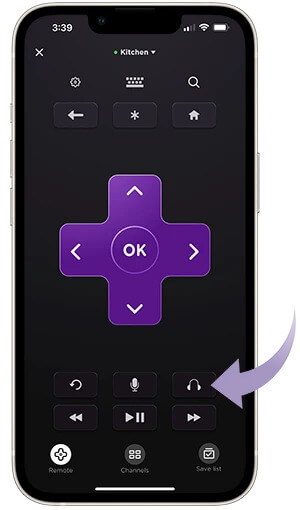
Make sure you have the Roku mobile app on your smartphone. It is available on Google Play Store for Android and the App Store for iOS. Once installed, you can start pairing your Roku device wirelessly with your smartphone through Bluetooth.
- On your TV, go to the Roku Channel Store.
- Now, go to the Roku mobile app on your smartphone.
- At the bottom, tap Devices.
- Now, tap your Roku device to pair them.
- You can connect or pair your headphones to your smartphone.
How to Enable & Use Private Listening on Roku Devices Using Headphones
- Launch the Roku app.
- If asked, select your Roku device.
- Go to the bottom and tap Remote. Now, you can use your smartphone as a remote control.
- To enable Private Listening, tap the Headphones icon.
- You can verify if private listening is on when you see the headphones icon on your TV in the upper right corner.
- To turn off Private Listening, tap the Headphones icon again.
In case Private Listening does not work, you can check the WiFi connections on your phone. Restart your smartphone or use a different mobile device.
In what instances do you prefer to turn on Private Listening when streaming on Roku? We love to hear your stories! You can share them with us in the comment section below.
DON’T MISS: Best deals on Roku streaming players at Amazon & Walmart!


