Connecting YouTube on your Android phone or smart TV lets you enjoy a full viewing experience, whether you’re on the go or right in the comforts of your home. It gives you the full freedom to choose how you want to stream YouTube videos as you please.
But what if an error suddenly shows up, telling you that YouTube can’t connect right now on your device? There are several reasons behind this error, from poor connection to app issues.
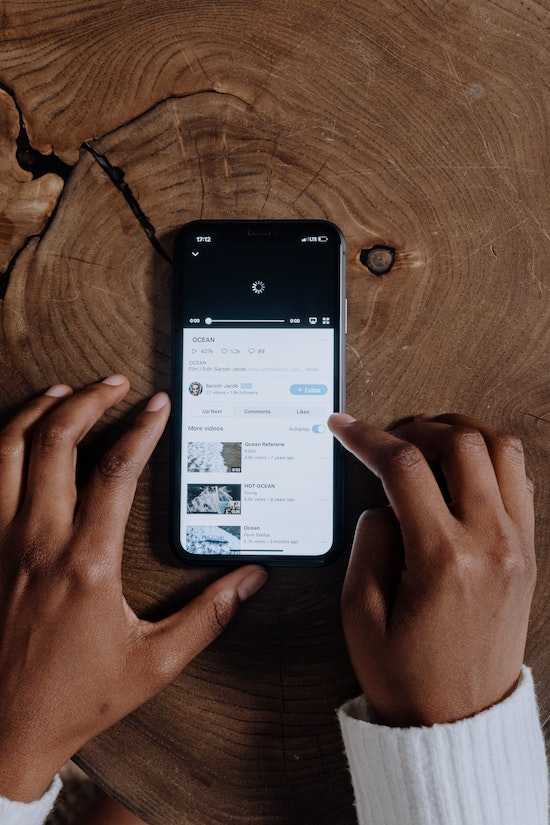
Best Ways to Resolve YouTube Can’t Connect Right Now Error on Smart TV or Android Phone
To get rid of the error on YouTube, here are a few solutions you can try.
For Smart TVs: Check the Model First
Before anything else, check if your smart TV model is compatible with YouTube in the first place. If it’s not, YouTube won’t connect no matter what you do.
For Android and Smart TVs: Check YouTube Server Status
Is the YouTube server up and running?
The servers of online services such as YouTube sometimes malfunction or go offline preventing users from gaining access to the service. Before you try further troubleshooting, go online to verify the status of YouTube’s servers.
If you’re not the only one experiencing the error, there will be reports from other users.
But if there are no other reports, it only means that the servers are running and the error is isolated to you. If this is the case, you can proceed with the rest of the fixes below.
For Android and Smart TVs: Check Your Network Connection
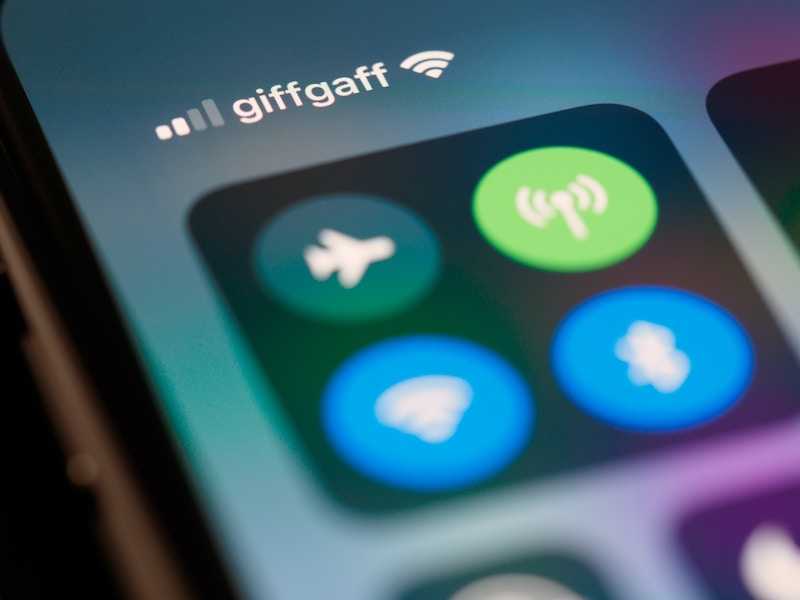
YouTube won’t be able to connect on your Android phone or smart TV if you have a poor or inactive internet connection. You can conduct a speed test to confirm your connection’s strength.
You can also try to power cycle your modem and router to fix the issue. But if none of these help, you can try switching to another connection if there is one available or you can seek further assistance from your internet service provider.
For Smart TVs: Inspect All Cable Connections
See to it that every cable connected to your smart TV is in good condition and tight and secure in their specific ports. Poor cable connections may cause some issues such as failure to connect to YouTube.
Old cables may also bring about the same problem. You can refer to the manufacturer’s website to learn more about the compatible connectors and cables for your specific smart TV model.
For Android: Clear the YouTube App Cache
Clearing the cache on your Android phone might also help fix this YouTube error. When you delete cache files, you’re deleting the temporary data stored on your device.
Doing so may help fix the issue. Here’s how to do it:
- Proceed to the Settings menu.
- Choose Apps or Apps & Notifications.
- Scroll down until you see YouTube or go to Application Manager.
- Tap YouTube and select Storage & Cache.
- Select Clear Cache or Clear Data/Storage.
For Smart TVs: Perform a Restart
A quick restart of your smart TV might be able to help you get rid of the YouTube error.
For Android and Smart TVs: Close and Open YouTube App
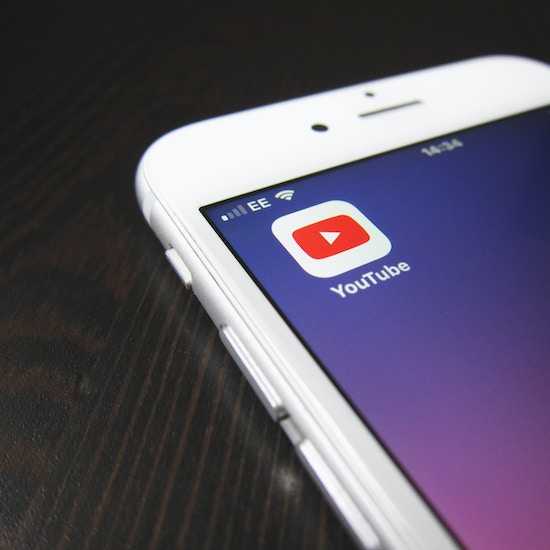
Restarting the YouTube app might also eliminate the annoying error message on your Android or smart TV.
The simple fixes above may seem basic but they can go a long way in letting you go back to your YouTube viewing experience on your smart TV or Android phone.


