Pluto TV offers free streaming on its highly curated channels. You get to enjoy watching live TV while on-demand titles are available at any time you want. The primary advantage is no cost of subscribing to it for you to start watching some of its best TV shows and movies around.
Some of the TV series and movies that you can watch on Pluto TV right now include Blue Bloods, The Walking Dead, NCIS, CSI: Vegas, Under The Dome, Doc Martin, and Brain Dead. There are also classic titles like Macgyver, 3rd Rock from the Sun, The Nanny, Midsomer Murders, Three’s Company, Charmed, and Mr. Bean.
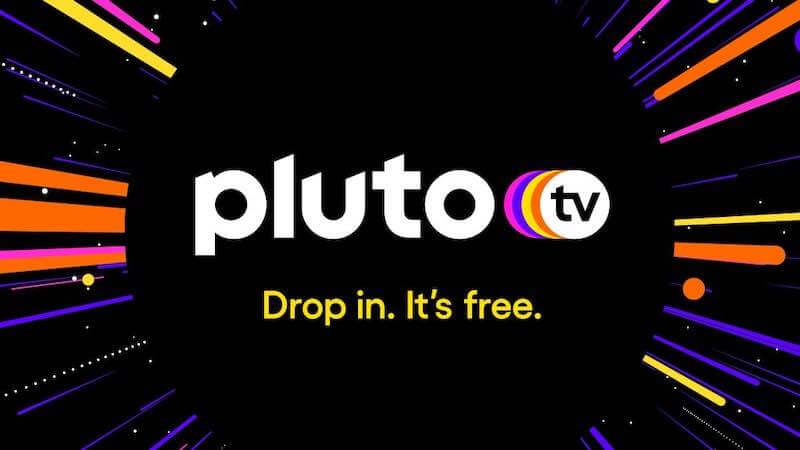
However, you may have noticed that as you play a title, Pluto automatically adds it to your Continue Watching list, even when you only played it for a few seconds. There are instances when you are curious about what a TV show is about, so you play the video to get a hang of what it is about. All this content is added to the Continue or Keep Watching list for easier access later on.
But, even the TV series that you do not want to watch anymore are still on the list. As you continue to stream new titles, your Continue Watching list is growing, until it takes a lot of time to check back on what you added so far.
How to Remove Movie or TV Show Titles from your Pluto TV Continue Watching List
The best thing you can do to manage your Continue Watching list items is to delete titles that you do not want to watch anymore. The sad news is that Pluto TV does not have any feature that will clear TV shows or movies from your Continue Watching List.
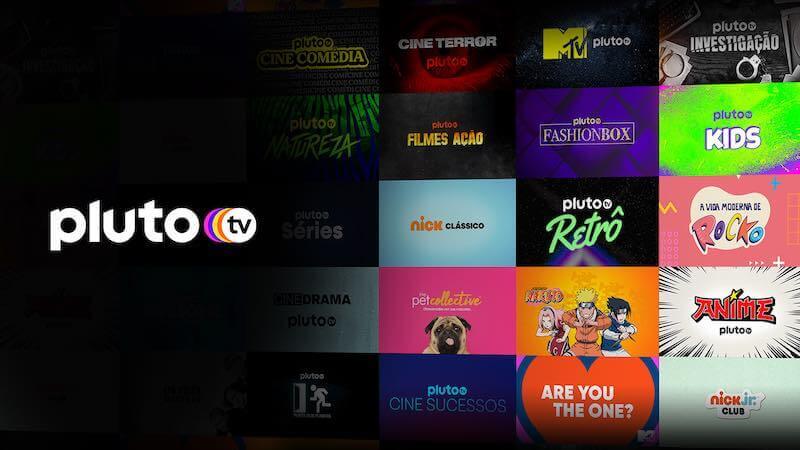
However, there is a long way for you to tick a title off the list and remove it completely from your watchlist. You can view the entire show up to the end or fast forward to the ending. Here’s how to do it.
- Go to your Continue Watching list on Pluto TV.
- Play any movie that you want to remove.
- Now, move the playback marker to the end of the video until it only has a few seconds before it ends.
- Wait for the movie to end on its own to remove it from the list.
- If you want to clear a TV series title, go to the last episode and play it.
- Move the playback marker to the end of the video and wait for it to end on its own.
What titles on Pluto TV do you want to clear off your Continue Watching list? We would love to know what they are, so share them with us in the comment section below.



How to remove cult movies and lgb movies
nothing works to clear continue watching. Why can’t Pluto fix tis?
I tried suggestion for removing continue watching and nothing works
I can’t get Pluto tv to fix on demand movies when they go to commercials and the commercials start stuttering or buffering
This is how it works, however, it wasn’t quite that simple. This is how it worked for me. Movies are easy. Press continue button and, as stated, just scroll to near end. It’ll kick you back to the last ad (if any). Watch and then scroll back to near the end. Let the movie finish completely on its own (including PlutoTv banner) and it’ll automatically erase from continue watching. For tv series, you have to go thru this process with every single episode, not just the last one. This process must be done with every episode of every season of that title in order for it to erase. You will know when it’s done because the continue button will say start or play (or whatever it is). As long as that button says continue (whatever episode) then there are still episodes you need to do this process to in order for it to be erased.
Ok. I’ve been fiddling around with this and I WAS WRONG. To clear a TV series, you have to continue watching the last episode you were watching. Fast forward to nearly the end and let it play out. When the next episode starts exit by going to the live shows and press any show. As long as you don’t have another episode that you started watching for more than a minute it will clear. If there’s any more episodes that it says continue then you do the same for each episode on the continued button. When a new episode starts as long as you don’t let it play for more than a minute that title will clear out. When you watch something for more than a minute it automatically saves to continue.
This doesn’t seem to work. I played the movie out to the last frame of the last scene of the closing credits, waited for the “Pluto TV” bumper to go away, and when it finally stopped on its own… the movie is still in the “Continue Watching” queue! This is ridiculous!