Were you happily watching the latest Netflix original series when suddenly an ominous error code popped up? Those cryptic combinations of numbers like 40102, 40103, and 30103 can quickly halt your binge, but don’t stop streaming just yet.
This handy guide will explain what the most common Netflix error codes mean and walk you through fixes to get your shows back up and running in no time. No need to contact customer support to resolve many of these pesky Netflix errors.
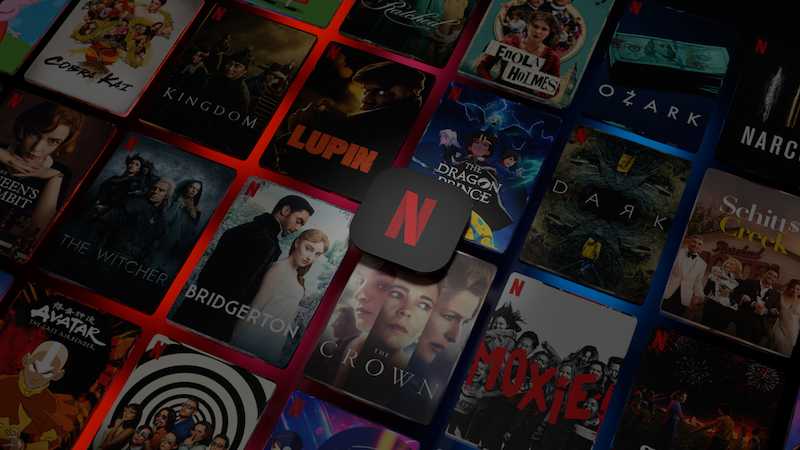
What Causes Netflix Error Code 40102, 40103 or 30103?
In general, Netflix error codes indicate some sort of connection issue between your streaming device and Netflix’s servers.
Factors like an outdated app, weak internet signal, incorrect network settings, or VPN/proxy connections can all disrupt the communication between Netflix and your device, triggering these numerical errors.
By isolating the specific problem and troubleshooting from there, you can usually resolve the errors on your own. Let’s break down the most frequent Netflix error codes and their fixes.
What is Netflix Error Code 40102 – Can’t Connect to Chromecast
The 40102 error specifically appears when trying to watch Netflix on your Chromecast streaming device from an iPhone or iPad. It indicates the error message, “Failed to play on the selected device. Please try again later. (40102)”
It means your mobile iOS device cannot establish a solid connection with your Chromecast over WiFi to begin streaming.
Quick Fixes for Netflix Error Code 40102:

- Make sure both your iPhone/iPad and the Chromecast are connected to the same WiFi network.
- If your WiFi signal is weak, move your iPhone or iPad closer to the router for better range.
- Reset your iPhone/iPad’s network settings via General > Reset. This refreshes the WiFi connection.
- Reboot or factory reset your Chromecast if connecting to WiFi is still problematic.
What is Netflix Error Code 40103 – App Needs Update or VPN Interference
The 40103 error indicates either your Netflix app needs an update, or a VPN/Proxy is interfering with the streaming connection. You will encounter the error message, “Cannot play title. Please try again later. (40103)”
Troubleshoot for 40103 Netflix Error:
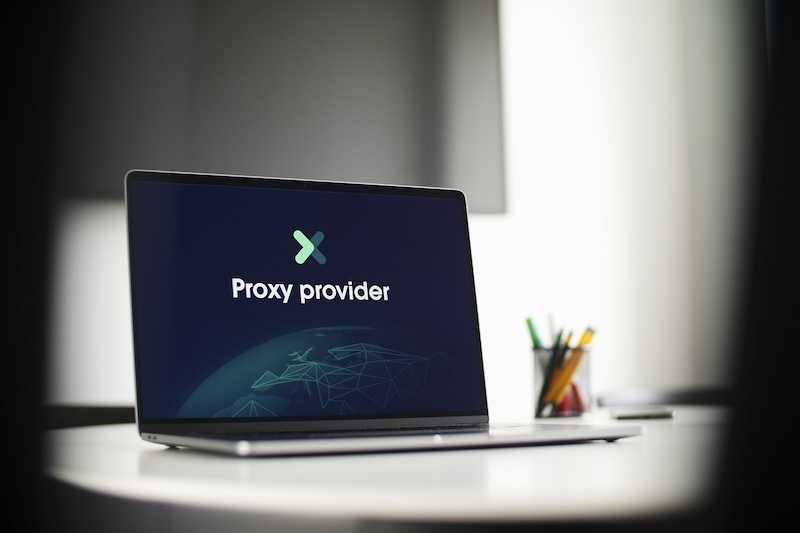
- Update to the latest version of the Netflix app from the App Store.
- Check if you have a VPN or Proxy enabled on your device and turn it off. VPNs often disrupt streaming apps.
- As a last resort, reset your device’s network settings to refresh the connection.
What is Netflix Error Code 30103 – Network Settings Are Blocking Connection
The 30103 error points to a general connection issue caused by incorrect network settings on your device preventing contact with Netflix’s servers. The error message “Cannot play title. Please try again later. (30103)” appears on the screen.
Resolve Netflix Error Code 30103:
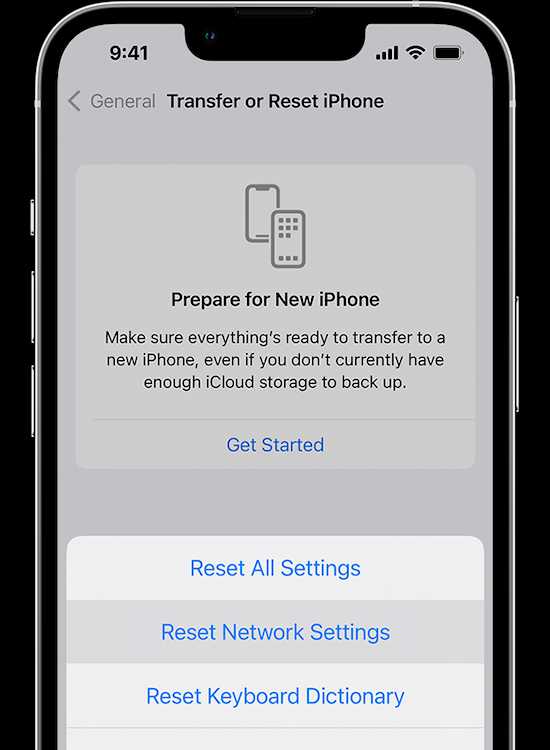
- The main troubleshooting step is to reset your device’s network settings. This will refresh the IP and DNS settings required for Netflix.
- On an iPhone or iPad, go to Settings > General > Reset > Reset Network Settings to complete the reset.
- This network settings reset typically resolves the majority of 30103 errors.
Other Troubleshooting Tips for Netflix Error Code 40102, 40103 or 30103
Along with the specific error code fixes above, here are some general troubleshooting steps to resolve Netflix issues:
- Force quit and relaunch the Netflix app to clear any software glitches.
- Reboot your streaming device like Roku, Fire TV, Apple TV, game console, etc.
- Try deleting and reinstalling the Netflix app if error codes still occur.
- Check www.netflix.com/nethelp to see if Netflix is experiencing any known outages.
- If available, connect your device directly to the router with an ethernet cable to rule out WiFi issues.
- As a last resort, perform a factory reset on your streaming device to wipe any problematic setting.
- Contact Netflix customer support if errors continue after trying these steps.
While those cryptic Netflix error codes can quickly disrupt your streaming entertainment, a little DIY troubleshooting usually gets them resolved in short order.


