Netflix boasts an extensive library of movies and television series. Nevertheless, Netflix faults are common, just like with any other technology.
The AVF errors on Netflix, more precisely error codes 11867, 18527, or 11821, are one type of such error.
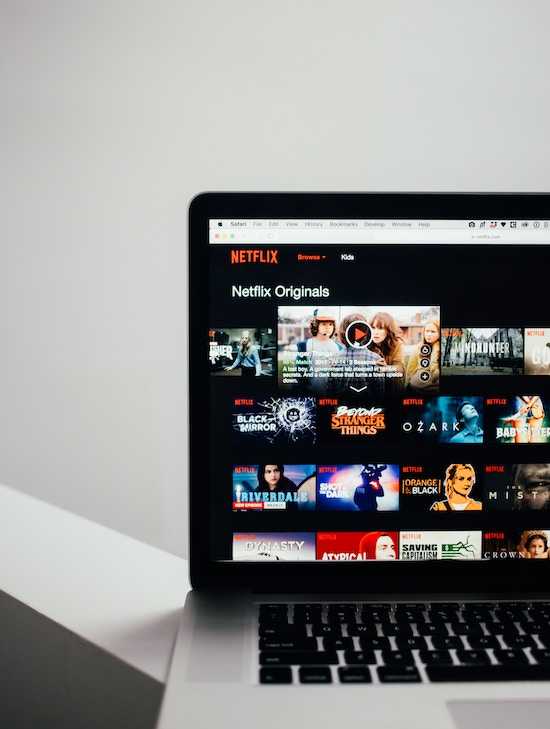
Best Methods to Resolve Netflix AVF Error Code 11867, 18527 or 11821
You shouldn’t worry if you experience these errors. We’ll walk you through some troubleshooting techniques in this article to help you fix these AVF problems and resume enjoying your favorite Netflix content.
Check for Device Updates
First thing first, it might signal that Apple should launch an update for your gadget. Updating the software on your smartphone is essential for Netflix and other apps to run smoothly.
Here are the steps to verify for updates:
- Navigate to Settings on your gadget.
- Select General by swiping downward.
- Choose Software Update.
Should an update be accessible, comply with the instructions to click the download and install button. Relaunch Netflix after the upgrade is finished to see if the AVF errors have been fixed.
Refresh Information on Your Device
On occasion, damaged data on your device can cause AVF issues. You might be able to resolve the problem by updating this data.
Try restarting your device to refresh it by doing the following:
- Until the sliders appear, press and hold the side button and one of the volume buttons simultaneously.
- To turn your device off, drag the top slider.
- After a short wait, activate the Sleep/Wake button to turn on your device.
- Relaunch Netflix and check to see whether the AVF problems still occur.
You may be able to fix the Netflix AVF issues you were experiencing by restarting your device to eliminate any temporary bugs and refresh the system.
Clear Netflix App Data and Cache
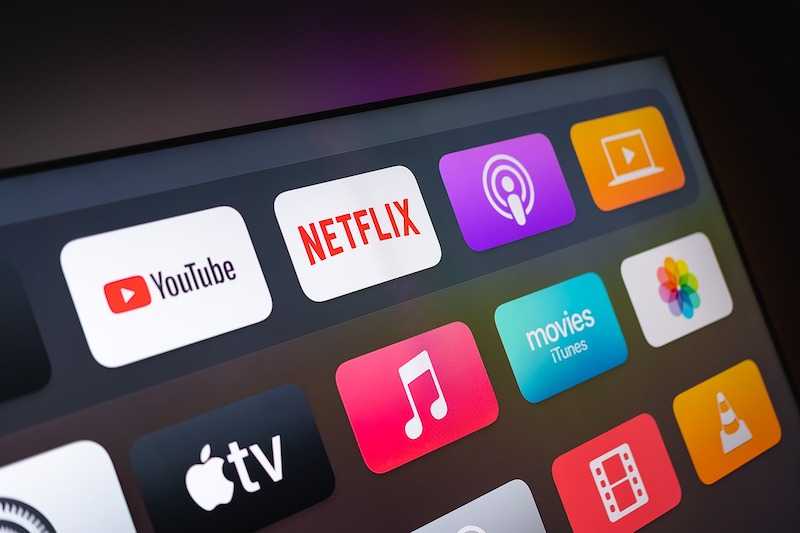
The Netflix app may occasionally save cached data on your device, which may result in problems like AVF failures. Clearing the app’s data can assist in fixing these issues.
Follow these instructions to delete data from the Netflix app:
- Navigate to Settings on your gadget.
- Select General by swiping downward.
- Click iPad/iPhone Storage.
- Select Netflix from the list of available apps.
- To delete the app from your smartphone, select Offload App or Delete App.
- Download Netflix once more from the App Store and sign in once more.
Any Netflix-related cached data will be deleted throughout this process, guaranteeing a new beginning. After reinstalling the program, log into your Netflix account to see if the AVF errors have been fixed.
Check Your Network Connection
For streaming services like Netflix, an uninterrupted internet connection is essential. Network connectivity issues can often be the cause of AVF faults.
Perform the following methods to ensure a robust connection:
- Verify your internet connection stability by going to other websites or streaming services.
- If you’re on Wi-Fi, experiment with a different network or switch to cellular data.
- To reestablish connectivity, reboot your modem or Wi-Fi router.
You can rule out any feasible network-related issues that might be the source of the AVF errors on Netflix by experimenting with various networks and rebooting your network hardware.
Contact Netflix Customer Support

Reach out to Netflix customer service if the aforementioned fixes don’t fix the AVF issues (error codes 11867, 18527, or 11821). Through their Help Center and customer service agents, Netflix offers customer help.
To contact Netflix, take the following actions:
- Go to Netflix’s official website’s Help Center.
- Go to the Support or Contact Us section.
- Select the appropriate option to report the AVF issues and include any pertinent information.
The customer service experts at Netflix will walk you through the troubleshooting steps and offer specialized advice to help fix the AVF problems.
Hope this helps!


