Tubi is the right place for you if you want to watch any TV series or movie for free. Without any need for a monthly subscription fee, you can continually stream any title on the Tubi app. However, keep in mind that, you will be forced to view advertisements shown on your screen within every 12 to 15 minutes of interval. It may be annoying, but without having to spend anything, it makes the interruption worthwhile.
The Tubi platform is similar to any other streaming service. You can see your recommended list of movies and TV shows from different genres on the home screen. Each video title comes with a details page where you can find out more about the movie or TV series you are about to watch. Tubi also gives you the Continue Watching list section, My Queue, My List, and History to make your streaming experience more organized and convenient.
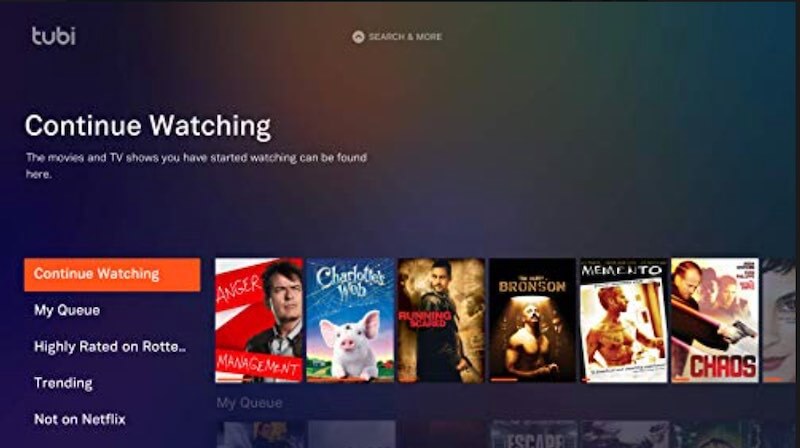
There are times when you have viewed loads of videos on the Tubi app, where it becomes a clutter on your Continue Watching List, History, or My List. Playing a video for a few seconds will add up to your Continue Watching list, even if you only played it to check what the title is all about. All the content you have watched in the past will also increase the load on your History list. Who doesn’t want to queue some interesting movies or TV series on their My List or My Queue for future streaming?
It is okay to have all these titles on each specific list you can easily access on the Tubi home screen. But, scrolling through everything will only take much of your time. If you want to declutter some of the items you added on those lists before, you can always clear and delete them anytime.
How to Delete Titles from Continue Watching List, History, and My List on your Tubi Account
Note that your Continue Watching list is also found in your Account History tab. All titles that you have played but did not finish watching yet, will directly go to the Continue Watching list. If a title has been completed, it will be moved to your History list.
Now to navigate to the History list, you will need to sign in to your account and change the settings from there. On your web browser, go to tubetv.com and log in to your account.
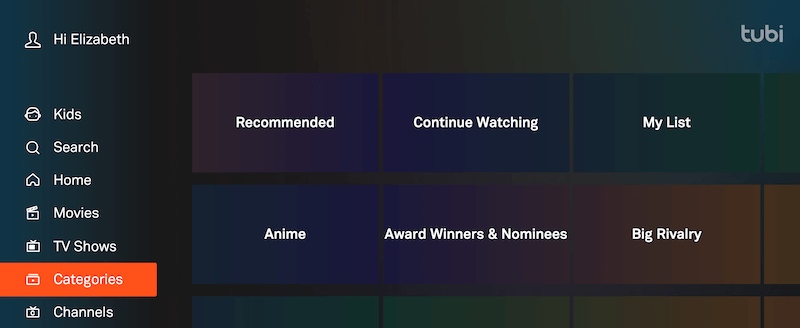
There are two ways to navigate to the History section. The first is to go to https://tubitv.com/account/history. From there, you can access your History list. The second one is to go from the home screen then follow these steps:
- In the upper right corner, select your profile name.
- Choose Account Settings.
- Go to History & Queue.
If you want to get rid and remove all the titles on your History and your Continue Watch lists, look for Delete Your Watch History and click the button. It will wipe out all the videos on your list, and you can start anew.
However, if you only want to delete specific titles from the list, you can do it manually. Go over each section and look for the TV series or movie item that you want to remove. Then, click the Remove button next to it.
Is a long list of titles on your Continue Watching or History list an annoyance to you? Would you prefer to see all the videos you were interested in before on a list, or start with a fresh list? We value your opinion, and we want to hear them. You can write to us below.


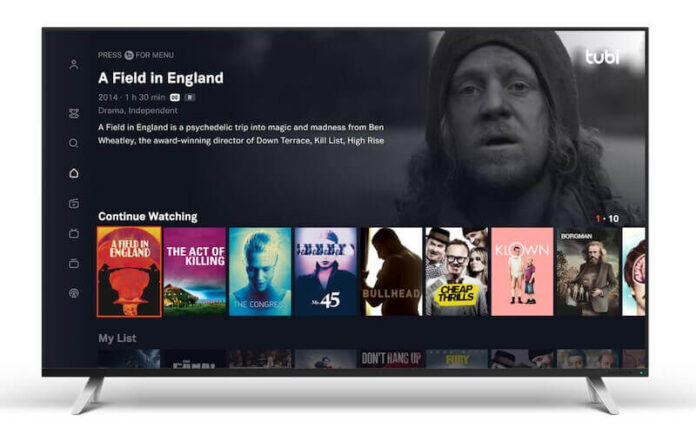
Hi,
I believe for me, the ultimate programming would include, a colored box around movies started but not completed and a different colored box around movies that were watched completely. That sub-titled movies had their own categoriy with language of movie mentioned in description of the movie.
Thank you!
hi im having a lot of buffering problem with Tubi app, what can you do to fix This problem.
Once in this area it would be great to able to delineate between the WATCHED, CONTINUE WATCHING & MY LIST movies. Then be able to selectively delete one by one.
When I stop a movie it’s generally because I don’t like it. I think there should be a choice to save or not at that time. History should replace continue category.