There are many streaming services available these days offering thousands of movies and TV shows with exclusive content for a monthly fee. But, if you do not want to pay for any of those services, you are not left without an option. You can always watch it on Pluto TV.
Pluto TV is a streaming service from ViacomCBS. Unlike other platforms where you have to pay a membership fee, Pluto TV gives you access to all its content for free. There is no commitment or requirement to log in or subscribe to watch on Pluto TV. All it takes is to install the Pluto TV app, and you can stream anything you want.
The only catch is the advertisements that will interrupt you once in a while. Since it is free, it is also ad-supported. However, it may not differ from what you experience when cable TV is around.
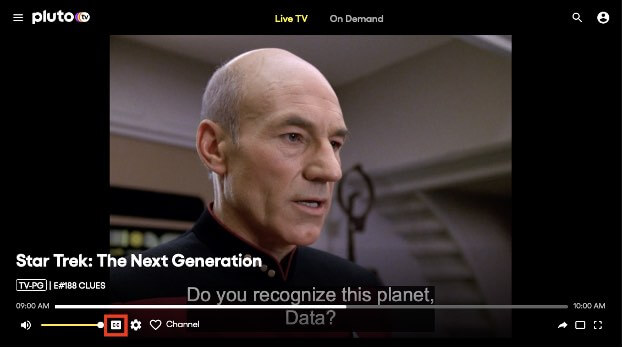
There are thousands of pieces of content that you can watch on Pluto TV including live TV and on-demand titles. With all these channels, TV series, and films, it helps if you have subtitles and closed captioning enabled. It allows you to better understand what the characters are saying. You can enable or disable the closed captions and subtitles settings and change it to your preference on Pluto TV with just a few simple steps.
How to Turn On or Off Closed Captioning and Subtitles when Streaming Pluto TV on Any Device
You can stream Pluto TV on various supported devices and compatible platforms including smart TVs like Samsung, streaming media players such as Roku and Amazon Fire TV Stick, as well as gaming consoles like Xbox One & PS4.
The steps to activate or deactivate the subtitles and closed captioning feature while watching your favorite shows on Pluto TV may vary on each streaming device. See our guide below.
Enable or Disable Closed Captioning on Pluto TV via Amazon Fire TV Stick Device
- Play any Pluto TV title on your Amazon Fire TV or Firestick device.
- On your remote, press the Menu button.
- Go to Subtitles and Audio.
- Toggle the button to On or Off.
TODAY’S DEALS: Check out these limited-time offers on the latest Fire TV Stick devices at Amazon!
Turn On or Off Closed Captions and Subtitles on Pluto TV using Android Mobile Device
- Play any video on your Android device.
- Tap the CC icon.
- Choose your preferred language or select Off.
- You can also go to the Settings menu of your Android device.
- Select Accessibility.
- Choose Caption Preferences.
- Enable Use Captions.
Activate & Deactivate Closed Captions & Subtitles on Pluto TV via iOS Devices
- Start playing any content on your iOS device.
- Tap the CC icon.
- Select your preferred language or choose Off.
- Another way is to go to the Settings menu of your iPhone or iPad.
- Go to Accessibility.
- Select Subtitles & Captioning.
- Look for Closed Captions + SDH and turn it On or Off.
How to Change Closed Captions and Subtitles Settings on Pluto TV through Apple TV
- Launch the Settings menu of your Apple TV.
- Go to General.
- Select Accessibility.
- Choose Subtitles and Captioning.
- Toggle the button to On or Off.
TODAY’S DEALS: Check out these limited-time offers on the latest Apple TV device at Amazon, BestBuy, & Walmart!
Enable or Disable Closed Captions & Subtitles on Pluto TV via Roku
- On your Roku streaming media player remote control, press the Home button.
- Go to Settings.
- Select Accessibility or Captions.
- Choose the language that you prefer.
TODAY’S DEALS: Check out these limited-time offers on Roku streaming players at Amazon & Walmart!
Manage Captions and Subtitles on Pluto TV using your Web Browser
- Play any title on the Pluto TV website.
- Click the CC button.
- Select your preferred language or choose Off.
Do you prefer to enable or disable subtitles when watching movies or TV shows on Pluto TV? You can share your thoughts with us in the comment section below.


