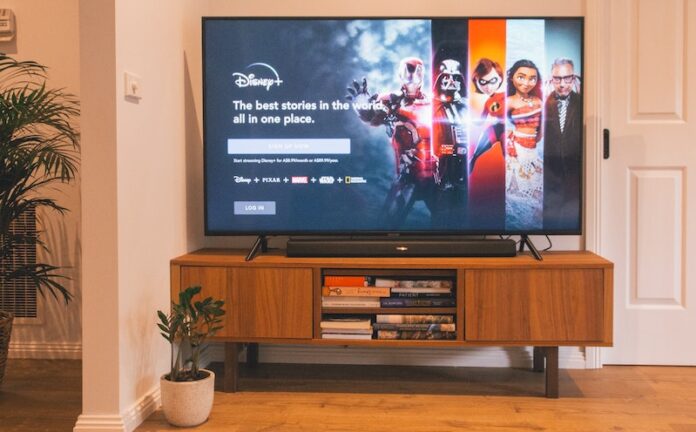Streaming on Disney Plus will give you the option to turn the closed captions and subtitles on or off. Not many people enjoy seeing the text on their screen. But, others find it helpful when they do not understand what the characters are saying.
To disable or enable the closed captioning (cc) and subtitles when streaming movies and TV shows on Disney Plus, continue reading below to find out how to do it.
How to Turn On or Off and Manage Disney Plus Closed Captioning and Subtitles on Any Device

The process to turn off or on the subtitles and closed captions on Disney+ depends on the device you are using. Find your device below and follow the steps to help you manage your Disney Plus subtitles.
CHECK OUT: Bundle Disney Plus with Hulu & ESPN+ to Save on Monthly Cost
Enable/Disable CC & Subtitles on Disney Plus Via Web Browser
Open the Disney Plus app on any web browser on your computer. While playing, click the Menu icon on the upper right corner. Now, go to Audio & Subtitles and select any language you want for your subtitle or Off to disable. To go back, click the white Less Than icon.
Via Disney Plus App on Android Device
Launch the Disney Plus app on your Android mobile device. Select a movie or episode that you want to watch. While playing, tap on the screen. Then, tap the Menu icon on the left side of the screen. Now, select Subtitles and tap Off or any language to enable subtitles.
Using Disney Plus App on iOS/iPhones
Open the Disney+ app on your iPhone or iPad device. Choose any title you want to stream and tap on the screen while playing the show. On the top right corner, tap the farthest icon to the right. Now, choose Off to disable or any language to enable subtitles. Tap the X icon to go back.
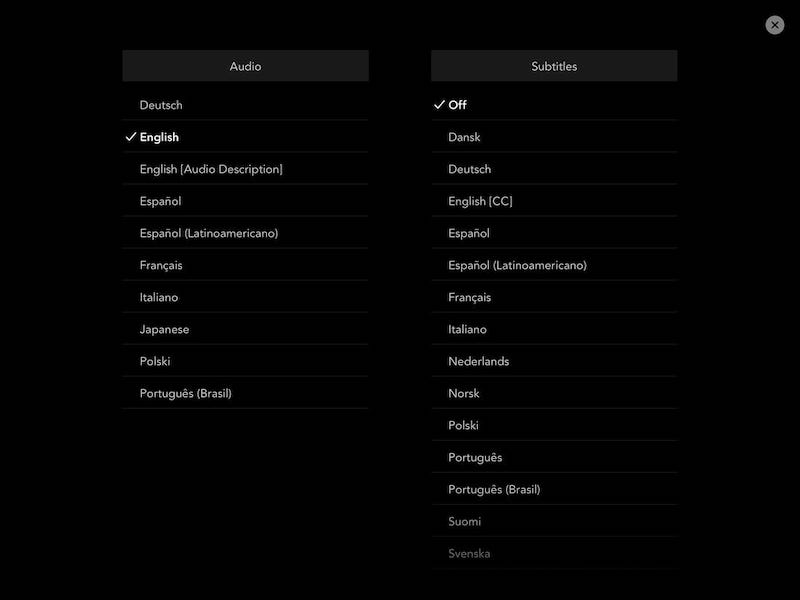
Turn On/Off Disney Plus Subtitles on Amazon Fire TV
Open the Disney Plus app on Amazon Fire TV. Now, play any content and click the Up button on your remote and select the Menu icon. Go to Subtitles and choose Off or any language you want. Click the Back button to go back.
Via Disney Plus App on Apple TV
ALSO SEE: How to Manage Subtitles on Apple TV
Play any title on your Disney Plus app for Apple TV. While playing, swipe down your remote. For Apple TV 2 and 3, hold the Center button on your remote. Now, click the subtitle you want or Off to disable.
Disney Plus App on Roku
Select a movie or show on the Disney+ app on Roku streaming player. On your remote, press the Up or Down button. Now, click Audio & Subtitles. You can choose any language or Off for your subtitle.
Enable/Disable Subtitles on Disney Plus Via Google Chromecast
Play any Disney Plus content on device through your Google Chromecast. Tap or hover the mouse on the screen. Now, hover the mouse to the Menu icon and then, select the language you want for your subtitles or Off. Tap OK.
Manage Subtitles on Disney Plus Via Xbox One
On your Xbox One console controller, press the Down button while the movie is playing. Select the Dialog icon. Now, you can choose any language for your subtitle or Off.
Disney Plus App on PlayStation 4
Play a movie or show on the Disney+ app for PlayStation 4. Then, on your PS4 controller, press the Down button. Select the Dialog icon. Now, choose Off or any language you want.
Which device are you using to watch shows on Disney Plus? You can share your thoughts with us in the comment section below.