Before there were streaming services online, users are fond of watching their favorite shows on TV. While the entertainment factor is present, not a lot of people fully understood every word that the characters are saying. You simply have to assume the overall thought of the conversation.
Now with the streaming services invading every household, watching movies and shows has never been the same. You can fully understand every word with closed captions and subtitles available on the screen. So even when you have watched a movie before, it makes a difference rewatching it again with a subtitle.
Still, not everyone is happy with the closed captions and subtitles on their screen. On Netflix, you have the option to turn the closed captioning or subtitles on or off. Continue reading below to know how you can do it.
How to Turn On or Off Closed Captions and Subtitles on Netflix
How you enable or disable the closed captions and subtitles features on Netflix depends on the device you are using to stream shows. You can edit these functions on your mobile phones, computer, smart TVs, consoles, and dedicated streaming devices.
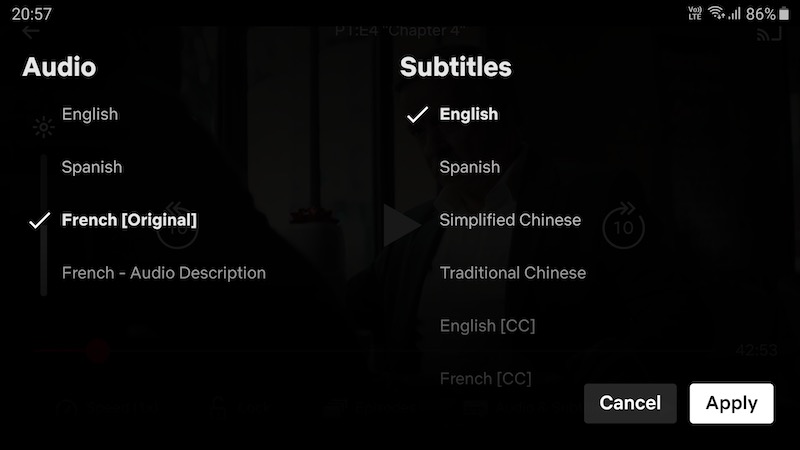
Disable/Enable Netflix Subtitles via Android or iOS Mobile Device
Launch the Netflix app on your mobile device and choose a movie or episode to watch. While your content is playing, tap on the screen and then tap the Dialog icon. Now, you can select the language you want or tap Off.
Disable/Enable Netflix Subtitles via Web Browser
Open the Netflix website on any mobile or desktop computer browser. Play a title that you want to watch. Now, click anywhere on the screen or move your mouse around. Then, click the Dialog icon and choose Off or any language you want.
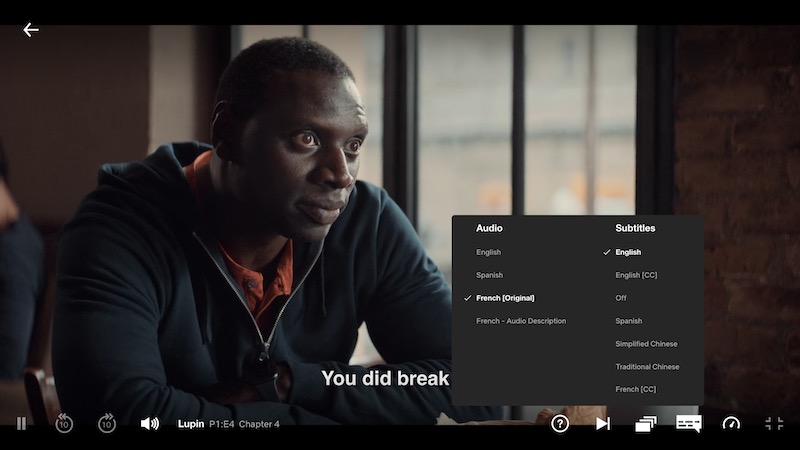
Disable/Enable Netflix Subtitles via Google Chromecast
Go to the Netflix app and choose content to play. Tap on the screen and hover over the Dialog icon. Select Off or any language you want. Tap X to exit.
Disable/Enable Netflix Subtitles via Apple TV
Play any movie or episode on your Netflix app for Apple TV. Now, on your Apple TV 2 or 3, hold the Center button on your remote. On Apple TV 4 and TV 4K, swipe down the remote. Click the Dialog icon and select to turn on or off your subtitles.
Disable/Enable Netflix Subtitles via Xbox One, Series X/S
Choose any title you want to play on the Netflix app for Xbox. Hold down the down button on your Xbox controller and select the Dialog icon. Choose your subtitle preference.
Disable/Enable Netflix Subtitles via PlayStation 4 and PS5
Play any title on your Netflix app for PS4 or PS5. Press the down button on your controller. Scroll down and select the Dialog icon. Choose any language or Off for your subtitle.
Do you prefer to have the subtitles or closed captions on Netflix enabled or disabled? We would love to know what you think, so drop us a comment below.


