Streaming services have the “Continue Watching” feature in place where we keep the movies and shows that are not yet finished watching. It is helpful if you cannot finish the entire film in one sitting. You don’t have to search for the title again. All you need is to view the Continue Watching list and play the episode or movie to resume where you left.
But what if you tried streaming a series or a particular film and you do not like it? What if you accidentally played a movie and not want to keep it on your list? Now, there are options to delete titles from your Continue Watching queue on Disney Plus.
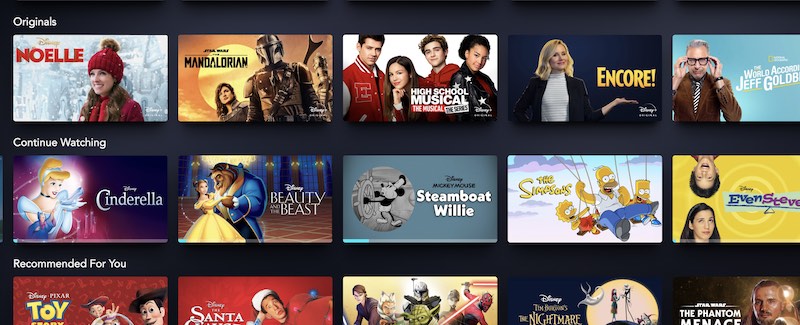
So, instead of scrolling down a long list of movies and shows with some of them you don’t even like, you can streamline the option and stick to what you want. Check out the steps below to know how to get rid of content from Continue Watching section on Disney Plus.
DON’T MISS: Save on Hulu, Disney+, and ESPN+ Streaming Subscription Bundle
How do you Delete Movies and TV Shows from Continue Watching on Disney Plus?
Unfortunately, unlike other streaming platforms, there is no dedicated button available for you to simply click to be able delete titles from Continue Watching list on Disney+. Still, you can follow one of the methods below to help you accomplish the same effect.
Test Watch on a Different Profile
The good thing about Disney Plus is the multiple profiles allowed in one account. You can have a maximum of seven profiles. If you don’t need to create seven, you can use one spare profile for your test watch.
If you are curious about a series and want to see if you like it or not, you can try playing it on your test watch profile first. That way, if you don’t like the series, it will not add to your Continue Watching list. But, if you love it, you can watch it on your primary profile.
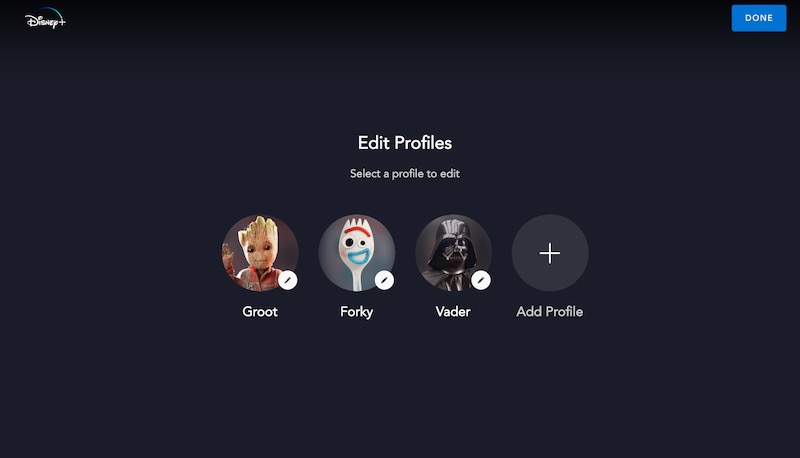
Try Fast Forwarding
If the first method is too time-consuming for you, try fast forwarding the movie instead. Fast forward it until a few seconds before the end credits stopped. Once the movie ends, it will not be added to your Continue Watching list.
What about TV series? To remove a show you don’t like, go to the More Episodes and play the last show. Fast forward it to the end so that it appears that you have finished watching the series.
SEE ALSO: Sign Up for The Disney Bundle with Hulu + Live TV Here!
Hopefully, Disney Plus will soon provide its users with an easy way to clean up titles from their Continue Watching feed. Which of the two methods work out best for you? We would love to know your thoughts, so drop us a comment below.


