As the demand for better affordable TVs grows, VIZIO SmartCast TVs have begun to fill that niche. VIZIO SmartCast TVs are reasonably priced, with excellent features and specifications for the price. While they are less high-end than some of their competitors, they don’t need to be. They are great options for consumers looking for good quality TVs without spending a premium.
The general trade-off with VIZIO SmartCast TVs is usually that their software isn’t as polished as it could be. Most of the time, the VIZIO SmartCast TV OS is lacking in features and ridden with errors and glitches that get in the way of your watching experience. Specifically, VIZIO SmartCast TV Error Codes 2601_1, 2903_1, and 2702_1 are all issues preventing you from using SmartCast properly. If you are facing this issue, however, do not worry! We got the solution for you.
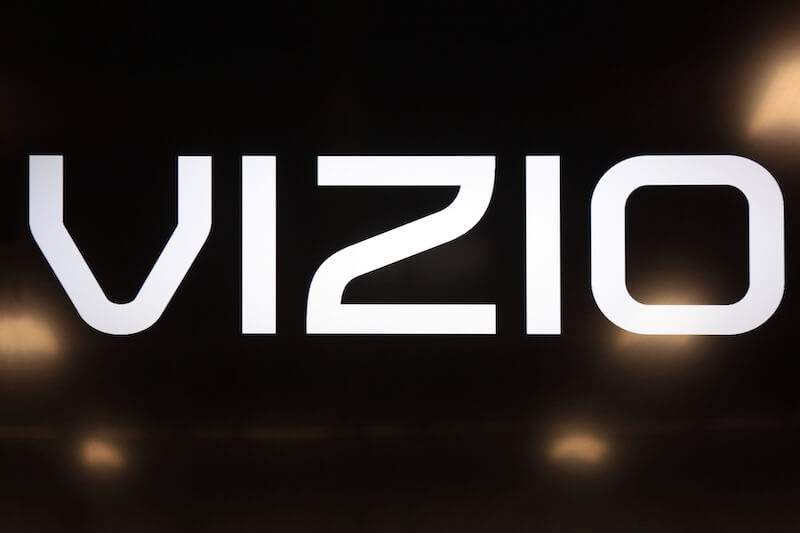
Simple Ways to Fix VIZIO SmartCast TV Home Error Code 2601_1, 2903_1 and 2702_1 Not Working Issue
These error codes are quite frequent, and if you’re a VIZIO SmartCast TV user, we are sure you have run into these errors a few times. Thankfully, getting rid of these errors is as simple as performing general fixes. They are all relatively simple enough, so practically anyone could do them. As long as you follow the steps listed below, your VIZIO SmartCast TV should be back in working condition soon enough.
Ensure your VIZIO SmartCast TV is Connected to a WiFi Network
- SmartCast won’t work if your TV isn’t connected to WiFi, resulting in error codes like this.
- Press the menu button on your remote.
- Go to the Network settings.
- Connect to your WiFi network.
- Try SmartCast again.
CHECK THIS OUT! Limited-time deals on VIZIO SmartCast TVs at Amazon & Walmart!
Perform a Factory Reset on your VIZIO SmartCast TV
- Factory resetting your VIZIO SmartCast TV is a general catch-all fix that should fix most issues, including these errors.
- Press the menu button on your remote.
- Go to the Reset & Admin option.
- Select the option Reset to Factory Settings.
- When prompted, select Reset.
- Once reset, set your Vizio TV back up.
Install the Latest Update on your VIZIO SmartCast TV OS
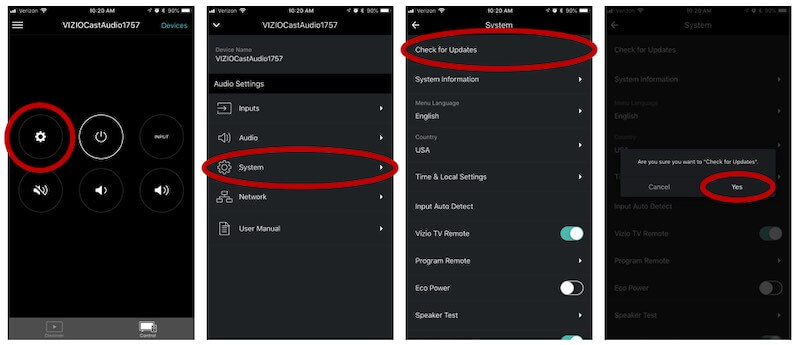
- Make sure your TV is connected to WiFi.
- Press the menu button on your remote.
- Go to your TV’s settings menu.
- Go to the Systems section.
- Search for any new system updates.
- Install any updates if they’re available.
- Your VIZIO SmartCast TV will restart once the update finishes installing.
If you’ve followed all of these solutions as we have listed, you should find everything working as usual. Despite all of their issues, VIZIO SmartCast TVs are still excellent value for money. We hope these guides helped you fix the errors, and for more fixes and guides like this, stay tuned!
TODAY’S DEALS: Amazing offers on the latest VIZIO Smart TV devices at Amazon & Walmart!


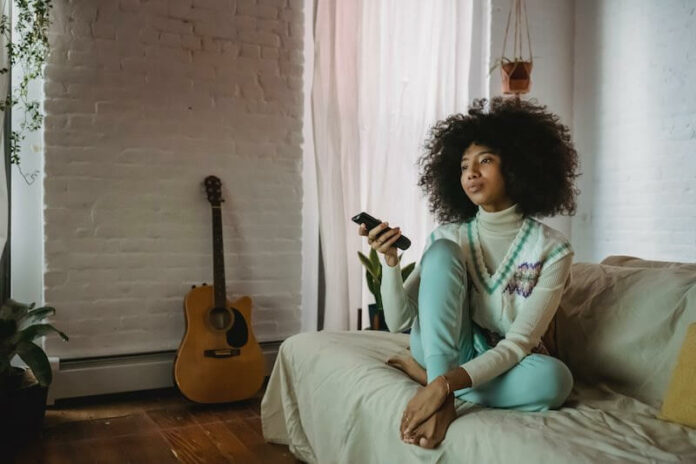
going crazy can’t find factory reset and confident this is all it needs