Crunchyroll is the premier spot to watch anime online legally, and as such anime fans flock to the site in droves. With so many options, viewers are often spoiled for choice when it comes to picking something to watch. Between the plethora of TV shows, anime series, and movies available, there’s a lot to like when it comes to Crunchyroll’s offerings.
Of course, you’re still paying a premium to be able to watch the Crunchyroll app. It is, after all, still a streaming service, and as such the service provided should match up with its paid status. That’s the idea at least, though many find Crunchyroll app’s video player and site to be a bit inadequate in some ways. Quite a lot of the player’s functionality is not entirely clear and hidden from the user.
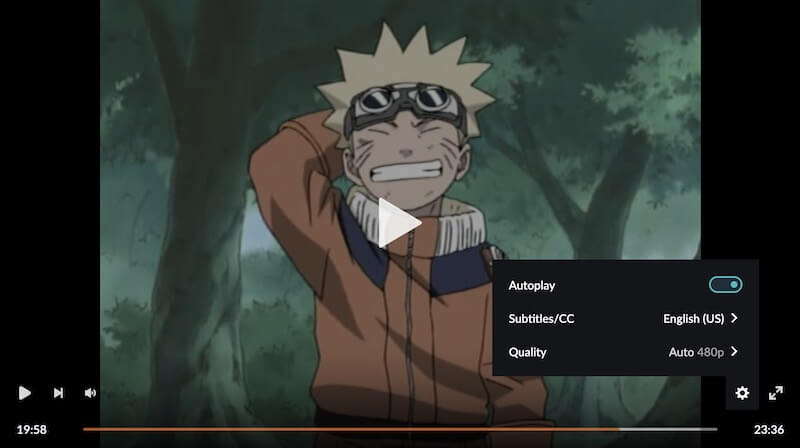
One of these little bits of functionality that isn’t immediately apparent to the user is the ability to turn on and off closed captioning tools and subtitles. Turning on subtitles or closed captions allows those of us who aren’t native Japanese speakers to understand the majority of the content on Crunchyroll. Turning off subtitles and closed captioning on the other hand makes things a lot easier when it comes to taking and sharing screenshots. So, how do you do it then?
How to Turn On or Off Subtitles & Closed Captions Tool on Crunchyroll Streaming App
Enabling and disabling subtitles and closed captions on Crunchyroll are all done from the same place, that being the Crunchyroll video player. Turning these on and off is a relatively simple process, so as long as you follow our guide below you’ll be back to watching your anime in no time at all.
So, without further ado, let’s get right into the guide on how to enable and disable the closed captioning feature on the streaming app using any device.
Enabling and Disabling Subtitles and Closed Captions Feature on Crunchyroll’s Video Player:
- Open the Crunchyroll website on your web browser using desktop computer or mobile device.
- Sign in with your login credentials as you usually would.
- Once you’re at the home page, look for something you’d be interested in watching.
- Press play.
- Once the player kicks in, click on the little gear icon in the lower right.
- From here, you can toggle the subtitles and closed captions on and off.
- You can also change the language of the subtitles if you so choose.
In Closing
And that’s really all there is to it! Once you’ve selected the option you want, you can go back to watching anime as usual. We hope this guide helped you with figuring out subtitles on Crunchyroll and stay tuned here for similar fixes and tips in the future.


