Streaming your favorite anime with Crunchyroll has to be one of the best feelings ever. With a giant library of content for your viewing pleasure, it’s almost impossible to get bored while using this app.
Sometimes, the anime streaming giant may occasionally begin to misbehave, failing to show any subtitles while you’re watching a series or film. This could happen for a number of reasons including a mistoggle on the app settings, a server issue, or an error with your streaming device.
In this article, we’ll show you how to fix the issue quickly if English or other language subtitles won’t show up so that you can get back to peak Anime goodness!

How to Turn On & Enable Crunchyroll Subtitles & Closed Captioning
If you’re encountering your Crunchyroll subtitles and closed captions not working or not showing up problem on any show, it could mean that you have to find a successful fix and troubleshooting solution.
The subtitles issue might happen when using the Crunchyroll app for smart TV, PC computer, PS4/Ps5 console, or Android and iOS mobile devices. Find the instructions on how to enable or turn on the subtitles setting on your Crunchyroll account using a mobile phone or web browser.
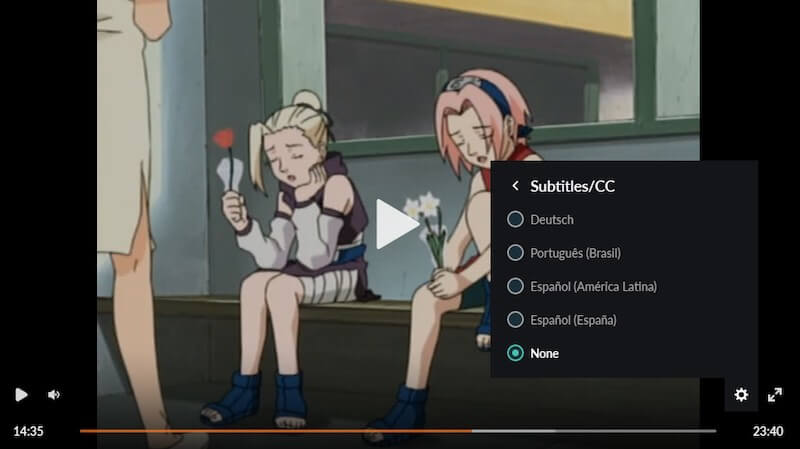
For Anime Viewers Using a Web Browser
- Open the Crunchyroll website and log in to your account
- Choose a video that you know supports subtitles
- Once it loads up, hover your cursor over it
- Move the gear icon in the bottom right and click on it
- Go to the Subtitles/CC box and change your subtitle language
This should make subtitles appear for your Crunchyroll account consistently.
To make this change permanent, do the following:
- Go to your Account icon in the top-right corner of your Crunchyroll window
- Click on My Account from the drop-down box that is open
- On the loaded webpage, scroll down until you find the Video section from the Preferences page
- Look at the Subtitle Language with an option that is already chosen
- Click the option already chosen and change it to your preferred language
For Viewers Using the Crunchyroll Mobile App
- For anyone that uses the Crunchyroll mobile app, you’ll want to first deal with your ads
- Then once it’s over, go to the gear icon in the top-right corner
- Here, you should see an option for a page called Playback Settings
- Click on Subtitles/CC and choose a language you prefer
To change the language permanently on mobile, do the following:
- Go to the account icon on the right side of your bottom icon bar
- On the account page, go for the option titled Subtitle Language
- This should be listed under the General Section
- Click on Subtitle Language to change your language
How to Quickly Fix a Lack of Subtitles in Crunchyroll on a Browser
If you’re using the Crunchyroll player, you can try reloading the page by using CTRL+SHIFT+R on PC or CMD+SHIFT+R on Mac.
Alternatively, you can try turning off your VPN or Adblocker service if you’re using either of those things. They can interfere with the connection for Crunchyroll, making certain languages unavailable.
Try updating your browser as well because certain browser plugins that affect subtitles may be outdated.
The Crunchyroll experience is practically unrivaled for many internet users around the world, so having this guide to keep you in the loop even when subtitles are iffy is helpful.


