Subtitles and closed captioning are more than just words on your screen; they make content accessible and enjoyable for everyone. Whether you have hearing difficulties or just prefer reading along, these features enhance your viewing experience.
Freeform recognizes this need and offers subtitles and closed captioning on a wide range of their on-demand episodes and live programming.
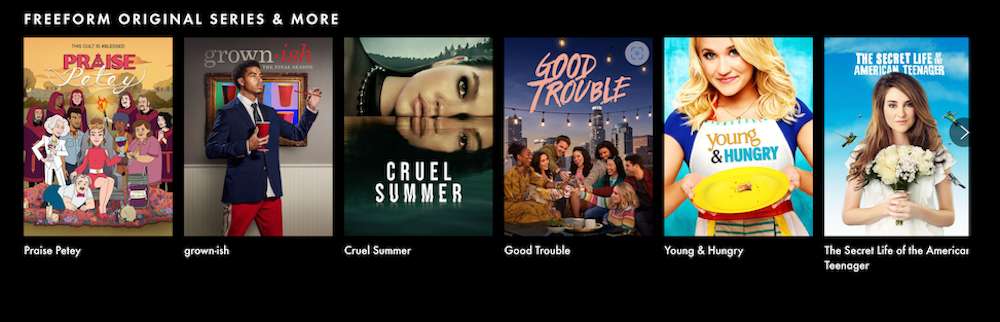
Enabling Freeform Closed Captions on Different Devices
Turning on closed captions for web and mobile is straightforward.
- While you’re streaming, look for the video player controls, typically located on a black bar at the bottom of the screen.
- Here, you’ll find the closed captions icon, which you can click to toggle captions on or off.
The process is similar for those using TV-connected devices but has a few unique twists.
- The controls are still at the bottom of the screen, but on some devices, you might need to look for a three-dot icon.
- This is your gateway to accessing various viewing options, including closed captions.
Apple TV users, you have a slightly different method.
- While watching a show, swipe down on your Apple remote.
- This action brings up a menu where you can select and adjust your closed captions with ease.
Roku device owners aren’t left out.
- When you want to turn on closed captions, simply press the asterisk (*) button on your Roku remote.
- This opens up the options menu, where you can enable or disable closed captions as you wish.
In each case, the icon for closed captions might vary. It could appear as a ‘CC’ logo or as a speech bubble. It’s a small but important detail to watch, ensuring you get the captions up and running without a hitch.
Customizing Closed Caption Settings on Freeform
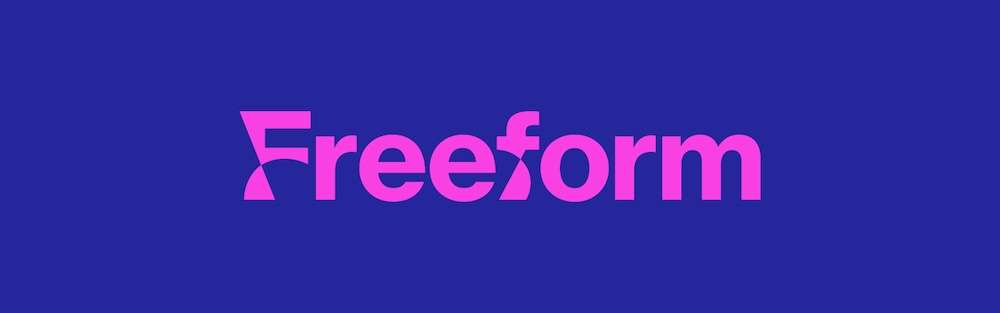
Adjusting the closed caption settings to suit your preferences is a breeze. Most devices and platforms offer options to change the font, size, and even the opacity of the captions.
This means you can make the text larger, change its style, or even make it less opaque so it blends a bit with the background.
- To start tweaking these settings, head over to the ‘Settings’ menu. This is where all the magic happens.
- Look for an option named ‘Caption Settings’ or something similar. This is your control panel for all things captions.
- Once you’re in the Caption Settings, you’ll see various options.
Play around with them to see what works best for you. Maybe you prefer a larger font for easier reading, or perhaps a different font style that’s more appealing to your eyes.
The opacity setting is particularly useful if you find the captions are too distracting at their default level. Adjusting it can make the captions less intrusive while still being readable.
Troubleshooting Subtitle Issues and Additional Support on Freeform
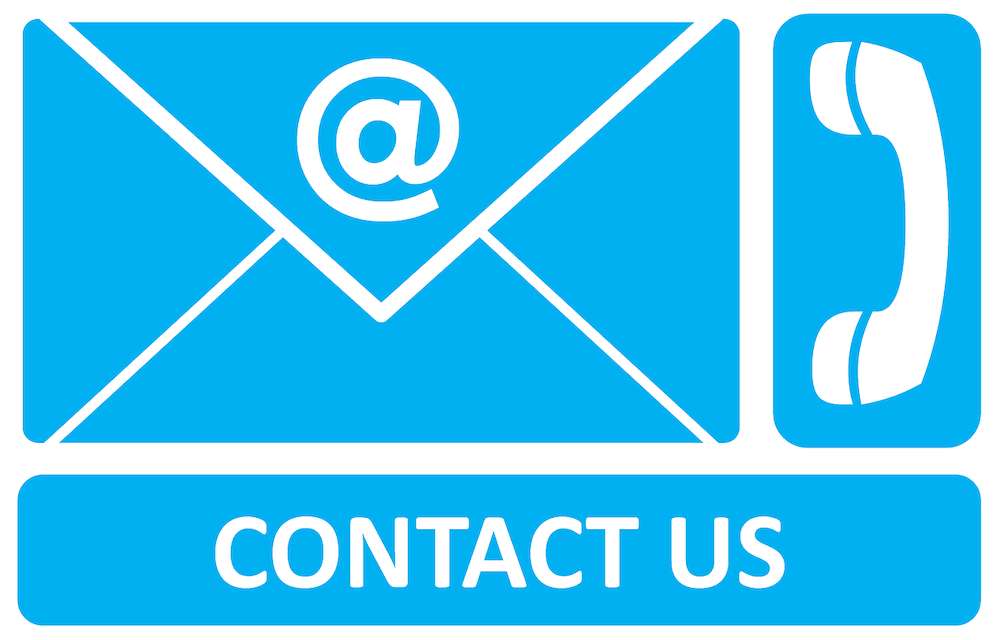
Experiencing issues while using closed captions is not uncommon, but there are often simple fixes. Common issues usually involve captions not appearing or displaying incorrectly.
Before reaching out for help, try restarting your device or the app you’re using; often, this quick action can resolve minor glitches.
If the problem persists, don’t worry; there’s plenty of support available. Freeform has several channels through which you can seek assistance. They understand that technical issues can be frustrating and have set up multiple ways to get in touch.
- For starters, there’s an online form on the Freeform website. It’s a straightforward way to submit a query or report an issue. Filling out this form ensures that the right team logs and addresses your issue.
- If you prefer direct communication, you can send an email. It’s important to include “Closed Captioning” in the subject line to ensure your email is directed to the correct department. This helps in getting a faster and more relevant response.
- Phone support is also available. Sometimes, talking to a person can be more reassuring and effective. The phone number provided by Freeform is specifically for closed captioning inquiries, ensuring you reach the right expert.
Issues with subtitles and closed captioning are known challenges, but the good news is, so are the solutions. Staying calm and methodical in your approach can often lead to resolving these issues independently.
However, if you find yourself at a dead end, don’t hesitate to contact Freeform’s support team – they’re well-equipped to iron out any wrinkles in your viewing experience.


