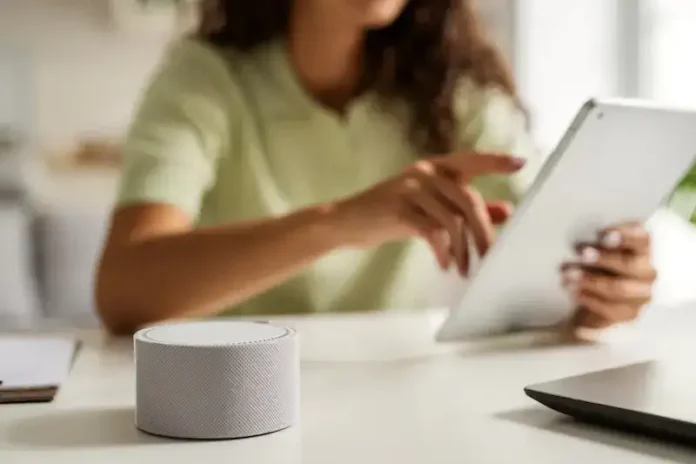Echo dot device is a compact smart speaker made by Amazon. Its hockey puck-like shape is over 3 inches in diameter and close to 1.5 inches in height. It can play music or podcasts from Pandora, Apple Music, Spotify, and Amazon Music when used as a speaker, which is its primary use.
It also serves as a smart home hub for gadgets linked to your WiFi network. Since it is primarily voice-activated, connecting it to an external speaker is simple. You may use a regular audio wire or Bluetooth to do this.

The Alexa app, a digital assistant for iOS or Android, allows you to control your Echo Dot. You can also turn Alexa skills on or off there.
In addition to being able to play music, the news, and several other duties, Alexa can also respond to queries. You must speak the wake word (“Alexa” by default). On any linked Echo device, you can also pop in.
With the help of its built-in microphone, the Echo Dot ensures that the Echo closest to the user will hear and respond to voice commands. Having numerous Echo products in a small house or room makes everything even more convenient.
Best Ways to Resolve Amazon Alexa Echo Dot Device Won’t Connect to WiFi Internet Issue
But occasionally, a smart home device loses an internet connection and cannot re-establish it. And Echo dot is not exempted from that. It could occur for several reasons, but it’s a common problem that’s relatively simple to resolve.
Here are several methods for resolving the problem:
Ask Alexa to Perform Network Diagnostics
For kickstarter, try asking Alexa, “Are you connected to the internet?” For Alexa-enabled devices that are compatible, it will offer network diagnostics.
Assess the Physical Condition of your Echo Dot Device
- Ensure that Echo Dot is 10 meters (or 30 feet) or less from your WiFi router. Long-distance WiFi signal transmission is not possible without degrading. Your Alexa-enabled device might be out of range if it can’t connect to WiFi.
- Confirm that nothing interferes with your Echo device being nearby (such as microwaves, baby monitors, or other electronic devices).
- And check that there are no physical obstacles between your router and the Alexa device; objects like reinforced doors, concrete walls, and brick walls can interfere with WiFi transmissions.
Reboot your Alexa Echo Dot Device

Another way is to restart your Echo Dot device. Turn off your device for a few minutes and reboot it. Now, check if it still has issues.
Check if your Router is Working
- Restart your modem and router for the internet.
- Test the connection with another device to identify whether the problem is with your Echo device or your network.
- You can also test whether your Echo device can connect if you briefly switch off some of your other gadgets to lessen interference.
Verify the Network Names of your Router
- Verify if your router has distinct SSIDs or network names for the 2.4 GHz and 5 GHz bands.
- Try shifting your device from one network to another if you have distinct network names.
- Try to connect to the other network after disconnecting from your current one.
Check your WiFi Connection

- Restart the internet connection’s hub.
- Update the WiFi settings for your Echo device or your Echo Show if your WiFi password has recently changed.
- Correct your WiFi login information in the Alexa app. You must also change the WiFi password on your Echo device if you modify it at the router level.
- If there is a network outage, you can wait a few hours and try again or call your Internet service provider.
Perform a Reset on your Echo Dot Device
Reset your Echo device if you’re still experiencing frequent connection problems.
Contact Amazon Customer Support
Dial Amazon customer service if none of it works. There can be a problem that needs a specific resolution. In either case, Amazon is your best and final option for getting your device back in working order.
We hope that you can use your Amazon echo dot again to stream your favorite music and customized playlist.