Deezer is a common choice among music lovers when streaming their favorite tunes. However seeing error when using Deezer can be frustrating.
You may have seen the notification ” A network error has occurred while checking the subscription” if you use Deezer frequently. This error could potentially interfere with your music streaming on the platform.
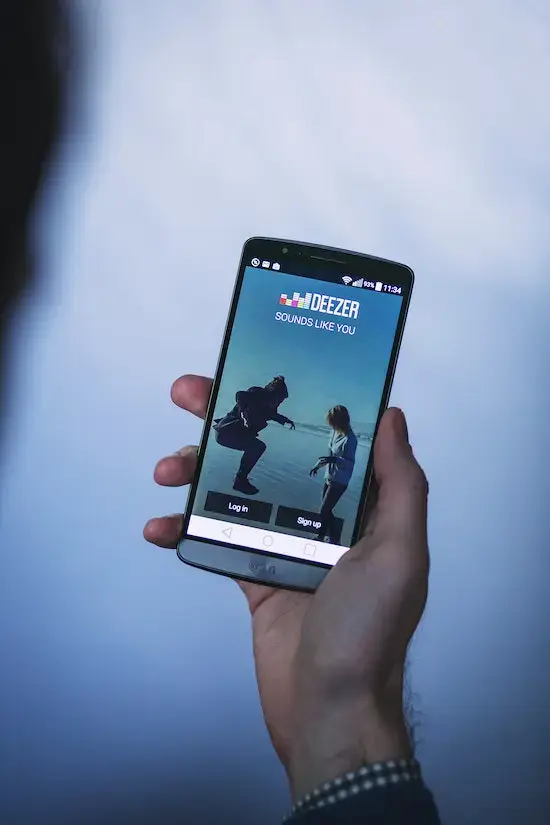
Best Methods to Troubleshoot ‘A network error has occurred while checking the subscription’ on Deezer
We’ll go over the numerous causes of this network error on Deezer in this blog post, along with solutions. We’ll look at the following fixes:
- Check your internet connection
- Clear cache and data
- Update the Deezer app
- Contact Deezer support
- Check subscription status
Let’s get started!
Check Your Internet Connection
This error message frequently appears when your internet connection is problematic and Deezer is unable to check the status of your subscription. You can: Check your internet connection.
Ensure your internet connection is stable and working properly. To see whether it fixes the problem, try resetting your modem or router.
Change your Wi-Fi network connection. When connected via Wi-Fi, test a different network to see if the issue remains. If not, there might be a problem with your present network.
Clear your Deezer Cache and Data
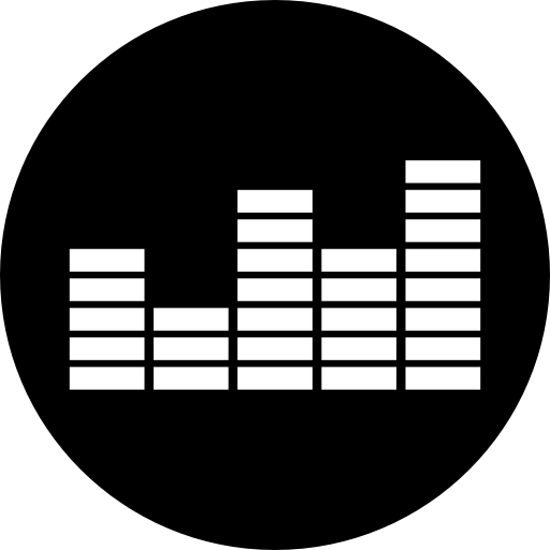
The next step is to erase the cache and data of the Deezer app if your internet connection is stable but you’re still getting the “network error has occurred while checking the subscription” warning on Deezer. This action can assist in resolving any underlying app problems. This is how you do it:
- Go to the settings on your phone.
- Click “Apps & notifications.”
- Choose the Deezer app after finding it.
- Touch “Storage.”
- Select “Clear cache” and “Clear data.”
Launch the Deezer app once more after clearing its cache and data to verify if the error warning has vanished.
Update the Deezer App
On occasion, an older app version may be the cause of the “network error has occurred while checking the subscription” warning on Deezer. Deezer occasionally releases app upgrades, and if you’re using an old version, it can interfere with the app’s operation. Changing the Deezer app:
- Verify your device’s app store to see whether the Deezer app has any updates available.
- Update the app to the most recent version if there is one.
- See if the error warning goes away by launching the Deezer app.
Contact Deezer Customer Support

In the event that none of the aforementioned actions are successful, you can try contacting Deezer support. Deezer support is reachable by email, and they might be able to locate and resolve the problem themselves. Follow these procedures to get in touch with Deezer support:
- Please go to the Deezer website.
- Go to the “Help” area by navigating.
- Choose “Contact” from the menu.
- Put your information in the form and explain the problem you’re having.
- Send the form in and watch for Deezer support’s answer.
Check your Deezer Subscription Status
If the problem continues to be unresolved, visit the Deezer website or app, and check your account details to ensure your membership is current and in good standing.
The notice “network error has occurred while checking the subscription” may occasionally be caused by a problem with your subscription; finding out whether this is the case will help you find and resolve the problem.
You can try to follow each of the solutions below to resolve the error message on Deezer. Hope this article helps!


