The Amazon Echo Dot is a smart speaker developed by Amazon. It is part of Amazon’s Echo line of smart speakers and is designed to be an affordable and compact option for those looking to add voice-controlled assistance to their home.
Using the Alexa device comes equipped with Amazon’s virtual assistant, Alexa, which allows users to control smart home devices with just their voice. The biggest draw of the device is its small form factor, as well as its affordable price tag. Its compact size and range of features make it a versatile and convenient device for both personal and household use.

That doesn’t mean it’s exempt from issues however, particularly in regards to its wireless connectivity options. So, if you run into WiFi issues with your Amazon Echo Dot, what can you do?
Easy Ways to Troubleshoot Alexa Echo Dot Error 6:1:103:8:2, 7:1:10:12:2 or 7:1:16:2:2 WiFi Issue
Alexa Echo Dot error code 6:1:103:8:2, 7:1:10:12:2 and 7:1:16:2:2 happen for a plethora of reasons, many of which are difficult to gauge.
Today, we’ve compiled a couple of guides down below that should help you with sorting out this issue Alexa Echo Dot device. While it can be a bit complicated to troubleshoot, just follow the steps below and you’ll fix the problem soon enough.
Restart your Amazon Alexa Echo Dot Device
Sometimes a simple restart can fix the issue.
- To restart your Echo Dot, unplug it from the power outlet.
- Wait for one minute for it to properly shut down.
- Plug the Amazon Echo Dot back in.
- Wait for it to turn back on.
- Go the the Network settings.
- Attempt to connect to Wi-Fi and see if the issue persists.
Reset your Amazon Echo Dot Device
If restarting your Echo Dot doesn’t work, you can try resetting it to its factory settings.
- To do this, press and hold the Action button (the button with a dot and a ring around it) on the device for 25 seconds until the light ring turns orange and then blue.
- Wait for the device to turn back on.
- All your settings and preferences on the device will be reset, so set everything up again.
- Go the the Network settings.
- Attempt to connect to Wi-Fi and see if the issue persists.
Check your WiFi Network
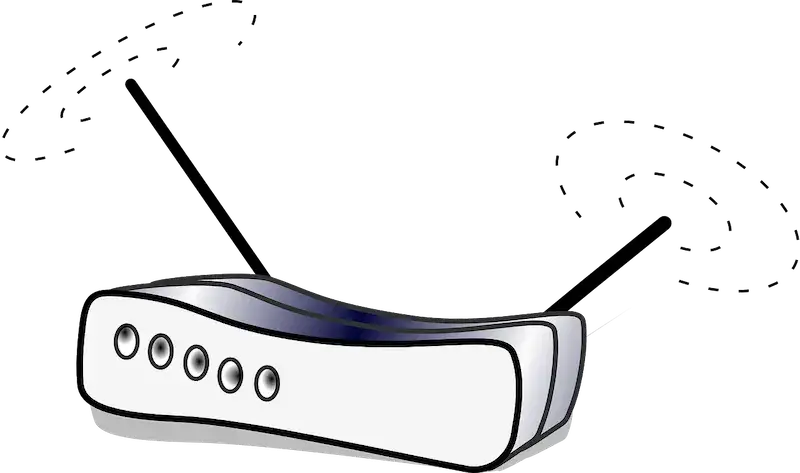
Sometimes, the error does occur simply because your Wi-Fi is being problematic. Make sure that your WiFi network is working properly by connecting another device and testing it.
If it’s working, make sure the Amazon Echo Dot isn’t too far away from the router. If there’s an issue with the connection, then try moving the Amazon Echo Dot closer to your home Wi-Fi setup.
Now that you’ve followed these simple steps, you should find your Amazon Echo Dot back in working condition! Troubleshooting Wi-Fi issues like these tends to be relatively simple, so keep these guides in the back of your mind and you’ll be ready to fix these problems at any time.
For more helpful guides and fixes like this, stay tuned!


