When you hear a catchy song while shopping in the mall or sitting in a cafe, you want to learn the title and the artist singing it. You take out your phone, listen to a phrase in the lyrics, and hit Google search.
Now, you can skip all that if you are using a music recognition app like Shazam. In 2018, Apple acquired Shazam and used it to integrate a built-in music identification feature on iPhone. Many users found the ID function helpful until the release of the iOS 15 update. According to Apple users, their built-in music recognition tool on iPhone is no longer working.

DON’T MISS: Limited-time deals on the latest iPhone series at Amazon & Walmart!
Why is Music Recognition Feature Not Working on iPhone after Updating to iOS 15
There can be different reasons why the music recognition feature is not working after the iOS 15 update. Users see the error message, “No Result. We were unable to find anything.” It can be a glitch with the recent update or a change with the settings. Fortunately, you can try to resolve the problem with a few solutions below.
How to Troubleshoot & Fix iPhone Built-in Music Recognition Tool Not Working on iOS 15
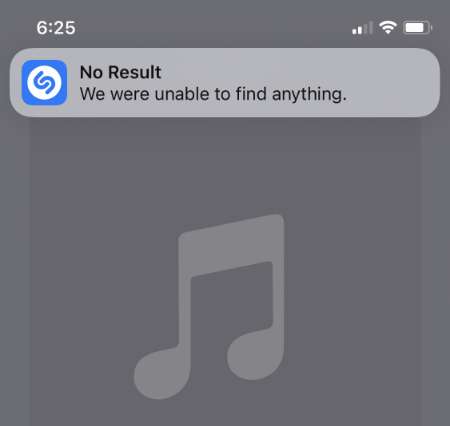
One of the first things you can do when you experience an error on your iPhone is to reboot your device. Power off your iPhone and wait for a few minutes. Then, restart it. If it does not work, you can try the next steps below.
Switch to a Different WiFi Connection
You can try to turn off and on your WiFi connection and check if the refresh helps in resolving the issue. If not, try to switch to a different network. You can connect to your mobile data and check if you can find the music recognition feature.
Turn On the Microphone on your iPhone
- Launch the Settings menu on your iPhone.
- Navigate to Privacy.
- Select Microphone.
- Look for the Music Recognition feature or Shazam and toggle the button to on.
Enable Music Recognition
- Open the Settings menu.
- Go to the Control Center.
- Look for Music Recognition and tap the red icon next to it.
- Go to the More Controls section and toggle it back on.
Turn On Sound Recognition
- Navigate to the Settings menu of your iPhone device.
- Go to Accessibility.
- Select Sound Recognition.
- Turn it on. If it is on, turn it off and turn it back on again.
Did any of the solutions above work for you? Which one did? You can tell us in the comment section below.
TODAY’S BEST DEALS: Check out these offers on new iPhone models at Amazon & Walmart!


