Disney Plus is one of the newcomers in the world of online streaming services. But despite being in the industry for just three years, it has proven its reach as it continues to rise in popularity and keep up with its predecessors.
If you love watching your favorite Disney shows on your Samsung TV, Disney+ can surely take your viewing experience to the next level. Thus, it would be such a bummer to find out that the app doesn’t load or play content on your smart TV.

How to Fix Disney Plus App Not Working or Not Loading/Playing Content on Samsung Smart TV Device
Thankfully, it only takes a few easy steps to fix the issue if your Disney+ app is not working or loading and playing on Samsung smart TV so you can start watching your favorite shows and movies again in all their glory.
Check Disney Plus Compatibility with the Model of your Samsung TV
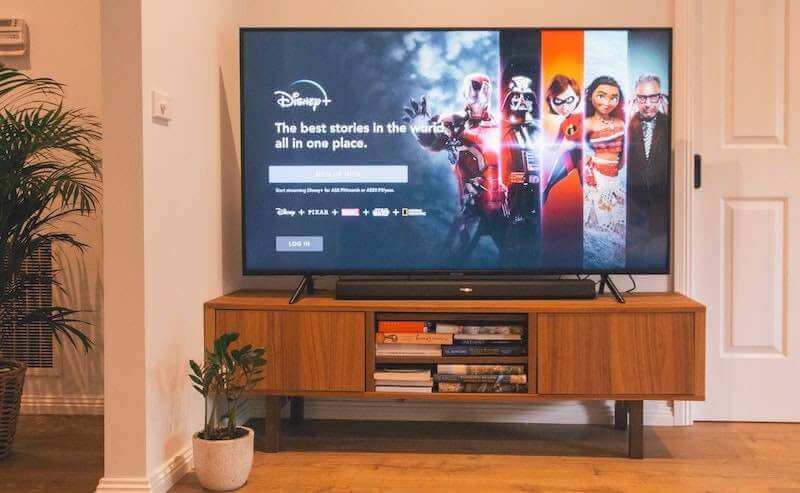
Before anything else, it is important to know that not all Samsung TVs are compatible with the Disney+ app. So instead of panicking, check the compatibility of your unit first.
As of writing, Disney+ is available on most smart TVs from Samsung built from 2016 to the present year that use Tizen OS. You might want to refer to the official website of the brand to see the full list of all compatible TV models.
You can proceed to the next steps after you confirmed that your TV is compatible. But if your TV model is older, you won’t be able to install the app and stream directly from it.
Unplug your Smart TV from the Wall Socket
This may sound like a no-brainer but sometimes, unplugging your unit from the wall socket might fix the problem. The real secret here is to make sure that you wait for a full minute before you plug it back in.
While your unit is still unplugged, look for the power button on your TV and hold it for 30 seconds. Doing this will help drain the residual power left in your unit while allowing it to do a soft reset itself.
Plug the TV back in after 60 seconds and turn on the TV. Disney Plus should already load and play this time.
Check your Internet Network Connection for Issues
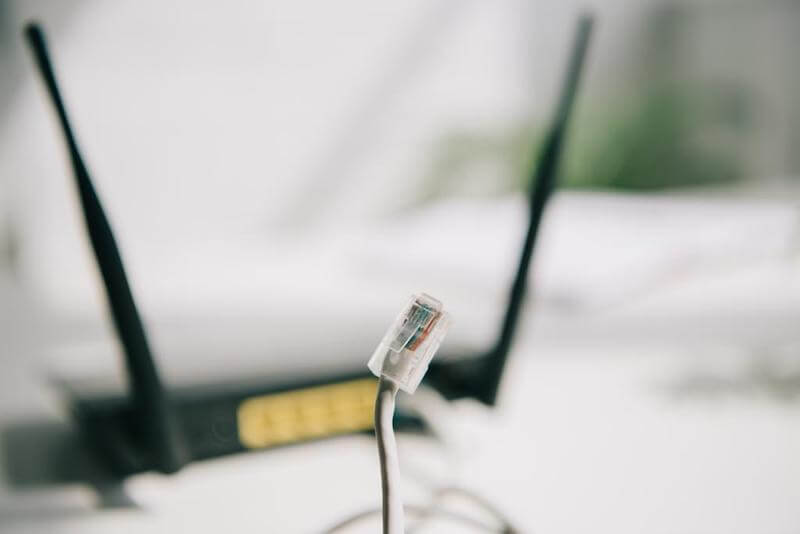
Make sure you also check your internet speed using any of those free checkers online. Disney+ won’t work if your connection is not stable. You can also connect another device to your WiFi and stream other videos. This will help you determine if the connection speed is the problem.
Force Close the Disney+ App
A glitch in the Disney+ app might be the reason why it doesn’t load or play on your Samsung television. Force close the app and open it again to solve the issue.
Give your Samsung Smart TV Device a Reset
If none of the steps above work, another option is to restore the factory or default settings of your Samsung TV. This will uninstall all the apps you installed on your TV yourself and sign you out of the pre-installed ones.
- Press on the Menu key on your TV’s remote.
- Go to Support and Self-diagnosis.
- Choose Reset. Type in the default code 0000 if you didn’t set one.
- Accept the prompt to start the reset.
After the reset is finished and your TV is all set up, install the Disney Plus app again to check if it loads or plays now.
Disney+ is a favorite app among children and adults alike. Following the steps above will help you start using the app on your Samsung TV without any hiccups. Let us know what you think in the comments section below.


