Gone are the days when you have the patience to wait for days to download a full movie. It feels gratifying back then. But now, who has the time to entertain freezing videos or TV shows that keep on stopping, buffering or loading? Can you even stand seeing your streaming app crashing on your device?
But, it happens even to as big a streaming service as Disney Plus. There are moments when the movie you watch on Disney+ freezes or buffers a lot. Sometimes, you cannot even get through to your TV series before the app crashes constantly again.
Customers using a smart TV most notably a Samsung TV, streaming media players like Amazon Firestick or Fire TV, as well as laptop computers and PS4 gaming console are more prone to these types of Disney+ errors. So, what is happening with Disney Plus?
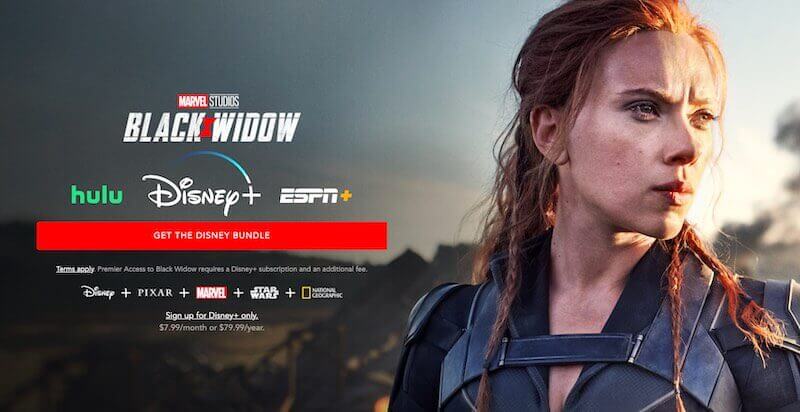
Fortunately, there are legit reasons why your Disney+ app keeps on crashing, freezing, buffering, or not working. Your slow Internet connection may be the culprit to all these streaming playback issues. There are times when you have a lot of cookies and app cache data stored on your device. In other instances, the Disney Plus server is simply down, causing the app not to work at all.
DON’T MISS: Get 6 Months Free Disney Plus with Amazon Music Unlimited
The question now is, “Can I do something to fix the Disney Plus app that keeps crashing, freezing, and buffering?” The answer is yes.
How to Troubleshoot and Fix Crashing, Freezing or Buffering Playback Streaming Issues on Disney Plus App
Now, you may want to know the reason why your Disney+ app is acting up, won’t work and not letting you stream your favorite TV shows. But, you can also figure out what’s wrong by trying some of the troubleshooting methods below. By doing so, you might just find your fix to the recurring issue.
Check your Internet Connection
First, let’s check if your slow WiFi Internet connection is to blame for this streaming error. You can perform a speed test to see how slow or fast your Internet network signal is. Note that you will need at least 5 Mbps to stream on Disney Plus app. If it is more than that, you are good to move on to the next solution.
But, if your WiFi Internet network signal is slow, you can try to perform a power cycle on your devices to refresh the connection. To do so, unplug your router and modem and turn off your streaming device for at least 1 minute. Now, you can turn them back on and try again.
You may also want to improve your network signal by connecting directly to your modem and bypassing your router.
Restart Disney Plus App
In most cases, a quick restart of the app will do. If your Disney+ app crashes, or if the video freezes or buffers constantly, you can exit the app and leave it for a few seconds. Then, relaunch it and try again.
Update your Disney Plus App
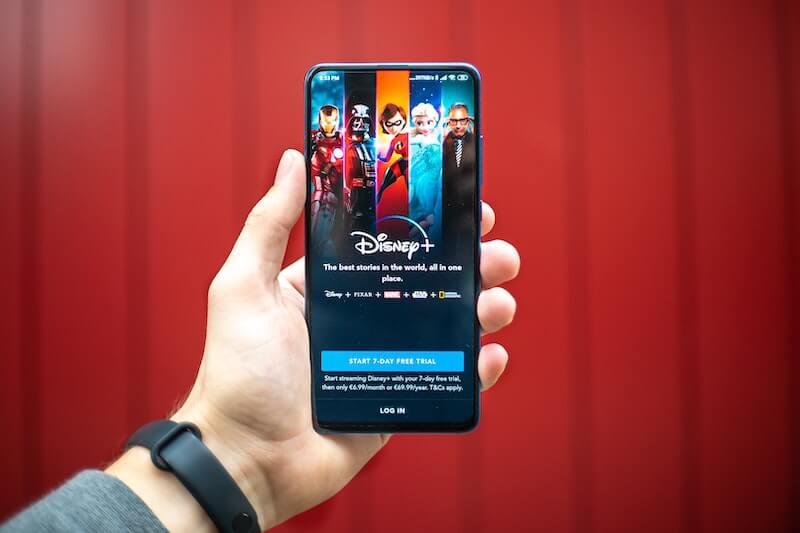
Now, updating apps on your mobile device and computer does not always come naturally to users. However, some devices automatically download available updates, so you don’t have to do it manually.
Still, you may want to check if your Disney+ app is up to date or not. If not, you will need to update it since Disney is adding improvements and fixes for bugs on every latest software version they release.
- To update your Disney Plus app, go to the App Store for an iOS device or the Google Play Store for Android.
- Look for the Disney Plus app.
- Tap the Update button.
Clear the Cached Data and Cookies
Too much cached data and cookies stored in your Disney+ app will only trigger playback problems.
- To clear cache on your Android device, go to the Settings menu.
- Select Apps.
- Look for Disney Plus.
- Select Storage.
- Tap Clear Cache and Clear Data.
- If you are using your browser to stream Disney Plus, you need to navigate to History or More Tools section.
- Select Clear browsing data or Clear recent history.
- Check the boxes next to cache and cookies.
- Click Clear Cache.
Reinstall your Disney Plus App
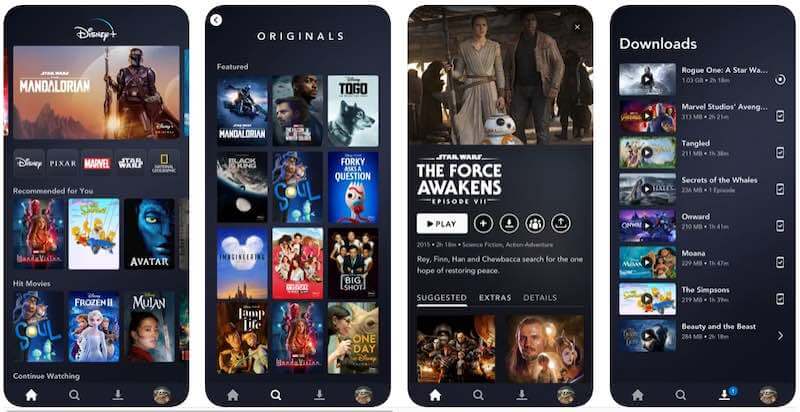
If you still encounter the same error, you can uninstall your Disney+ app and reinstall it again via the App Store section of your streaming device.
As you have reinstalled the app you need to Login by going to disneyplus.com/begin and entering the 8 digit code. This will link your account with your Smart TV.
It will be frustrating not to fix the error after trying everything. If you come to this end and still experience the issue, you can send a report to Disney Plus Customer Support so they can further assist you. Go to https://help.disneyplus.com/csp on your browser.
What fixed your Disney Plus playback problem? We would love to know what worked for you, so please drop us a comment below.


